Avis de mise à jour publié sur EOBDII.fr
http://www.eobdii.fr/search/?q=x300+dp

Avis de mise à jour publié sur EOBDII.fr
Le logiciel Renault Can Clip V172 est maintenant mis à jour en V174
http://www.eobdii.fr/search/?q=renault+can+clip
Vpecker Easydiag Updated Information in New Year
VPECKER E1 India update information:
INFINITI upgrade to 18.2
1.Added 39 vehicle models covered up to 2017.
2.Added hundreds of special functions.
CHRYSLER upgrade to 14.0
1.Added 55 vehicle models covered up to 2017.
2.Added ECU Info. and Active Test.
JEEP upgrade to 14.0
1.Added 55 vehicle models covered up to 2017.
2.Added ECU Info. and Active Test.
VPECKER E1 Malaysia update information:
INFINITI upgrade to 18.2
1.Added 39 vehicle models covered up to 2017.
2.Added hundreds of special functions.
CHRYSLER upgrade to 14.0
1.Added 55 vehicle models covered up to 2017.
2.Added ECU Info. and Active Test.
JEEP upgrade to 14.0
1.Added 55 vehicle models covered up to 2017.
2.Added ECU Info. and Active Test.
XTUNER E3 update information:
INFINITI upgrade to 18.2
1.Added 39 vehicle models covered up to 2017.
2.Added hundreds of special functions.
CHRYSLER upgrade to 14.0
1.Added 55 vehicle models covered up to 2017.
2.Added ECU Info. and Active Test.
JEEP upgrade to 14.0
1.Added 55 vehicle models covered up to 2017.
2.Added ECU Info. and Active Test.
https://mega.nz/#!O8JznCBZ!ZkbVpRZYa0ZxzuZjg6OG961KUZkDt7EEMEuSA0Xzkuw
OBDSTAR Registration and Software Update Procedure
1.Register
Click ”Sign up” to fill in user information, Username can be English characters or the combination of alphabet and numbers.
Serial number and register password can be referred to System information in the device.( Figure 1.4.3)
For distributor code, please refer to your distributor for more details.
Software Updating
Operation steps as following:
Step 1: Remove the TF card from your device. Insert your TF card into computer.
Step 2:Open update tool and login.
Step 3: Click the source menu, choose the software you want to update, click it and confirm.
Step 4: Click and select all the software then click “update”. (Note: It is better to click “Format memory car” during updating.)
Step 5: Wait for several minutes then the updating finished.
Note:For new update software and questions during updating,
please contact your distributor.
http://www.eobdii.fr/wholesale/obdstar-h110-for-mqb-immobilizer-and-dashboard.html
How to update software for OBDSTAR H Series Device ?
Update tool software installation
Login our website:http://en.obdstar.com and click “One Key Upgrade”.
Download the update tool and diagnostic software, double click, then go to the next step:
Step 1:Click “Next”
Step 2: Click “Next”
Step 3: Wait for several minutes then the installation finished
Step 4: Click “Finish”
After Update Tool installation completed, click the Update Tool software icon
on desktop to start the update tools. The main interface is as shown below:
We have a customer who bought an Ford VCM II to do his Ford Models.
During using,there is a problem occured
Here is the message he sent to me.
Hello I bought the ford VCM2 IDS module from you. I wanted to enable the license, but this gave me ‘expired’, so I can’t do anything with it.
Please help
In the readme file it says as follows:
If you need to install the IDS to the physical machine, just 2 steps:
Install IDS software.
Install VX Driver VCMII 2.2.0.xxxx.exe
Note: Ford IDS 86 do not need license and can be freely install.
Note: Mazda IDS any version do not need license and can be freely install.
Note: Ford IDS and Mazda IDS can not install in one PC.
What have I done wrong?
I think there’s a bug in the software. When you open, you get these images:
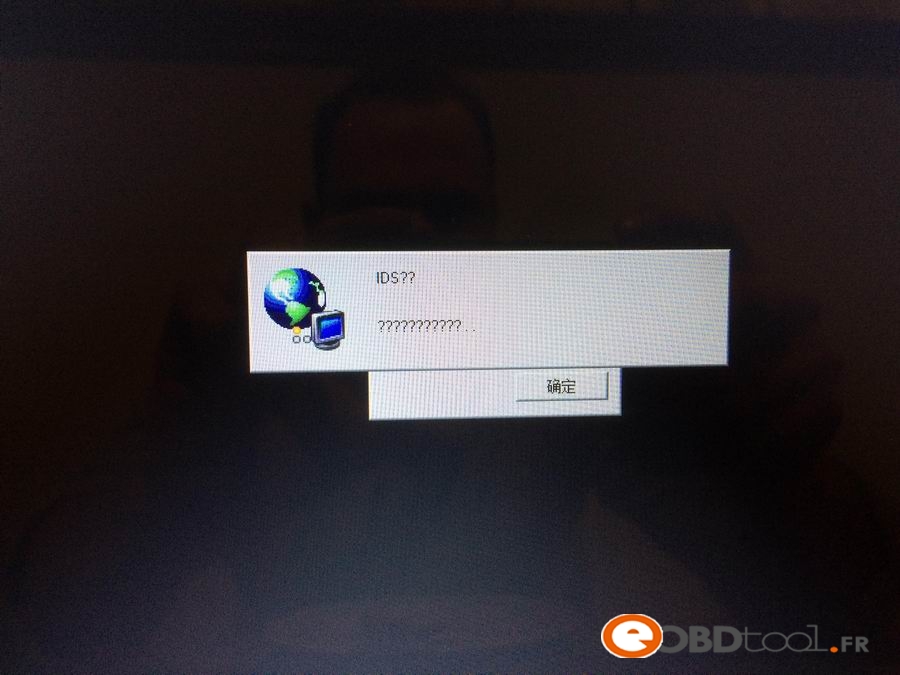
I think the big problem is that the VCM module isn’t recognized by IDS, The VX manager shows connexion, but no possibility to connect in IDS.
does the vcm module has to be connected to the car for the ids program to regognize the vcm module?
For this kind of issue, the solution is “close the VM manager and change the computer time to Beijing Time East Eight District.
It is easy to operate
VVDI PROG dernière version du logiciel V4.6.6 mise à jour
VVDI PROG latest software version V4.6.6 update

Some customer have problem to program volvo s40 keys, will encounter this problem:

So we do this user tips to help you to do Volvo S40 key programming with Lonsdor K518ISE:
2. Delete key
Key: delete the programmed key. Before deleting the key, please firstly select “Identify key ID” and record the ID info, during this process “The selected key ID will be deleted”.
Smart key: Delete all smart keys. If the key available is deleted, you could program it again.
3. Identify key ID
Key: the ID of key available can be identified, please record data.
4. Key unlock:
Key: Lonsdor K518ISE can detect and identify if the key is locked or not, if locked, K518ISE will unlock it. Note: K518ISE can unlock the key to the original car or the key with CEM security data.
Smart key: Lonsdor K518ISE can detect and identify if the key is locked, if yes it will unlock it. Note: only unlock the key of your car or corresponding cars’ key with CEM safe data.
As for “How to indentify smart and semi-smart key”, go for the last part.
1). Please dismantle the CEM (located in front of the passenger seat and the back of the storage box). There are 2 kinds of boxes, and the wiring is different, please follow the below diagram to wire and use K518ISE to read out 2 copies of data from left to right.
The wiring diagram of style-A box


The wiring diagram of style-B box ( double 1L15Y wiring diagram, the wiring position on the left is the same as that on the right)


2) After you read out the data, please provide your seller/ engineer with the 2 copies of data and K518ISE serial number, then wait for them to transfer it into special data. After you obtain the data, plug K518ISE to the computer and put the special data into the “customfile” folder for programming.

3) Add key on Volvo S40
Key: to add key, please input the new key’s remote ID and remote code (choose 16bit/24bit).
Note: There are 2 types of key (P/L), please confirm the new key’ style and packaging are the 100% same as that of the old key.
Smart key: just follow the instruction.
Key:
1) delete the key: before deleting the key, please firstly choose “Identify key ID” and record the ID info. During this process, “The selected key ID will be deleted”.
2) Please be sure to keep the new key box where printed the remote info that you will need to enter when adding key.
3) If the car has no KVM box (under the driver seat) it has a normal key, not remote.
4) During the key programming, you need to enter the remote ID and remote code (select 16 digits or 24digits).
Note: There are 2 types of key (P/L), please confirm the new key’ style and packaging are the 100% same as that of the old key.
P style:
The remote ID is 8 digits (No. 1 shown as below)
The remote code is 16 digits (NO.2 shown as below)

L-RFK style:
The remote ID is 8 digits (No. 1 shown as below)
The remote code is 16 digits (NO.2 shown as below)


Smart key:
1) Unlock: only unlock the key that K518ISE is working with or the key with CEM security data.
2) Delete the key that is programmed, after that the original key could be programmed again in the same car but if unlocked it won’t be used on another car.
3) S40 smart key programming needs no dismantling and reading KVM.
How to identify smart key and semi-smart key?
1) Smart key: comes with a coil, marked with “PK” on the packaging and no remote code (see the left picture below)
2) Semi-smart key: No coil, marked with “RFK” on the packaging and has remote code of 16 / 24 digits (see the right picture below)

How to identify if the car has smart key or semi-smart key?
1) If you can find a KVM box under the driver’s seat, it is a smart key, otherwise, it is semi-smart key.
2) The key handle is a plastic model key while the semi-smart key doesn’t have that.


Chip: 48 chip
Remote style: normal remote frequency: 433MHz; smart remote frequency: 433MHz
Key fob: Dedicated small key No. 24/38
Password requirement: dismantle and read CEM, backup security data, then program.
Remote generation:
Normal key: during key programming, you need to enter the remote ID and remote code, after the key is programmed successfully, then remote is generated.
Smart key: after the remote card is programmed successfully, the remote will be generated automatically.
OBD position: on the bottom left of steering wheel.

Other information
1) car model

2) Key:
during the key programming, you need to input the remote ID and remote code (16 digits or 24digits).
There are 2 types of key (P/L), please confirm the new key’ style and packaging are the 100% same as that of the old key.
P style:
The remote ID is 8 digits (No. 1 shown as below)
The remote code is 16 digits (NO.2 shown as below)

L-RFK style:
The remote ID is 8 digits (No. 1 shown as below)
The remote code is 16 digits (NO.2 shown as below)


3) CEM box position (shown as below)

4) Smart key:
You are advised to refer to the original key to select the new key. For example, the L-PK-434 key below is a remote key, which doesn’t have remote code of 16/24 digits.

Lonsdor K518ISE programs Volvo S40 key and Smart key
Volvo S40 key programming with Lonsdor K518ISE
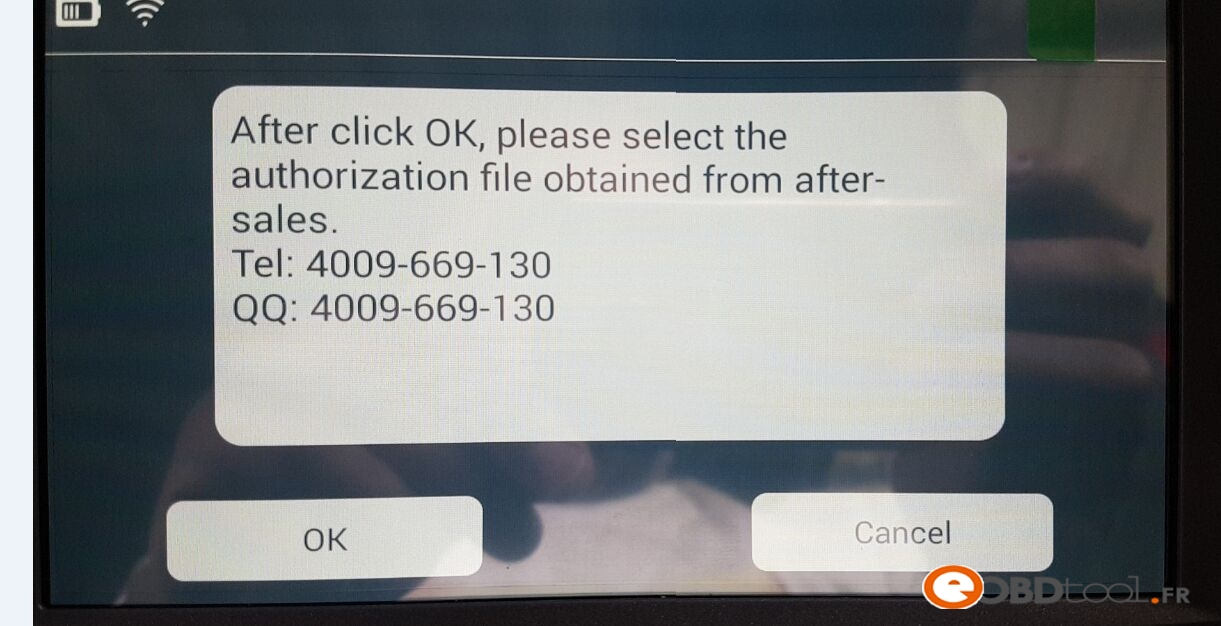
1. Add key
Common key: add one piece
Smart key: Add one piece
2. Delete key
Key: delete the programmed key. Before deleting the key, please firstly select “Identify key ID” and record the ID info, during this process “The selected key ID will be deleted”.
Smart key: Delete all smart keys. If the key available is deleted, you could program it again.
3. Identify key ID
Key: the ID of key available can be identified, please record data.
4. Key unlock:
Key: Lonsdor K518ISE can detect and identify if the key is locked or not, if locked, K518ISE will unlock it. Note: K518ISE can unlock the key to the original car or the key with CEM security data.
Smart key: Lonsdor K518ISE can detect and identify if the key is locked, if yes it will unlock it. Note: only unlock the key of your car or corresponding cars’ key with CEM safe data.
As for “How to indentify smart and semi-smart key”, go for the last part.
1). Please dismantle the CEM (located in front of the passenger seat and the back of the storage box). There are 2 kinds of boxes, and the wiring is different, please follow the below diagram to wire and use K518ISE to read out 2 copies of data from left to right.
The wiring diagram of style-A box

The wiring diagram of style-B box ( double 1L15Y wiring diagram, the wiring position on the left is the same as that on the right)

2) After you read out the data, please provide your seller/ engineer with the 2 copies of data and K518ISE serial number, then wait for them to transfer it into special data. After you obtain the data, plug K518ISE to the computer and put the special data into the “customfile” folder for programming.
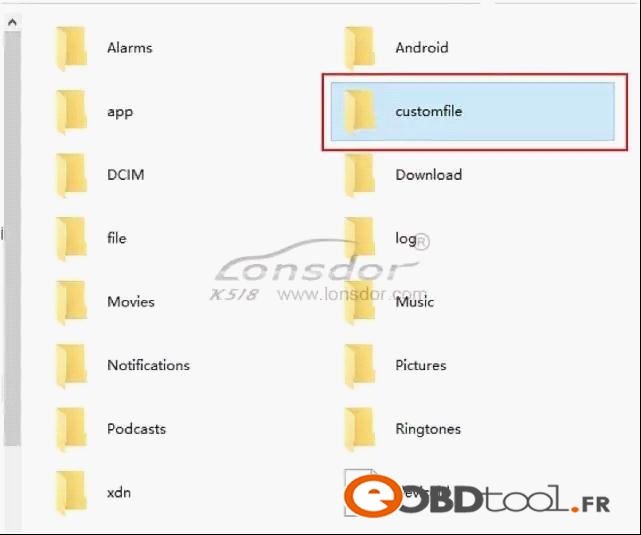
3) Add key on Volvo S40
Key: to add key, please input the new key’s remote ID and remote code (choose 16bit/24bit).
Note: There are 2 types of key (P/L), please confirm the new key’ style and packaging are the 100% same as that of the old key.
Smart key: just follow the instruction.
Key:
1) delete the key: before deleting the key, please firstly choose “Identify key ID” and record the ID info. During this process, “The selected key ID will be deleted”.
2) Please be sure to keep the new key box where printed the remote info that you will need to enter when adding key.
3) If the car has no KVM box (under the driver seat) it has a normal key, not remote.
4) During the key programming, you need to enter the remote ID and remote code (select 16 digits or 24digits).
Note: There are 2 types of key (P/L), please confirm the new key’ style and packaging are the 100% same as that of the old key.
P style:
The remote ID is 8 digits (No. 1 shown as below)
The remote code is 16 digits (NO.2 shown as below)
L-RFK style:
The remote ID is 8 digits (No. 1 shown as below)
The remote code is 16 digits (NO.2 shown as below)

Smart key:
1) Unlock: only unlock the key that K518ISE is working with or the key with CEM security data.
2) Delete the key that is programmed, after that the original key could be programmed again in the same car but if unlocked it won’t be used on another car.
3) S40 smart key programming needs no dismantling and reading KVM.
How to identify smart key and semi-smart key?
1) Smart key: comes with a coil, marked with “PK” on the packaging and no remote code (see the left picture below)
2) Semi-smart key: No coil, marked with “RFK” on the packaging and has remote code of 16 / 24 digits (see the right picture below)

How to identify if the car has smart key or semi-smart key?
1) If you can find a KVM box under the driver’s seat, it is a smart key, otherwise, it is semi-smart key.
2) The key handle is a plastic model key while the semi-smart key doesn’t have that.

Chip: 48 chip
Remote style: normal remote frequency: 433MHz; smart remote frequency: 433MHz
Key fob: Dedicated small key No. 24/38
Password requirement: dismantle and read CEM, backup security data, then program.
Remote generation:
Normal key: during key programming, you need to enter the remote ID and remote code, after the key is programmed successfully, then remote is generated.
Smart key: after the remote card is programmed successfully, the remote will be generated automatically.
OBD position: on the bottom left of steering wheel.

Other information
1) car model

2) Key:
during the key programming, you need to input the remote ID and remote code (16 digits or 24digits).
There are 2 types of key (P/L), please confirm the new key’ style and packaging are the 100% same as that of the old key.
P style:
The remote ID is 8 digits (No. 1 shown as below)
The remote code is 16 digits (NO.2 shown as below)
L-RFK style:
The remote ID is 8 digits (No. 1 shown as below)
The remote code is 16 digits (NO.2 shown as below)
3) CEM box position (shown as below)

4) Smart key:
You are advised to refer to the original key to select the new key. For example, the L-PK-434 key below is a remote key, which doesn’t have remote code of 16/24 digits.