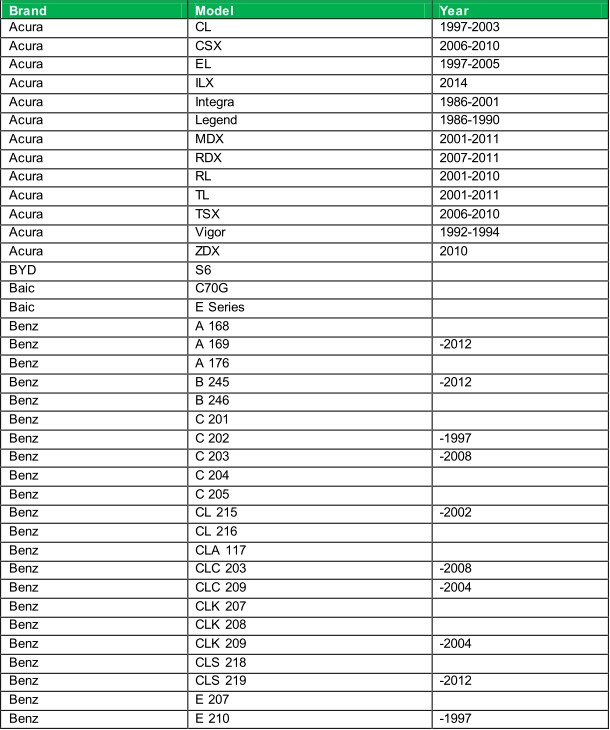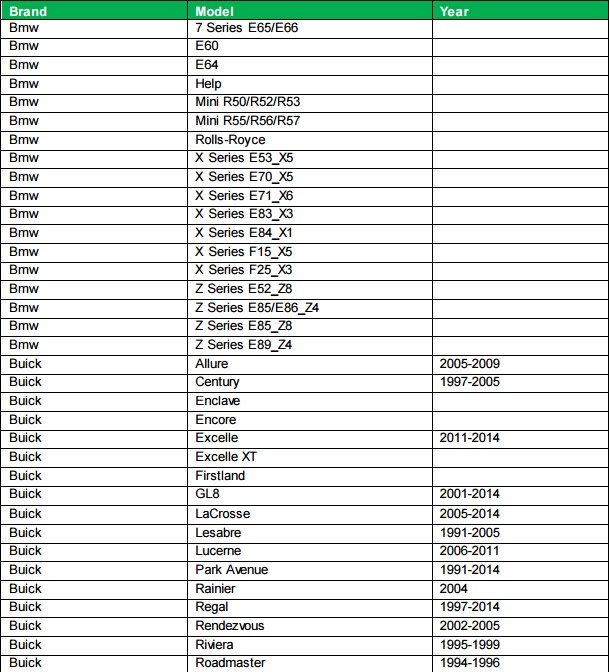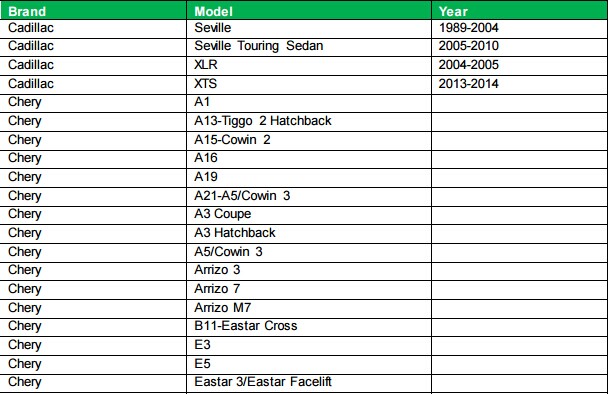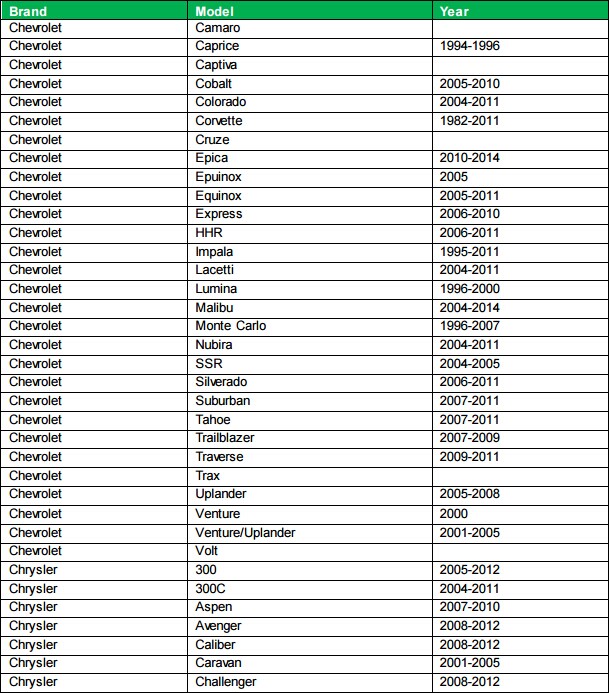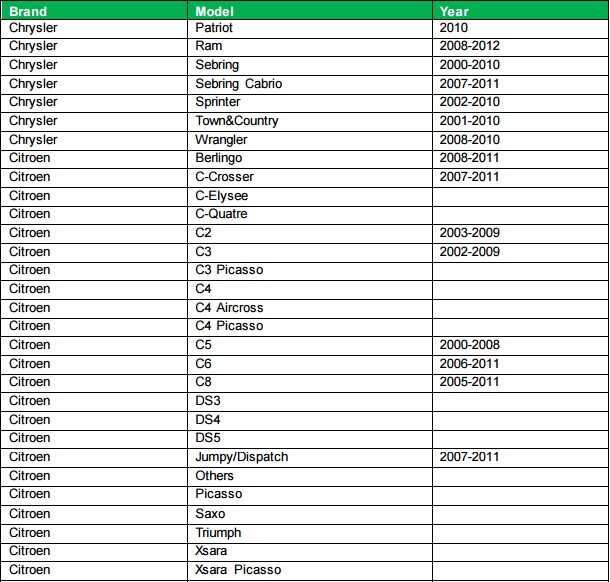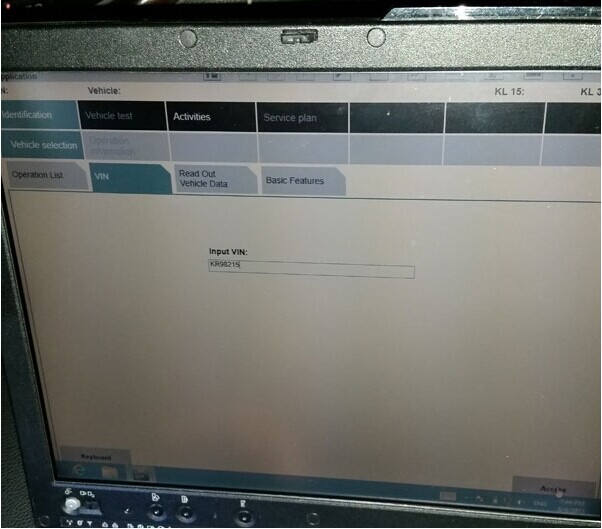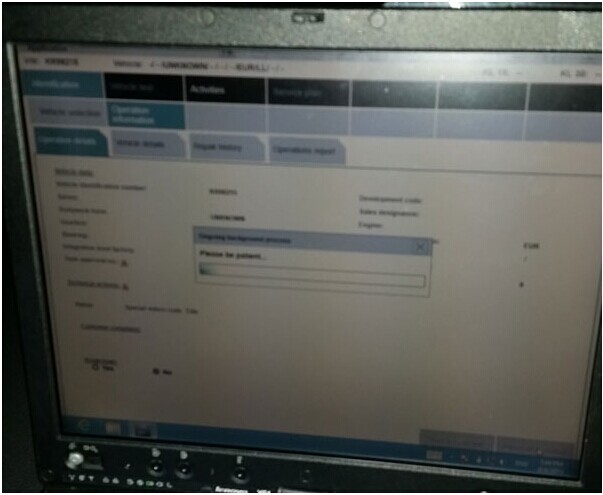VDM UCANDAS WIFI Full System Automotive Diagnostic Tool tested on BMW X5 E53
VDM UCANDAS Covers 47 Car Models:
European Car Models: Audi, Benz, BMW, Citroen, Fiat, Ford EU, Jaguar, Lancia, LandRover,
MINI, Opel, Peugeot, Porsche, Renault, Saab, Seat, Skoda, Smart, Vauxhall, Volvo, VW.
Asia Car Models: Acura, Honda, Hyundai, Infiniti, Isuzu, Kia, Lexus, Mazda, Mitsubishi, Nissan,
Perodua, Proton, Subaru, Suzuki, Toyota
Asutralia Car Models: Ford AU, Holden
USA Car Models: Chrysler, Ford, GM.
China Car Models: Chery, Geely, GWM
Diagnostic Kit: VDM Ucandas WIFI interface
Tested windows system: Win 7 64 bit
Tested vehicle model: BMW X5 E53
Starting:
First of all, well load VDM UCANDAS software on laptop.
VDM interface allows us to connect via both USB and WIFI. Here we directly connect the interface with vehicle via OBD2 socket using USB main test cable. The interface indicator light turn green means well communication is built between the vehicle and the diagnostic system.

Go to the computer. Mount “UCANDAS” software icon on the desktop and run software.
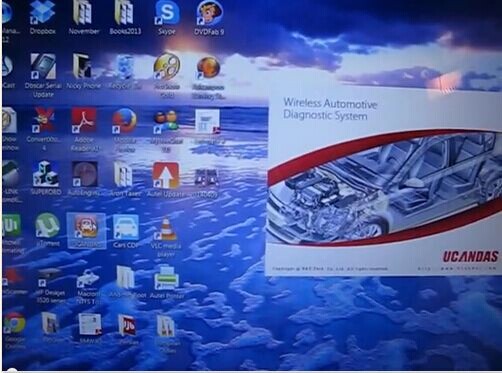
Go to “Settings” and click on “Link Mode” to check the connection, we are allowed modify the SSID (blue shadow area) and click on the “Connect” button on the right bottom to set a new SSID.
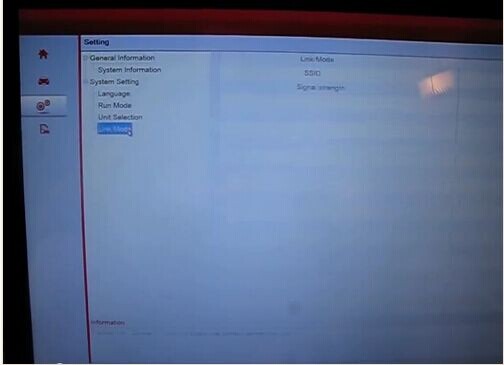
Select vehicle region, make, model etc, here follow this way: EUROPEAN-> vehicle make: BMW->X Series->X5 E53
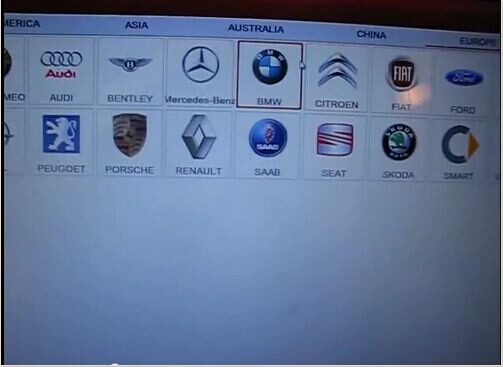

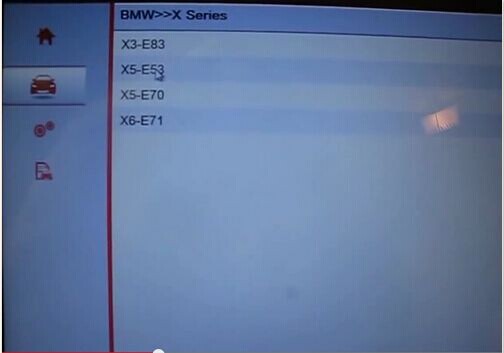
Come to Main function menu. Select certain control unit, e.g. Drive.
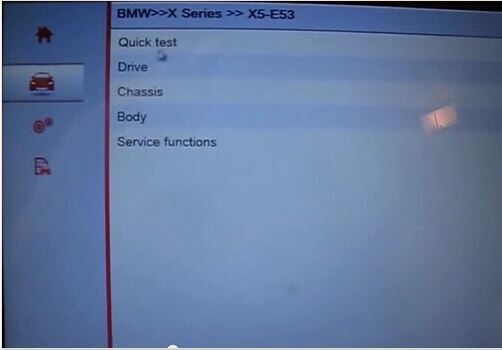
Run a Quick test and check all stored fault codes in control units.
In the left program we will be able to view some control modules, DME, EGS, EWS immo etc, and value /short description to the fault code on the right.
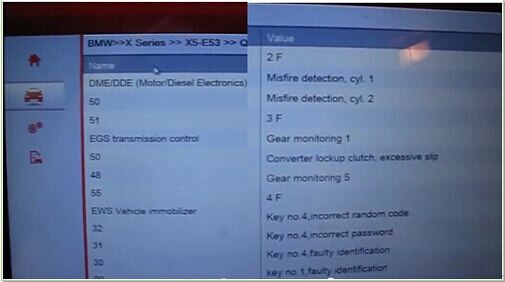
There is a “Quick delete” button which allow to erase fault codes by a quickly press.
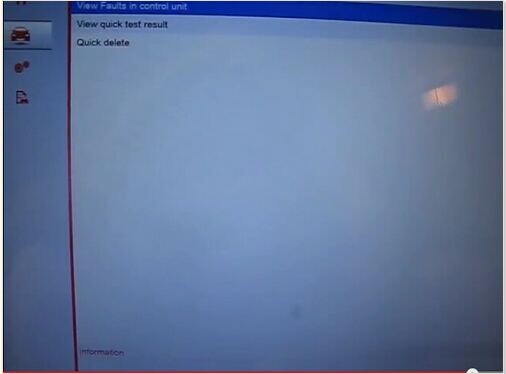
Go for some Special function test, different models may have different special function options, here is the X5 E53 special functions list.
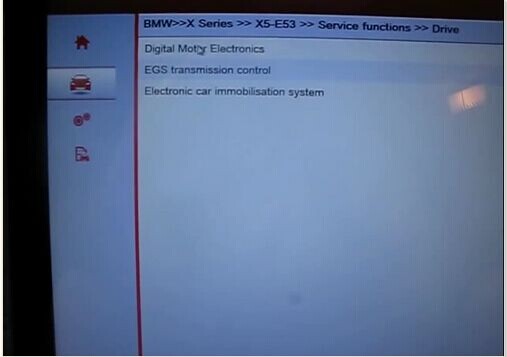
For example, two special functions: Clear adaptations and CO adjustment offered under Digital Mortify Electronics module. Select specific one and follow the UCANDAS prompt.
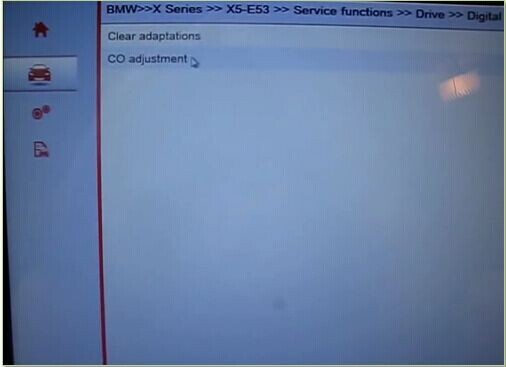
Find the VDM UCANDAS from: http://www.eobdii.fr/wholesale/ucandas-wireless-automotive-diagnosis-system.html.

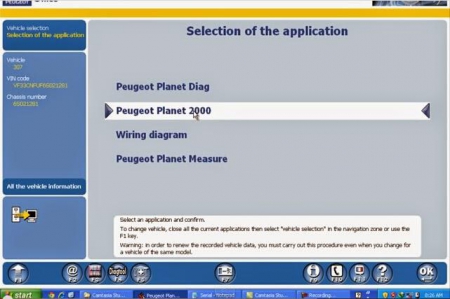
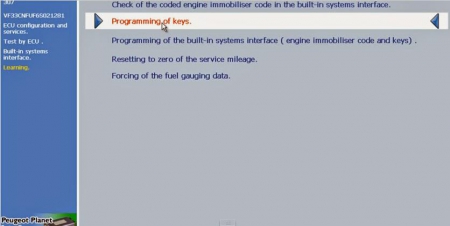
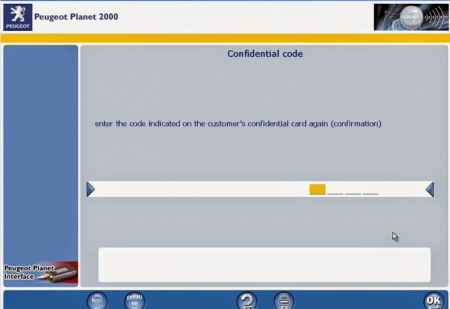
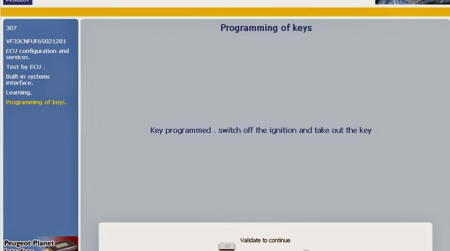
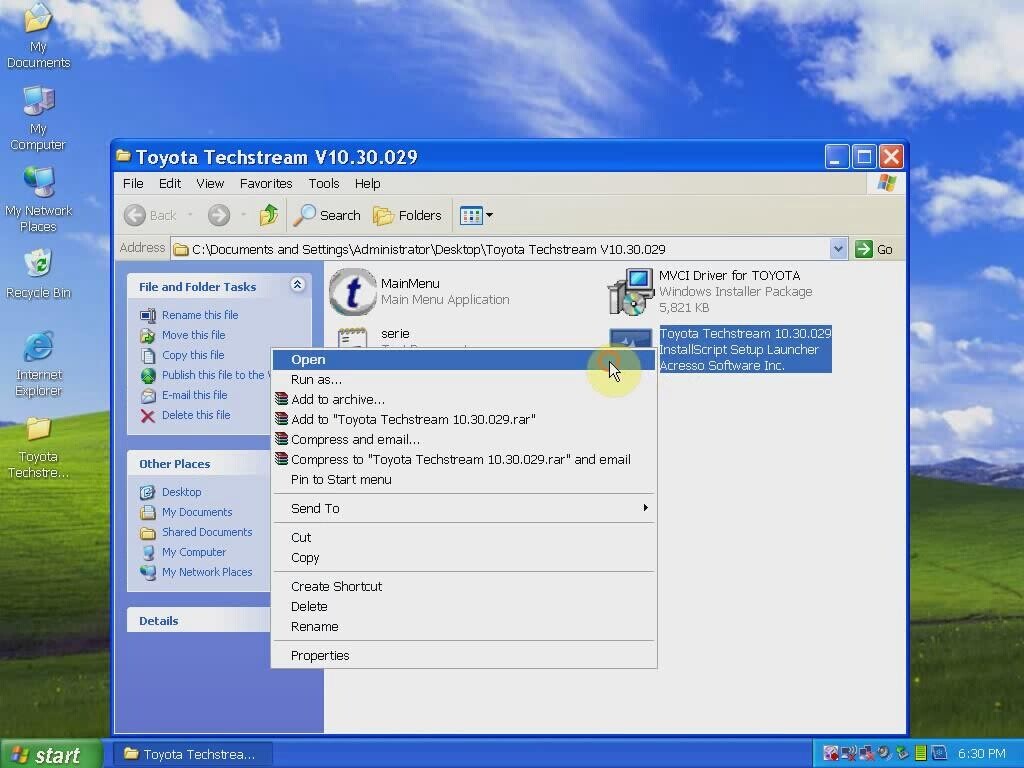
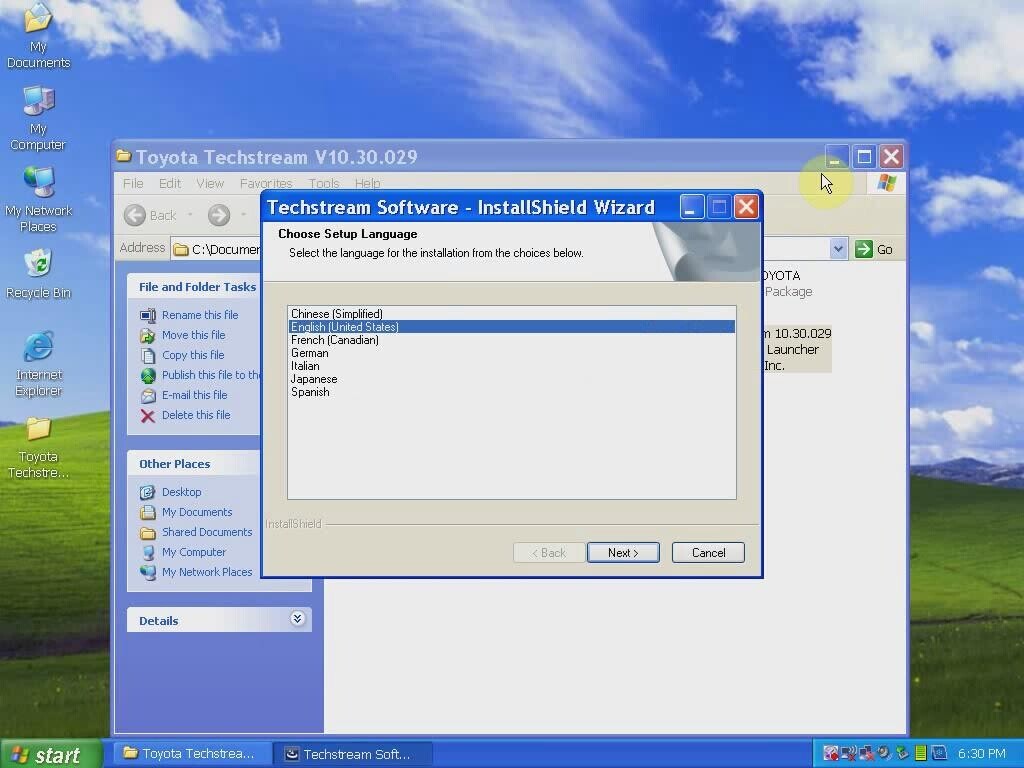
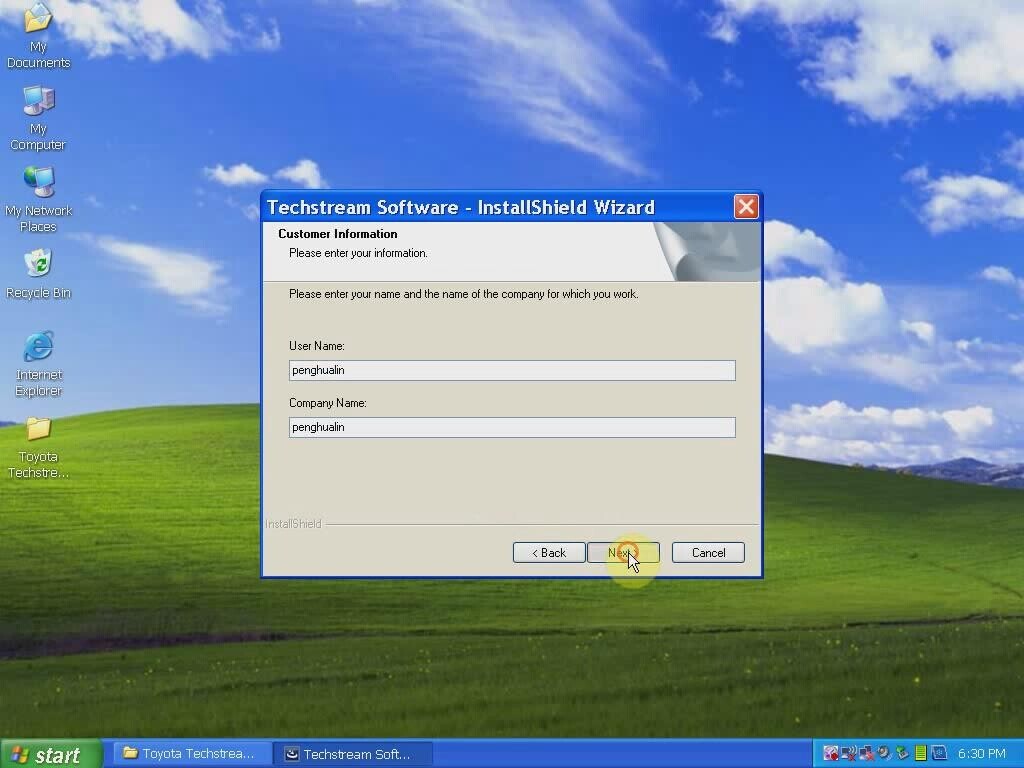
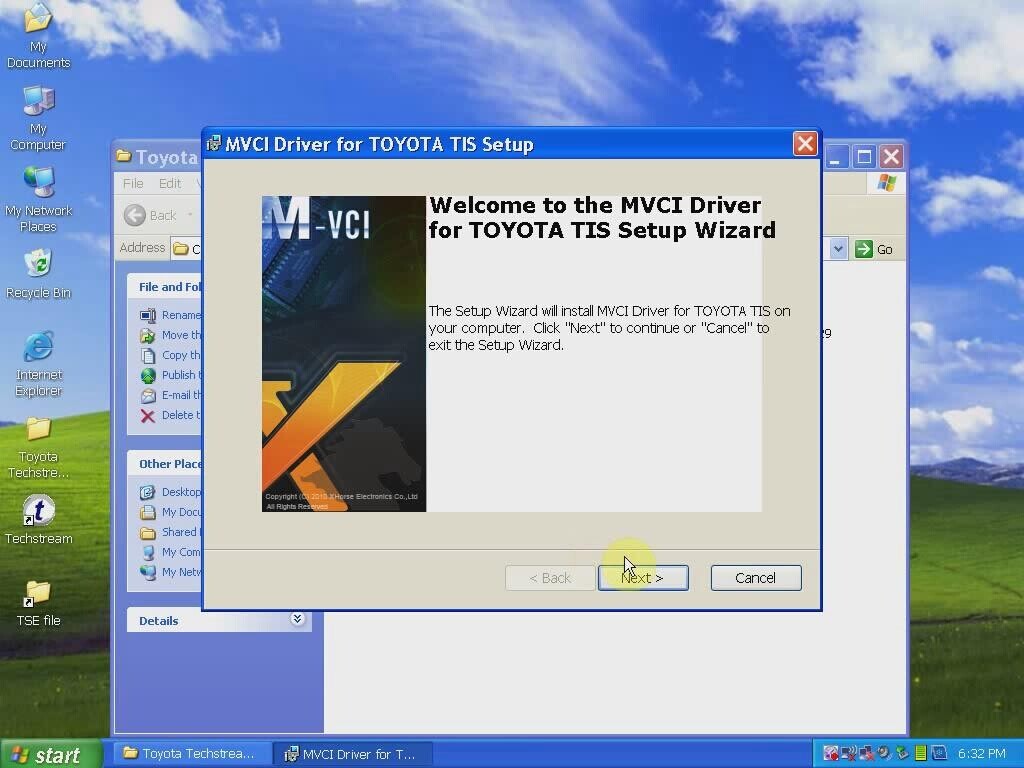
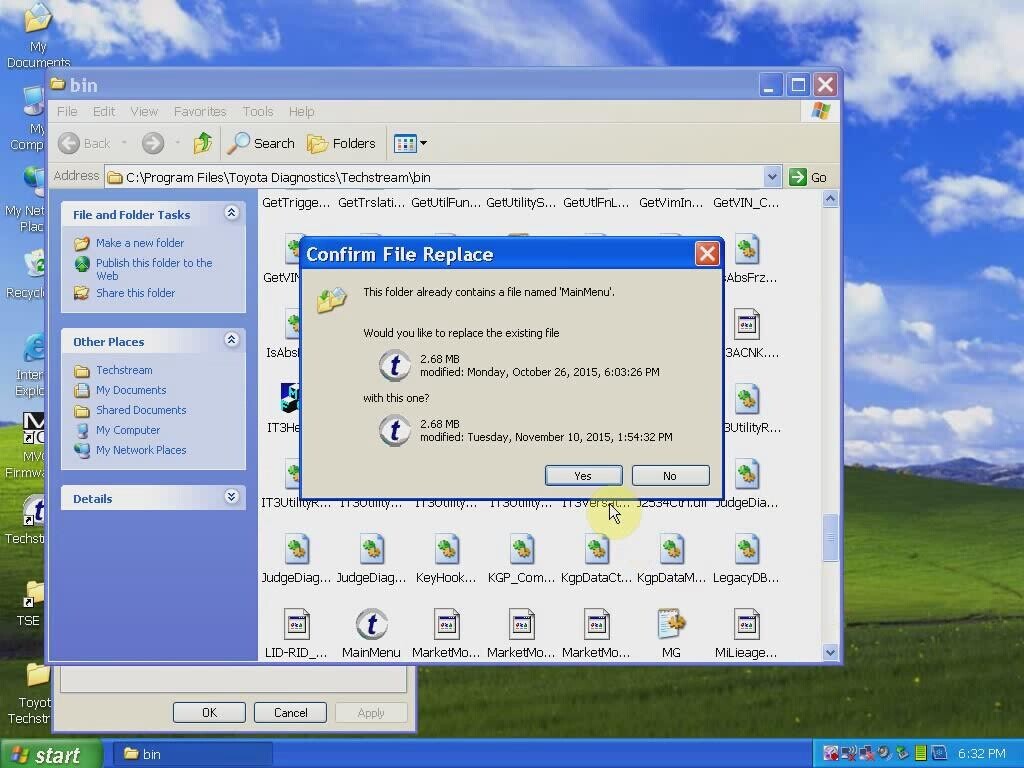
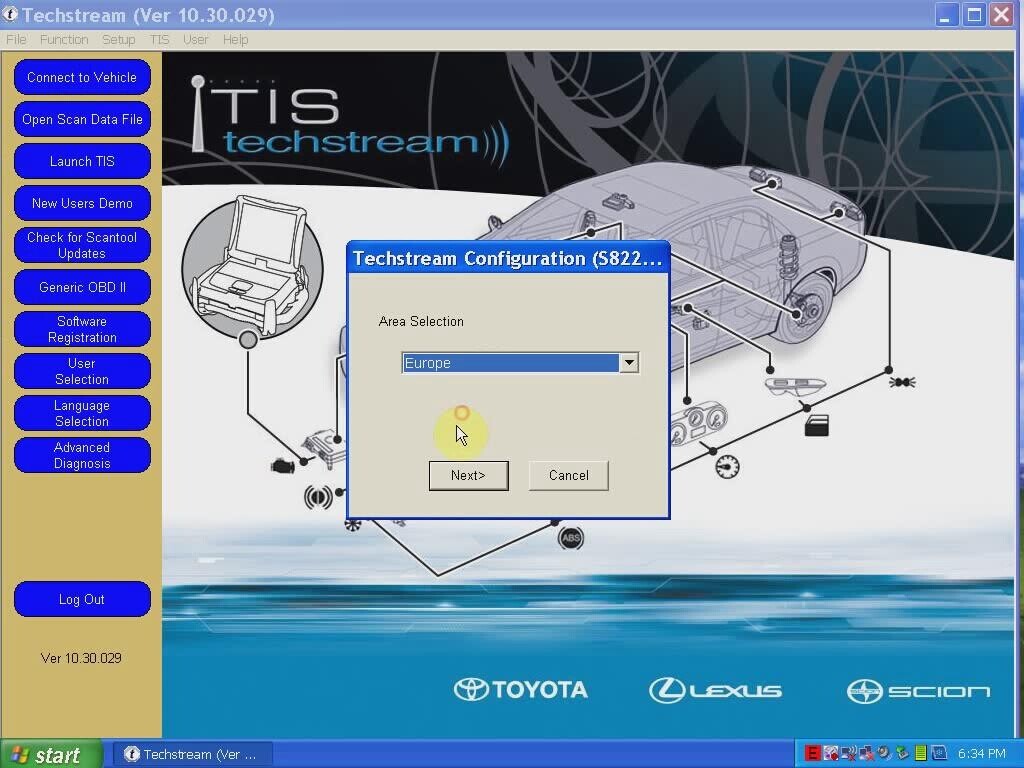
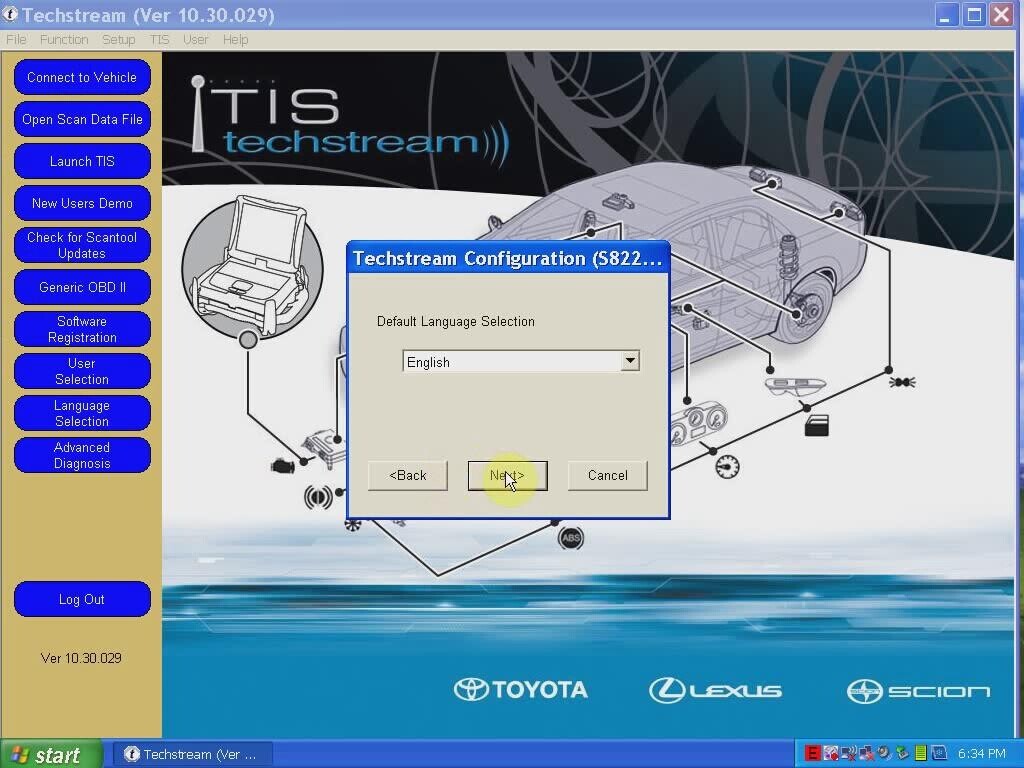
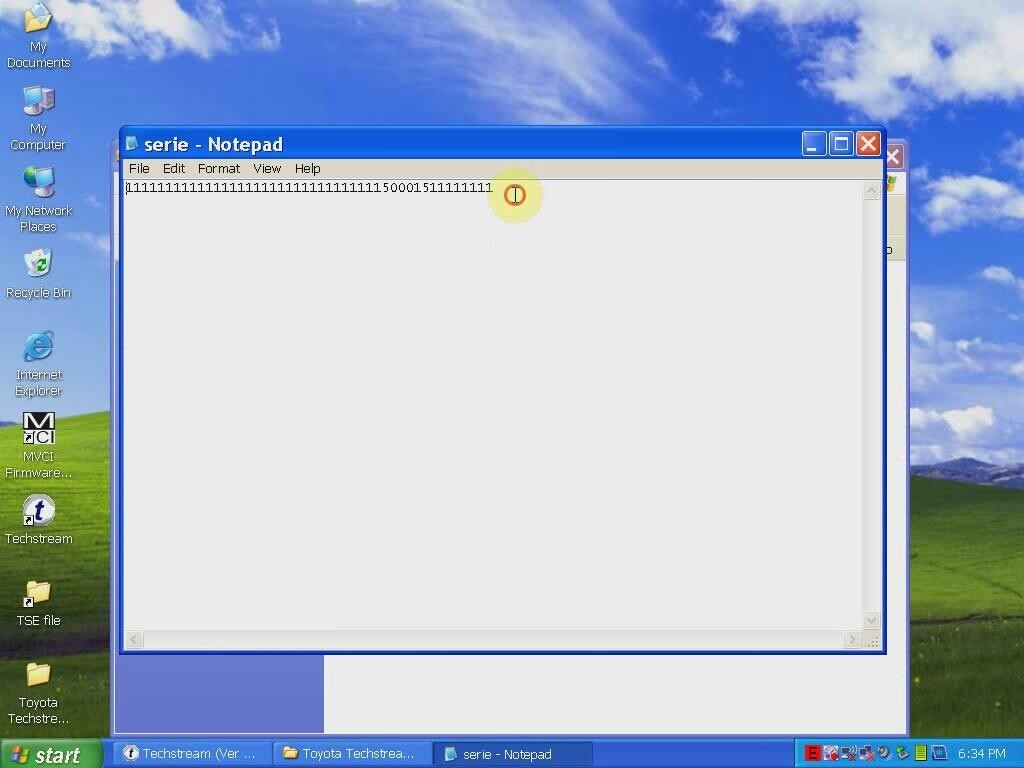
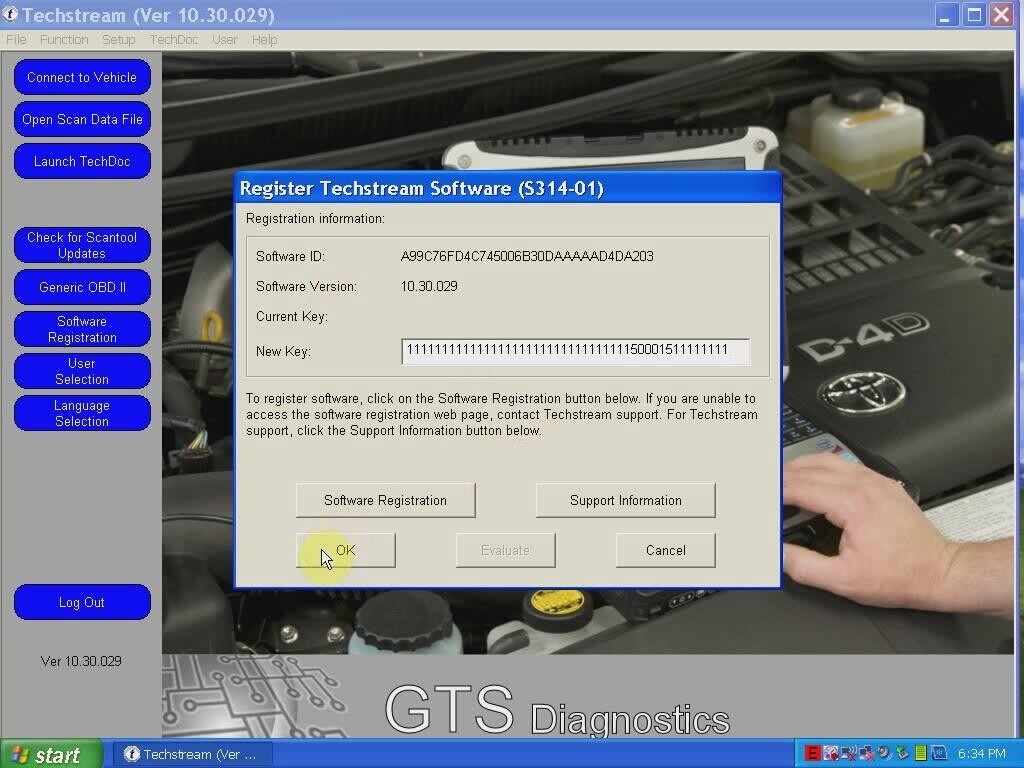
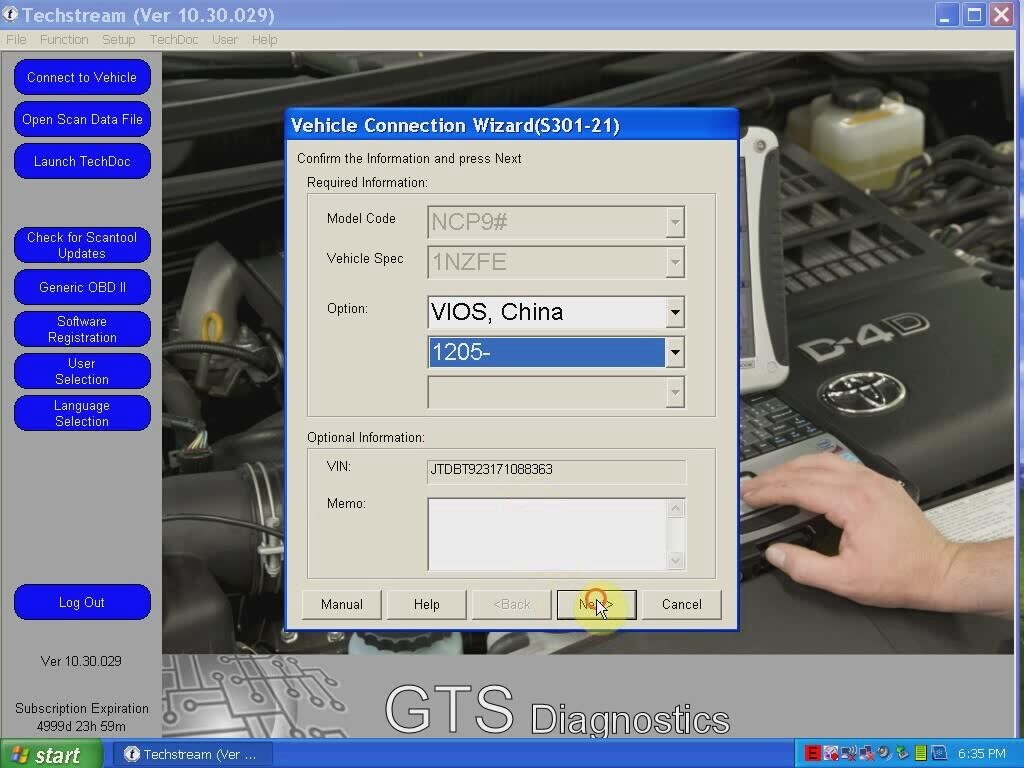
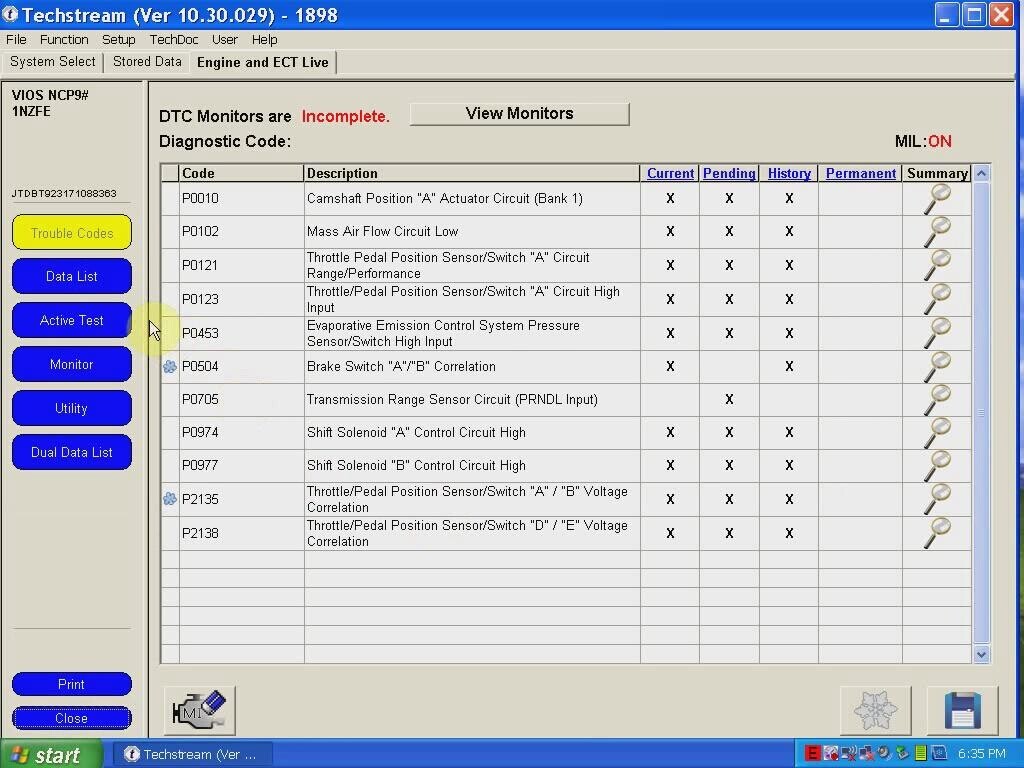
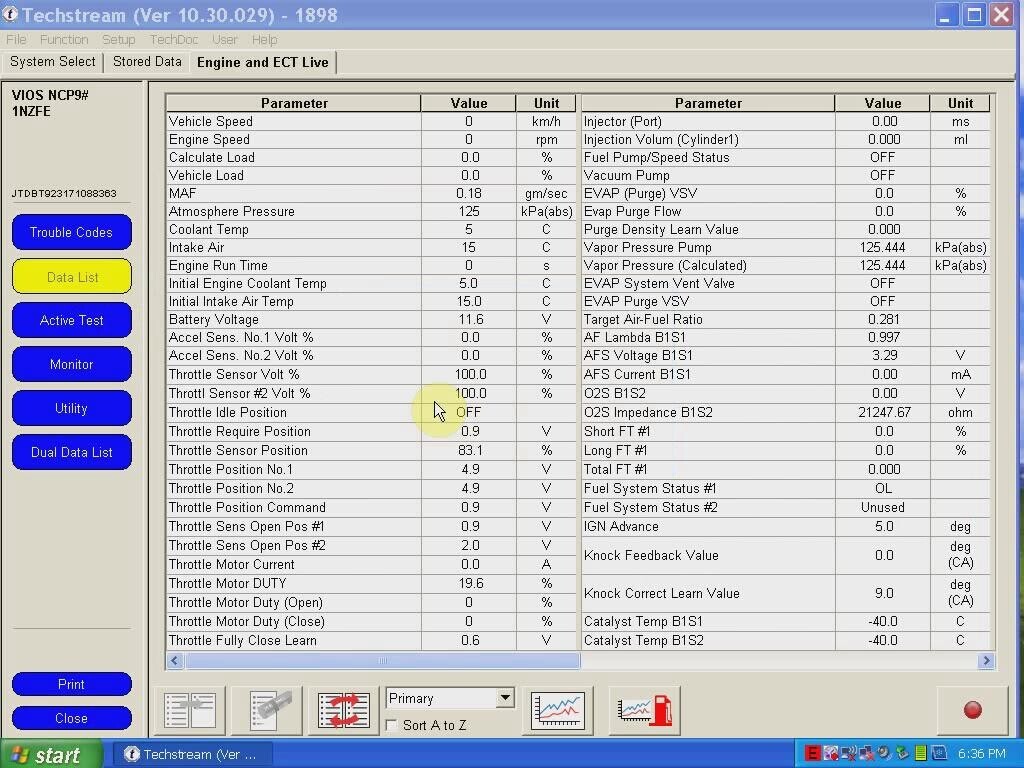

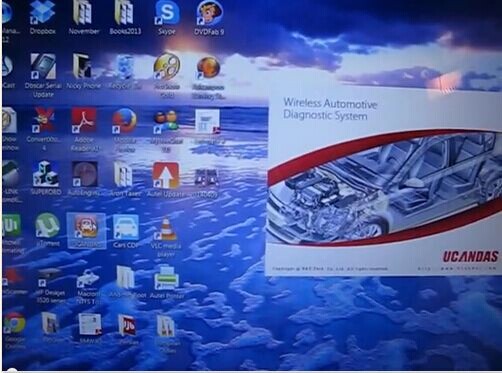
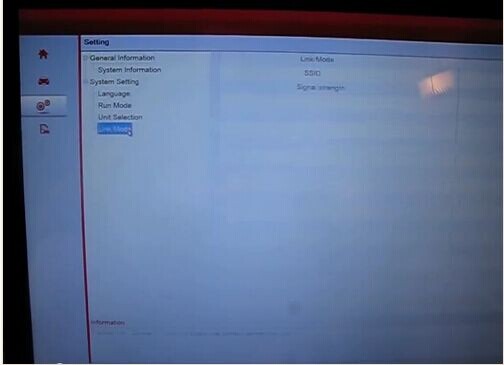
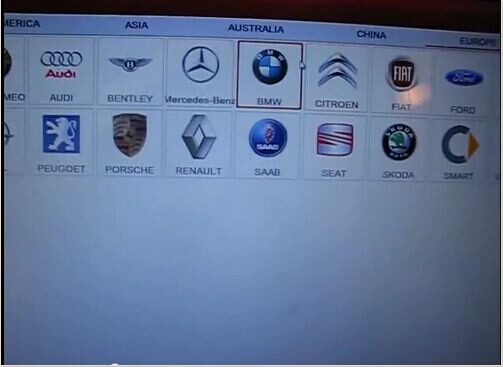

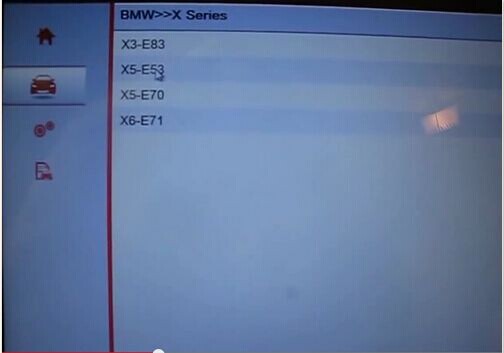
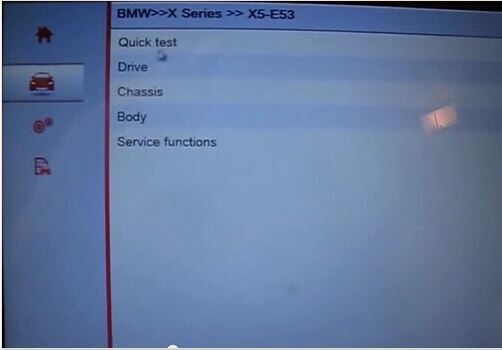
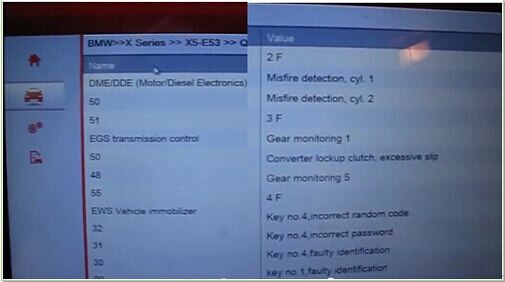
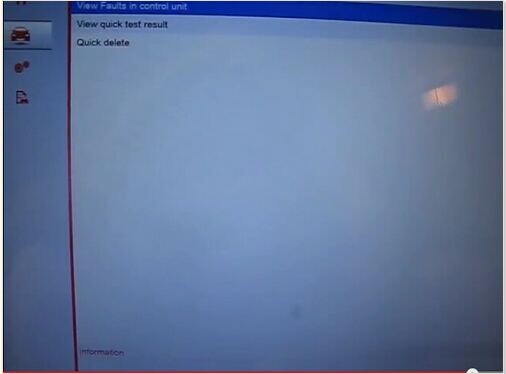
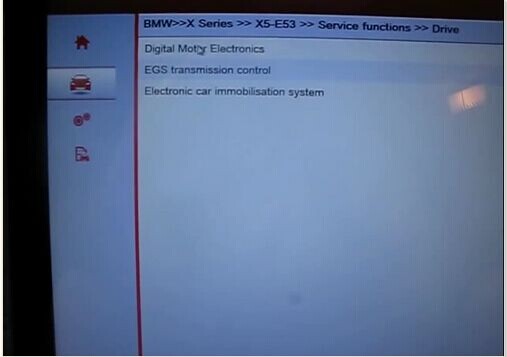
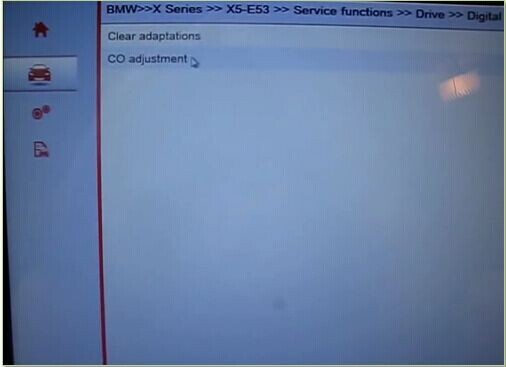

.jpg)