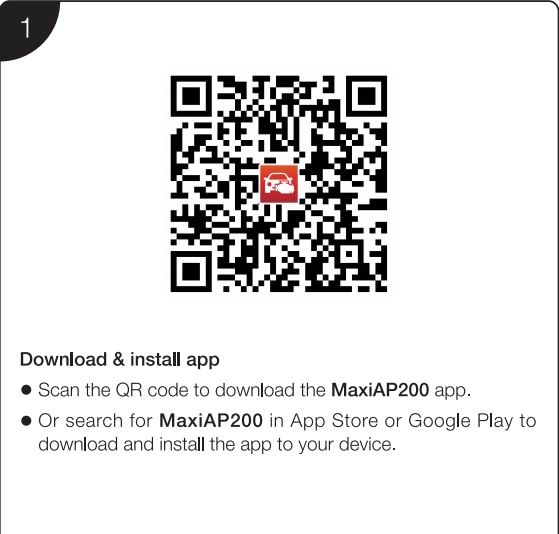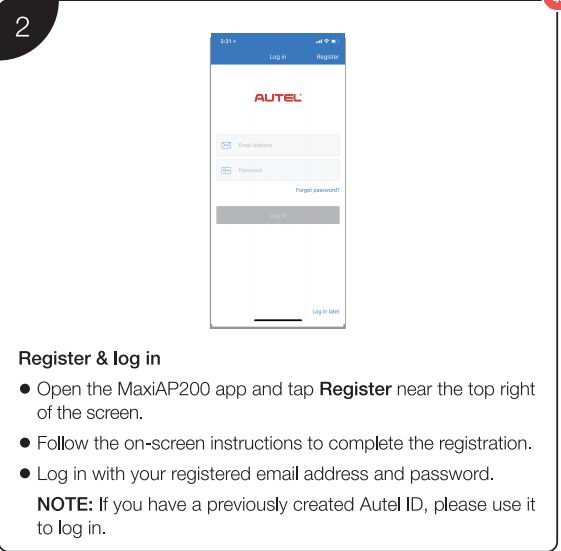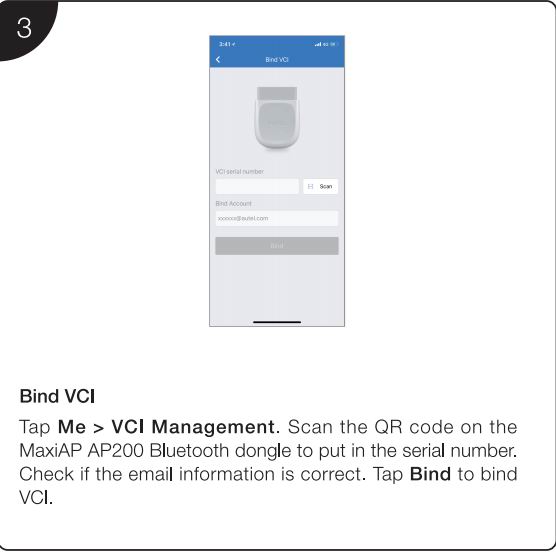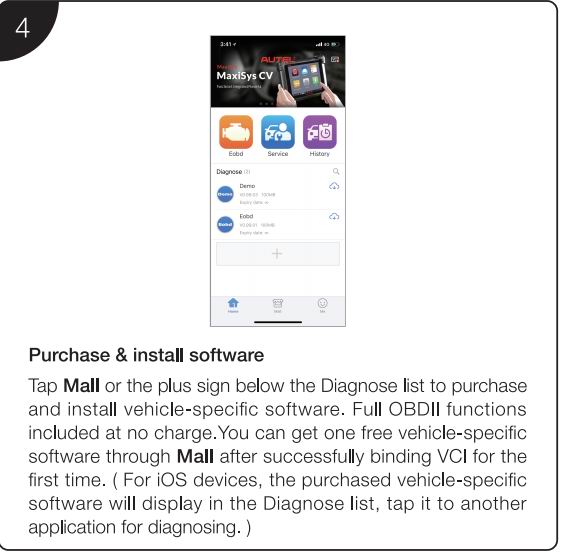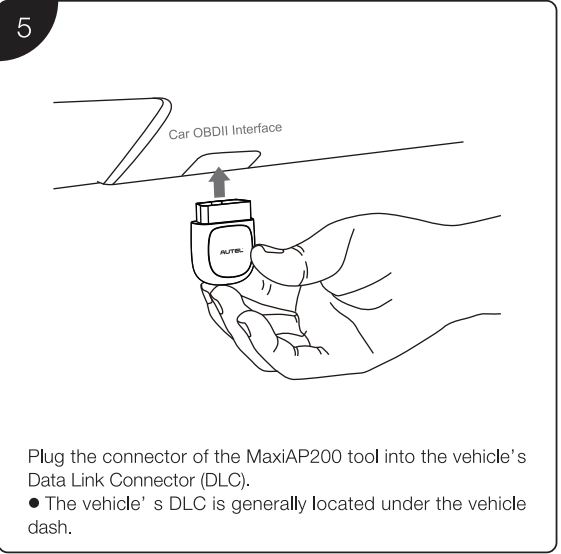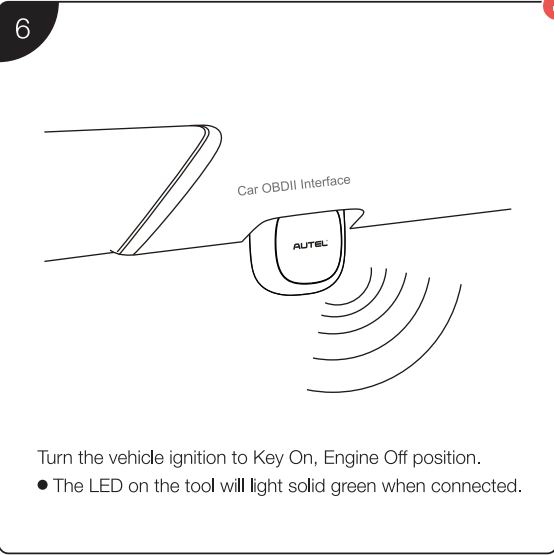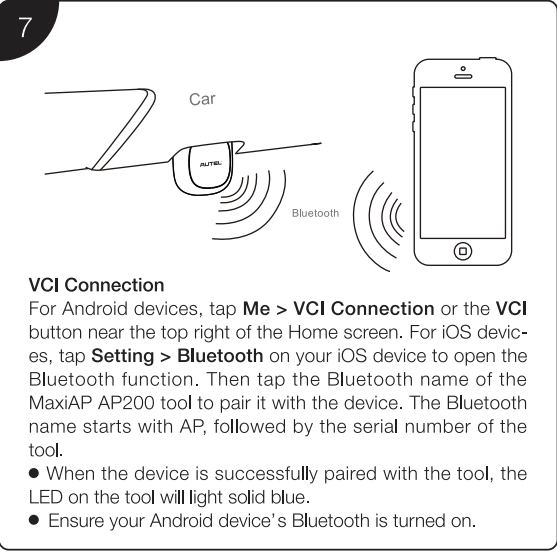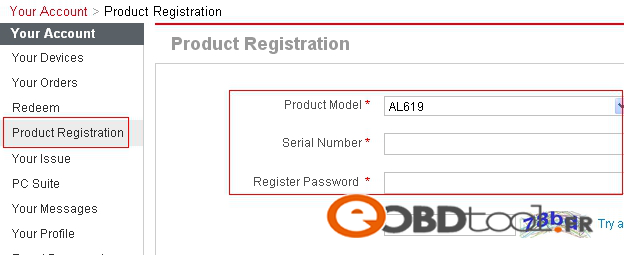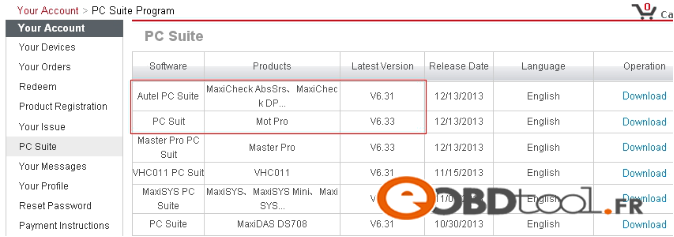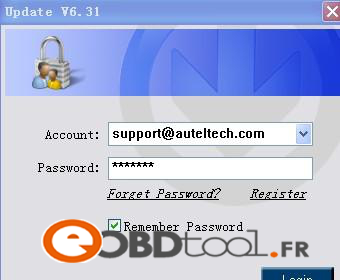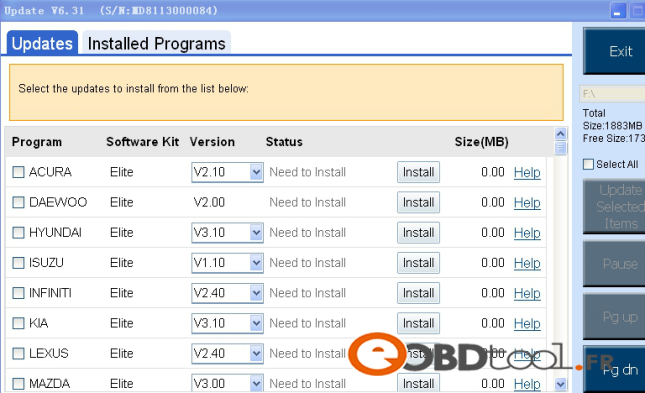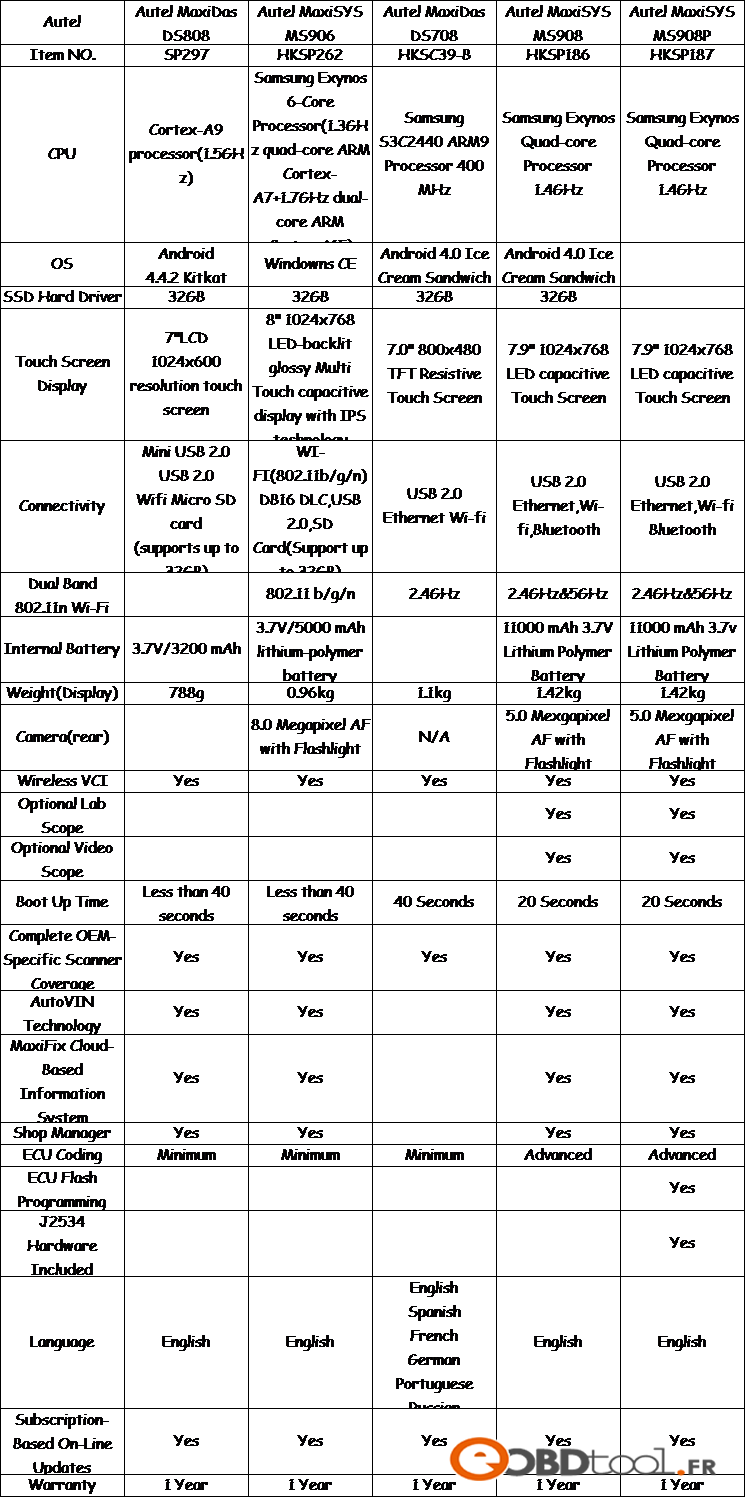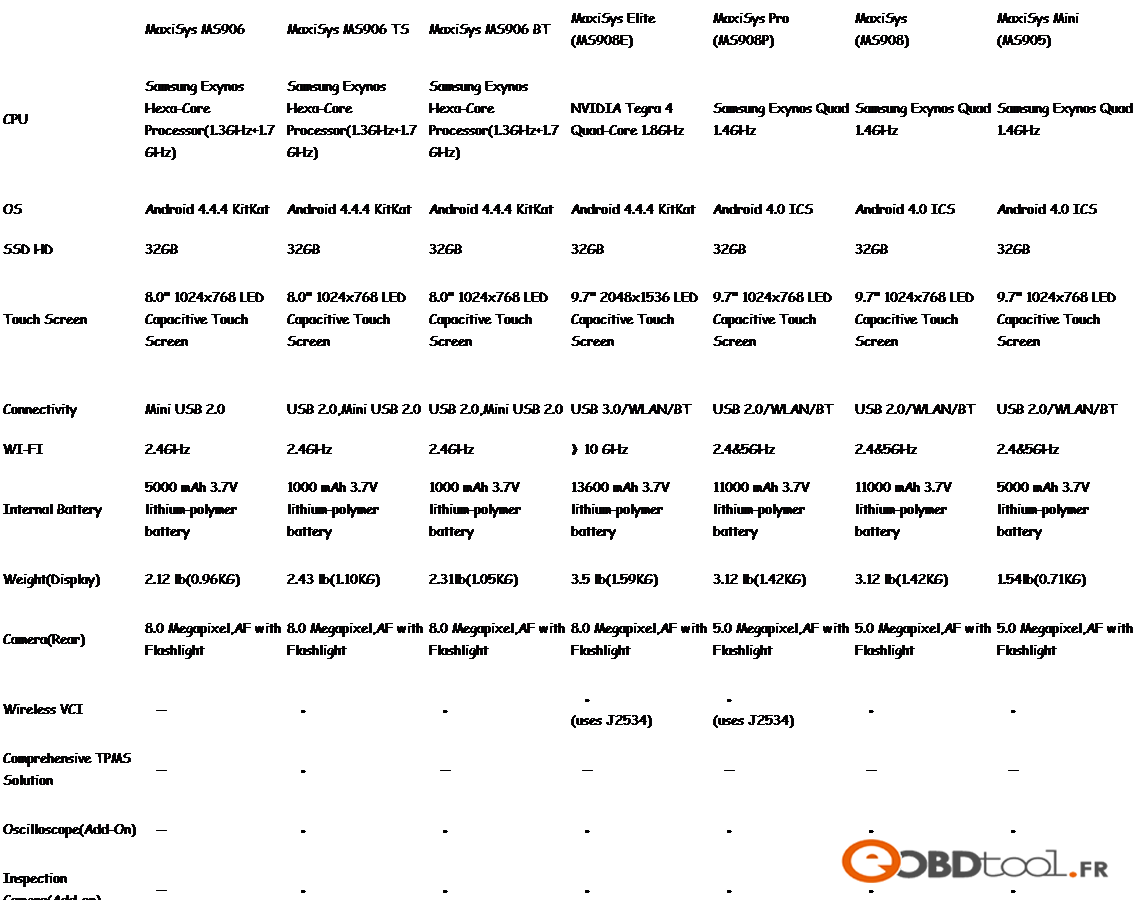Autel IM608 Pro ou Autel IM608, quelle est la différence ?
Autel MaxiIM IM608 Pro avec IMMO XP400 Pro est l’outil de programmation et de diagnostic de clé tout-en-un le plus avancé et unique qui combine la programmation de clé avancée, tous les diagnostics de systèmes et des services avancés dans une tablette à écran tactile de 10,1 pouces basée sur Android. Il est équipé du programmeur de clé XP400 PRO et du programmeur MaxiFlash ECU pour fournir une couverture complète des fonctions IMMO et de programmation. IM608 PRO vous offre toutes les fonctions spéciales pour diagnostiquer rapidement tous les modules pour la majorité des marques et modèles sur le marché. C’est l’outil de programmation et de diagnostic clé sans précédent que vous avez toujours voulu.
Autel MaxiIM IM608 avec programmeur de clé amélioré XP400 est l’outil de programmation et de diagnostic de clé de voiture tout-en-un le plus avancé et le plus complet qui intègre la programmation de clé professionnelle, tous les diagnostics du système, le contrôle bidirectionnel et plus de 31 services de réinitialisation. Équipé du programmeur de clé XP400 et du MaxiFlash J-2534 VCI pour offrir une couverture IMMO complète et des fonctions de programmation. Autel IM608 offre un mode intelligent et un mode expert pour répondre aux différents besoins et améliorer l’efficacité du travail.
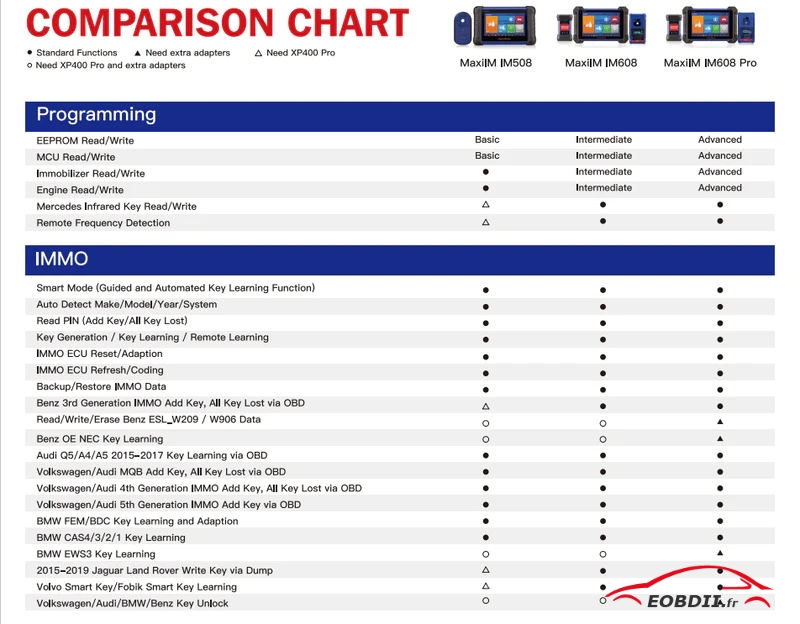
La seule différence entre IM608 et IM608 Pro est le programmateur fourni avec la tablette. Les tablettes elles-mêmes IM608 et IM608Pro n’ont aucune différence en termes de matériel et de logiciel. Tous gardent le même. Quant à la différence entre XP400 et XP400Pro, la principale différence est la mise à niveau matérielle
Mais la bonne chose est que vous pouvez acheter XP400Pro et des adaptateurs en option avec n’importe quel outil de programmation de clé Autel comme IM608 et IM508 pour avoir les mêmes fonctionnalités avec IM608Pro et XP400Pro et des adaptateurs en option.
Mise à niveau et amélioration du programmeur XP400Pro par rapport à XP400
Correction du problème de connexion du XP400 au connecteur ODB du véhicule provoquant l’épuisement de l’appareil.
Correction du problème de stabilité lié à l’utilisation de la clé IR APB102 pour lire/écrire.
Mettez à niveau le matériel du programmeur, la fonction de lecture/écriture de la puce est plus stable et prend en charge plus de puces EEPROM.
Correction du problème de l’adaptateur EERPOM APB101 ne peut pas lire/écrire la puce EEPROM et le renommer en APA129.
Renommez les accessoires APA104、APA105、APA106 en APA107、APA108、APA109.
La longueur des câbles APA108 et APA109 est plus courte qu’auparavant, ce qui réduit les interférences du signal.
XP400 Pro ajoute la prise en charge des puces suivantes
(1) EEPROM->> AMD->> Puce série AM29FXXX ;
(2) EEPROM ->> FUJITSU ->> Puce de la série MB29FXXX ;
(3) EEPROM->> ST->> Puce de la série M29FXXX ;
(4) Module de commande du moteur ->> ST ->> Puce de la série M29FXXX ;
(5) IMMO->> BENZ->> ESL_W209_W906 (Motorola) fonction de lecture/écriture/effacement ;
(6) IMMO->> BMW->> fonction de lecture/écriture du module EWS3 ;
(7) REMOTE_RENEW (renouveler la clé) ->> NEC ->> lecture/écriture/effacement des puces V51 et V57 (prise en charge de l’apprentissage de la clé du revendeur d’origine avec le mode de vidage de clé.)
XP400 Pro ajoute la prise en charge de la carte adaptateur suivante
(1) adaptateur APB113 PCF79XX ;
(2) adaptateur APB114 EWS3 ;
(3) Adaptateur NEC APB115 ;
(4) Adaptateur APB118 NEC ELV ;
(5) adaptateur APB119 TB28FXXX ;
(6) adaptateur APB120 TMS370 ;
(7) Adaptateur APB121 AM29FXXX ;
(8) adaptateur APB122 AM29FXXX ;
(9) Adaptateur APB123 AM29FXXX ;
(10) carte adaptateur APB126 M35080/D80 ;
(11) adaptateur APB127 MC68HC0(7)05BXX ;
(12) adaptateur APB128 MC68HC05X32 ;
X400pro prend en charge 12 types de clé intelligente de déverrouillage
Télécommande BMW E Châssis
Actualisation à distance OE 315
Actualisation à distance OE 868
Rafraîchissement de la télécommande du marché secondaire
Télécommande BMW F Châssis
315 rafraîchissement à distance
433 rafraîchissement à distance
868 rafraîchissement à distance
Clé intelligente Audi–semi
PCB2_8T0959754_433_REMOTE
PCB2_8T0959754D_868_REMOTE
Clé intelligente Audi
PCB3_4H0959754DA_433_SMARTKEY
PCB3_4H0959754DB_315_SMARTKEY
PCB3_4H0959754DD_868_SMARTKEY