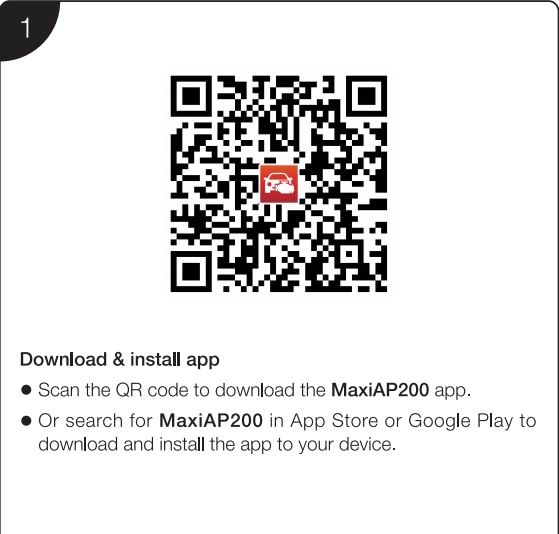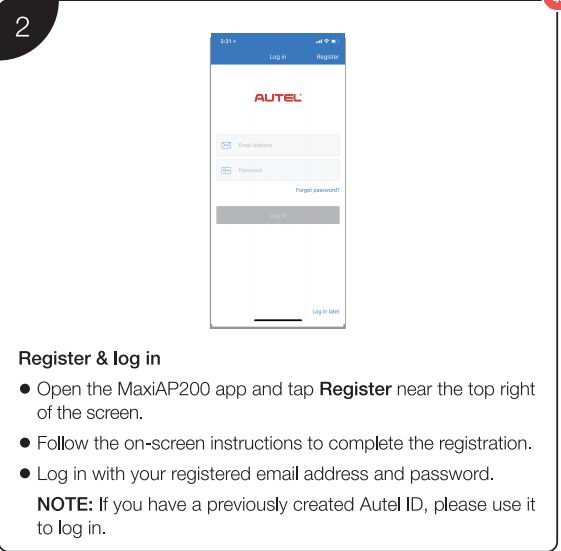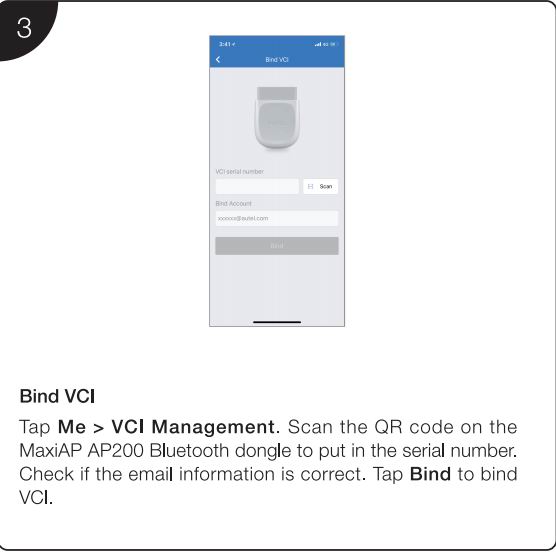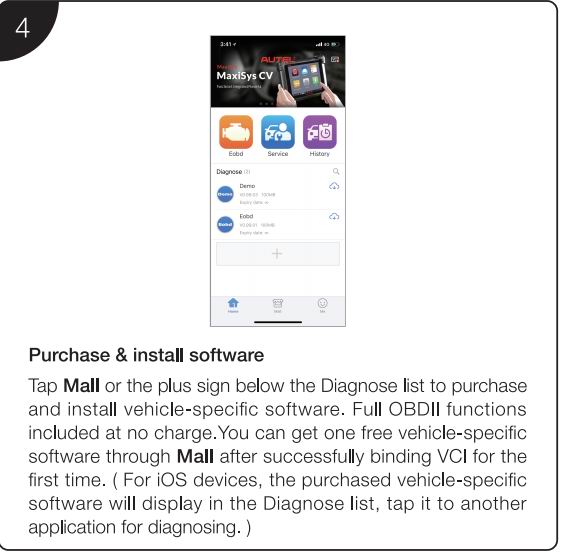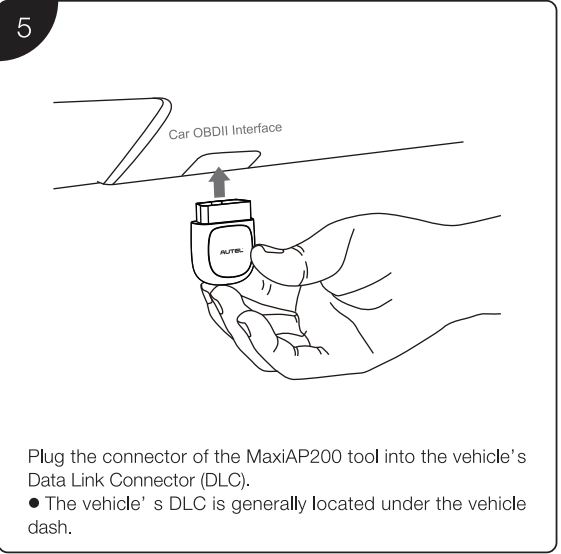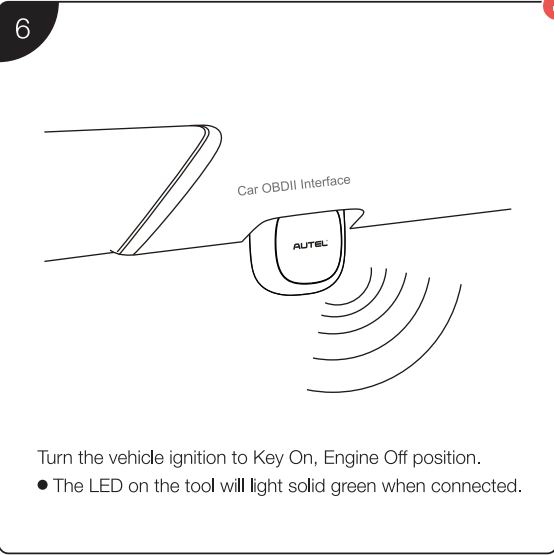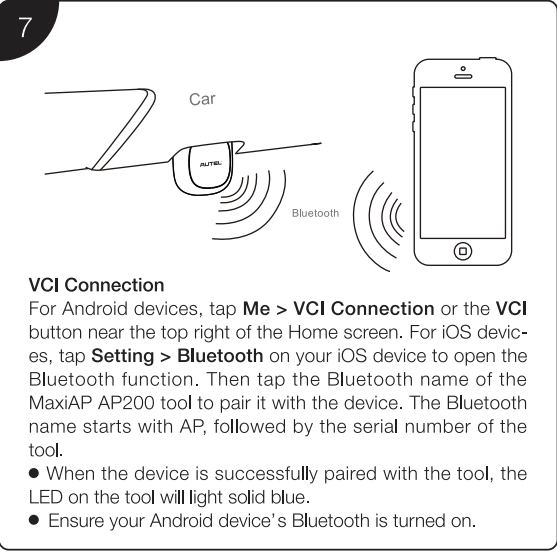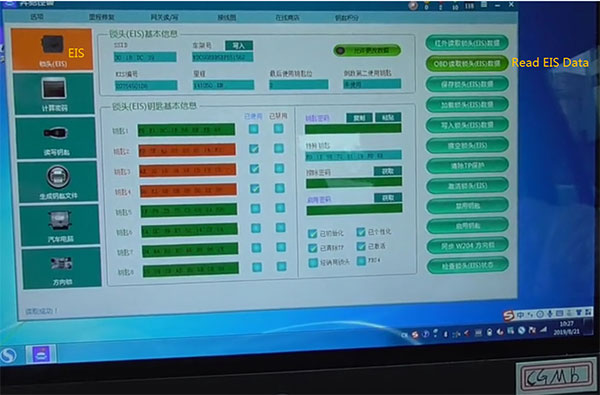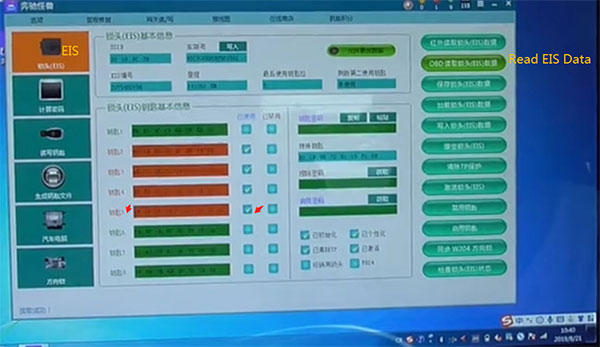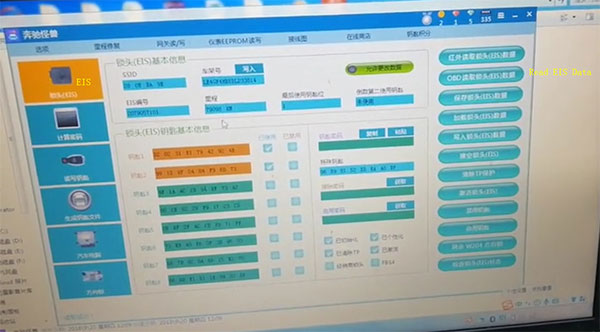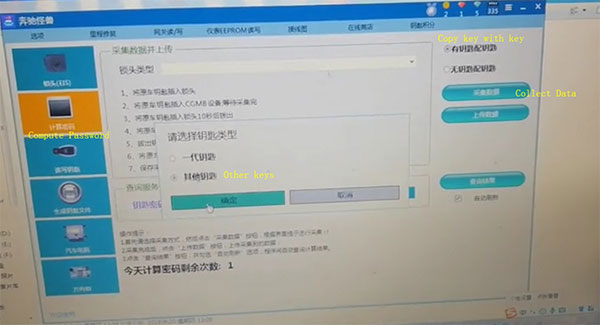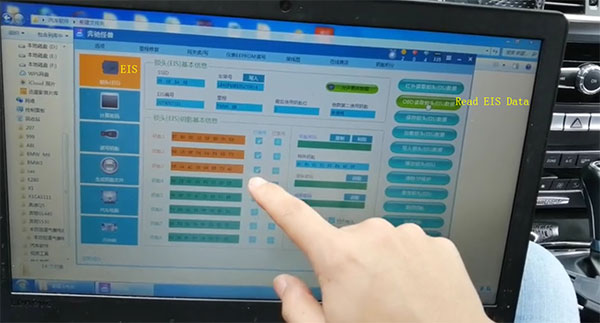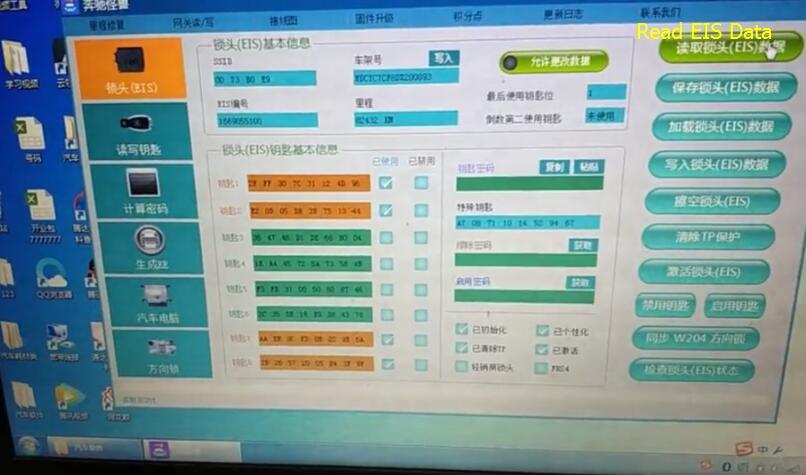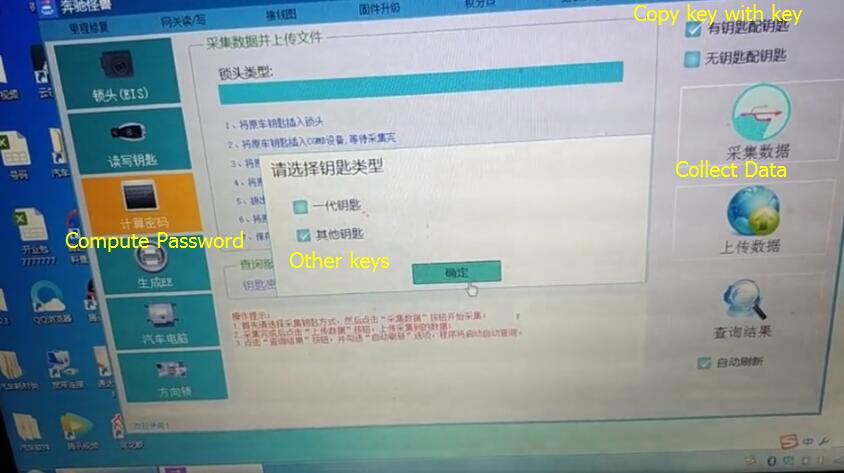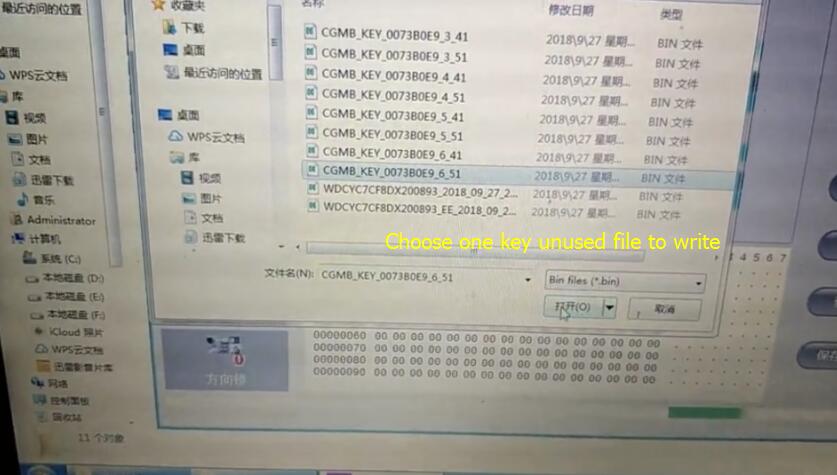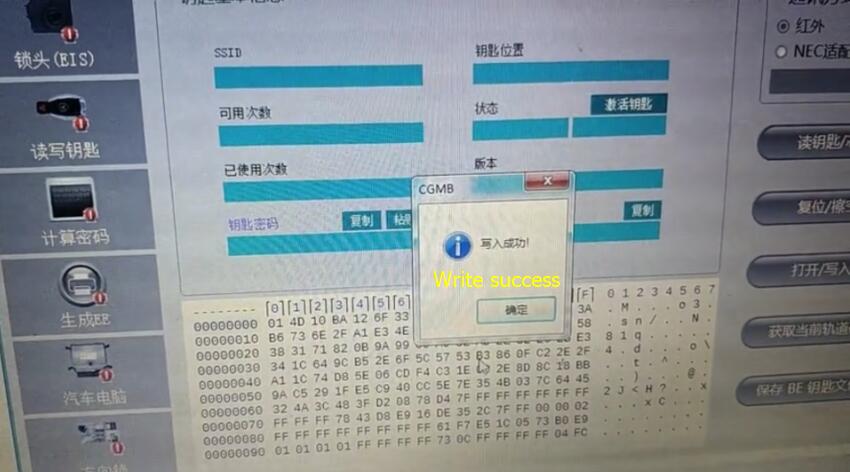Launch X-431 X431 PAD III is a brand-new high-end car fault diagnostic device developed by Launch based on Android system. X431 PAD III is the only device in the X431 family which supports 140 car brands and more than 2000 car models. LAUNCH X431 PAD3 is the only car scanner in the world which is built to IP65 water proof specifications, with dust proof design and which has passed droop test.
Customer usually said that it is difficult to set or use the device
Here we share how to set language,bluetooth and connection.
1.Launch X431 PAD3 V2.0 Handset
The handset acts as the central processing system, which is used to receive and analyze the
live vehicle data from the VCI connector and then output the test result.
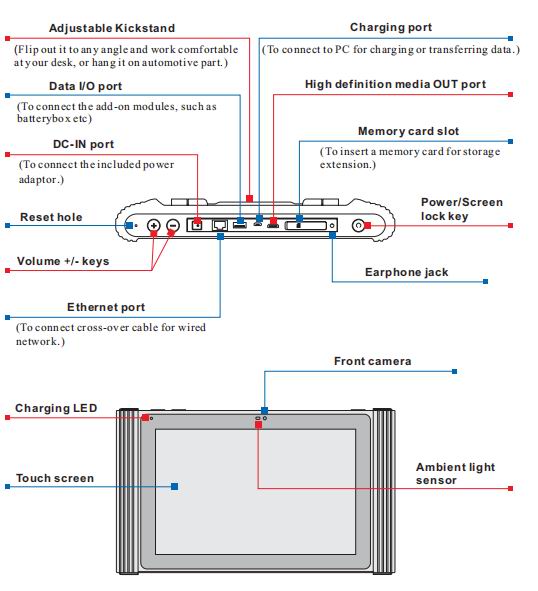
2.VCI(Vehicle Communication Interface)
The VCI connector works as a vehicle communication interface device, which is used to
connect to the vehicle’s DLC (Data Link Connector) socket directly or via OBD II extension
cable to read the vehicle data and then send it to the handset via wireless (BT)
communication only works with the vehicle with 12V battery voltage.

Install the VCI Connector
1.Locate vehicle’s DLC socket:DLC Location The DLC (Data Link
Connector) is typically a 16-pin connector where
diagnostic code readers interface with the
vehicle’s on-board computer.
It is usually located on driver’s side, about 12 inches away from the
center of dashboard. See Figure .
In case no DLC is found, please refer to Automobile Repair Manual.
- Plug the VCI connector into the vehicle’s DLC (It is suggested to use the OBD II extension cable to connect the DLC and the VCI). Normally the power indicator of the VCI will light
up.
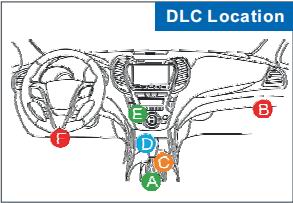
How to Change Language for X431 PAD III ?
X-431 PAD III supports multiple languages. To change the language of the tool, please do the following:
- On the home screen, tap on .Settings>Language&Input>Languages
- Tap on “ Add a Language”, and then choose the desired language from the list.
- Tap and hold the desired language and drag it to the top of the screen and then release it,
the system will change into the target language.
How to Register&Update Launch X431 PAD III ?
1.Launch APP: On the home screen, tap the application icon to launch it,a diaglog box similar to the following will pop up on the screen .
A. if you are a new user, top on” New Customer”.A to start your sign-up.
B. if you have registered to be a member, tap on “Existing Customer” to log in the system directly.
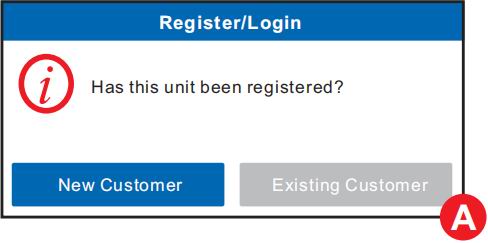
2.Create and APP Account: Tap on “New Registratin” in Figure A,input the information(items with* must be filled) and then tap on “Register”.Refer to Figure B.
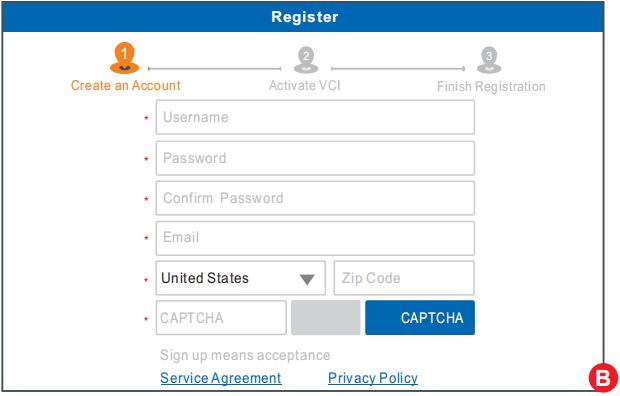
3.Activate VCI Connector: Input the Product S/N and Activation Code(can be obtained from the password envelope),and then tap on”Activate”Refer to Figure C
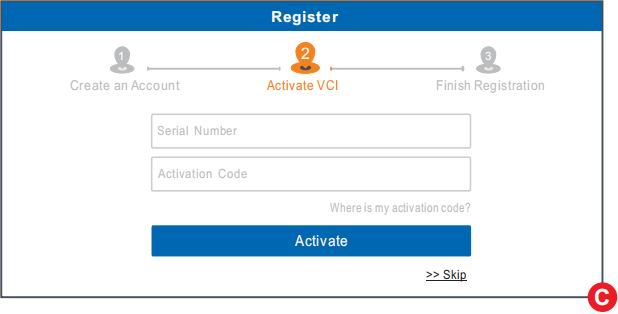
4.Finish Registration: To download the diagnostic software,tap on”Yes” to navigate to the download page.Tap on” No” to download and install it later.
On the download page,tap on “Update” to start downloading until it is complete.

for more informations about X431 PAD III,please check following link
http://www.eobdii.fr/launch-x431-padiii-diagnostic-tool.html