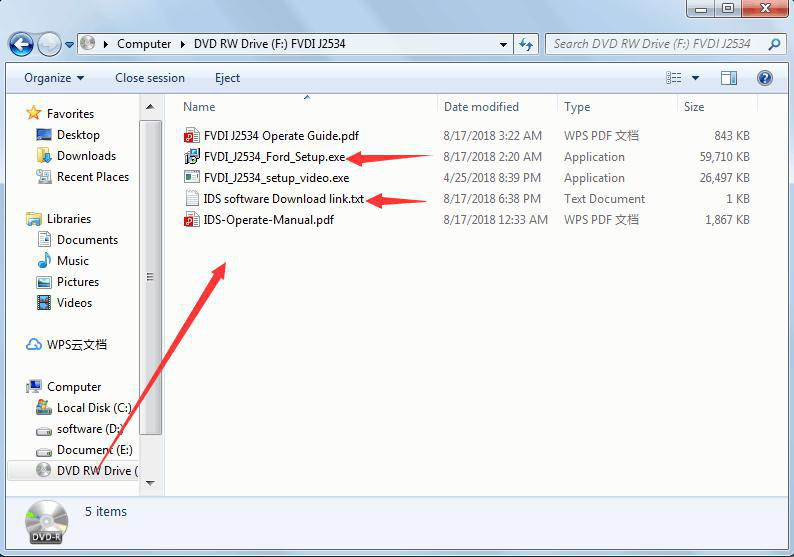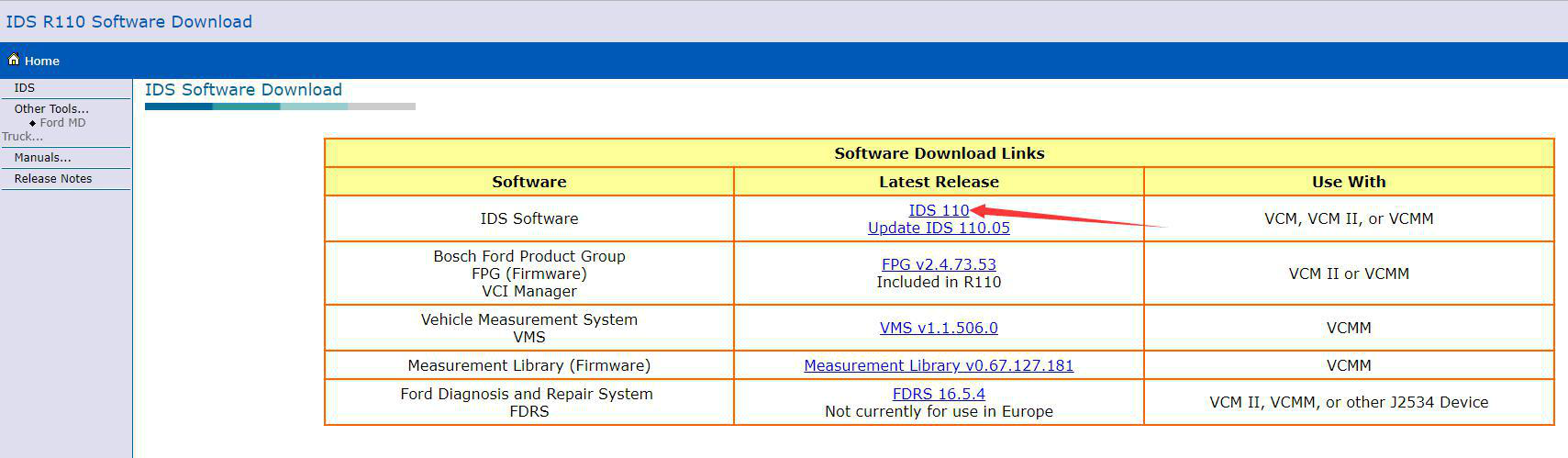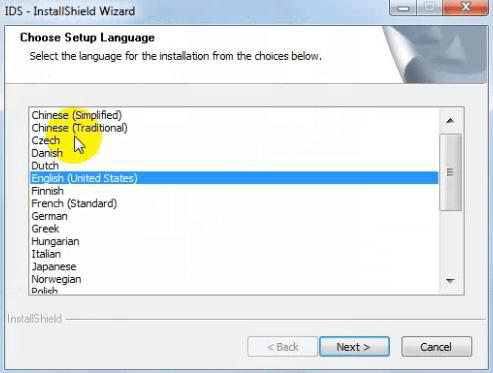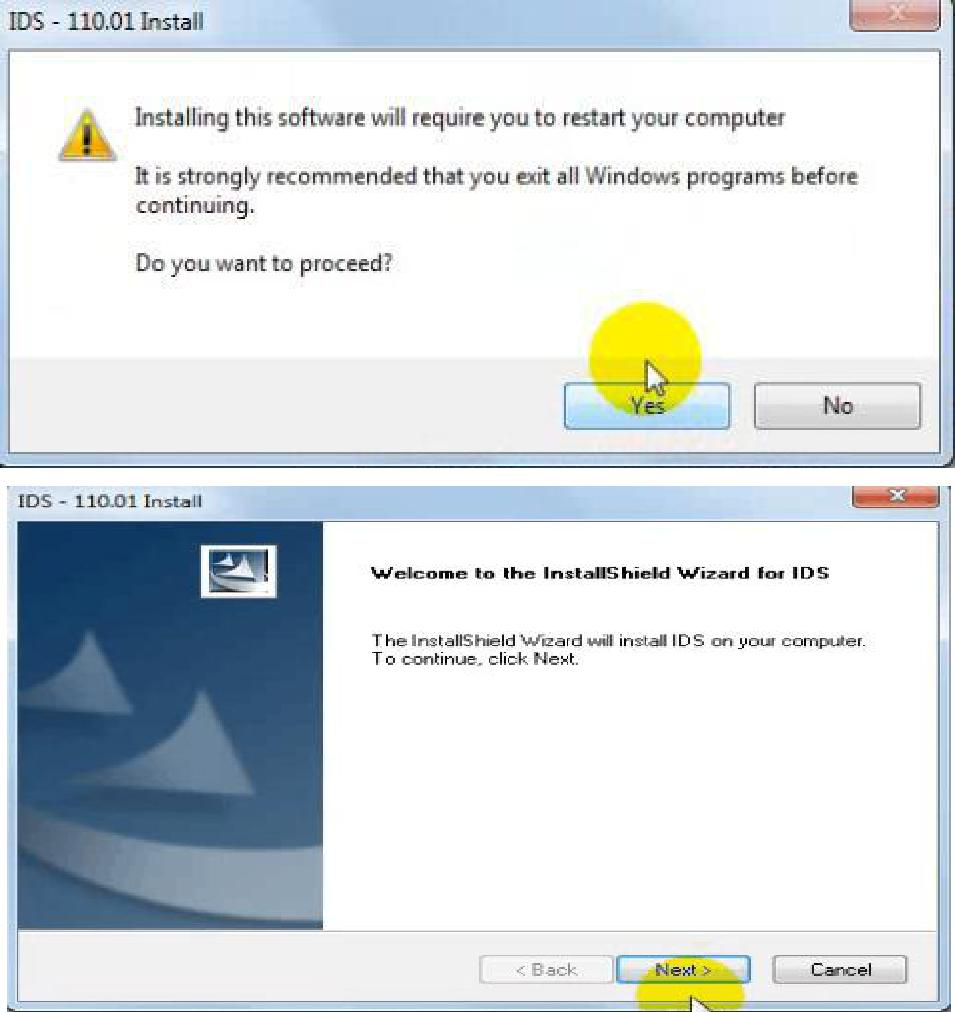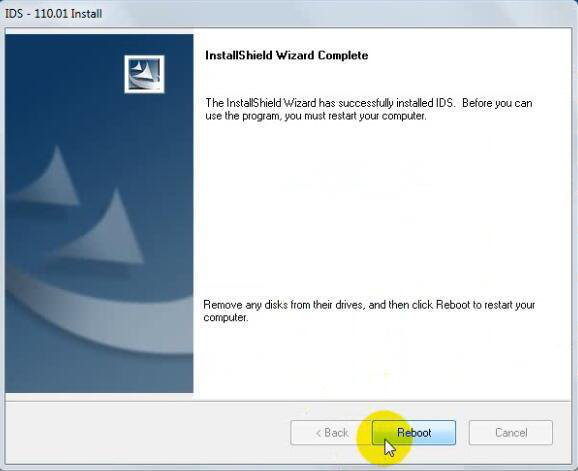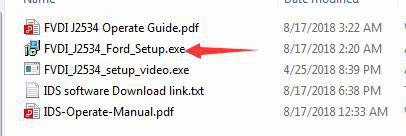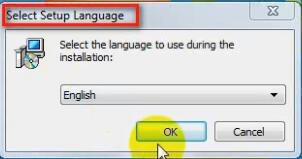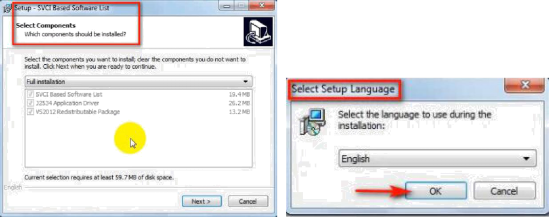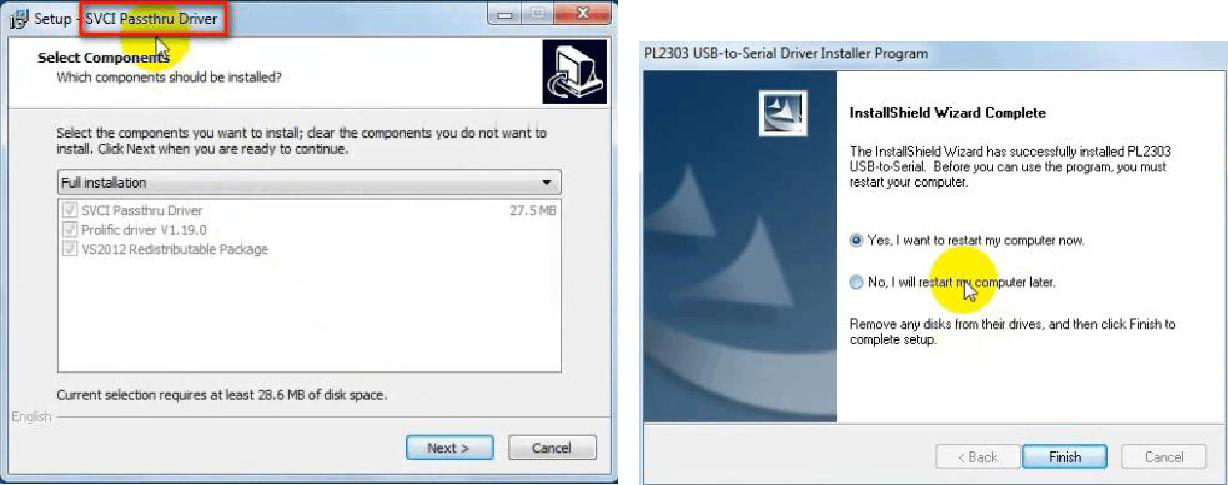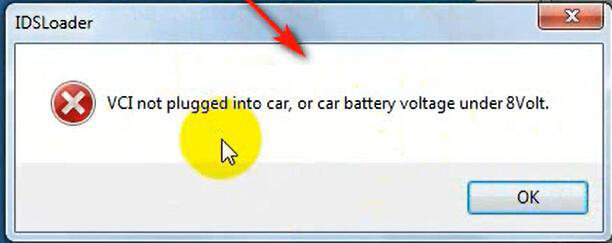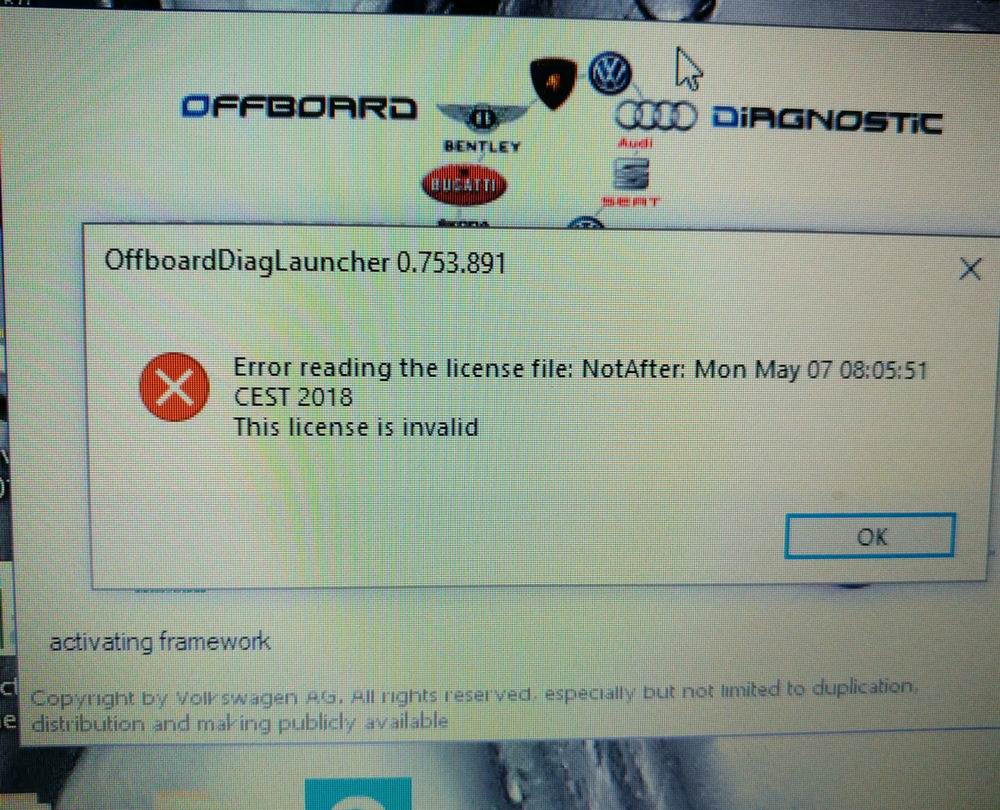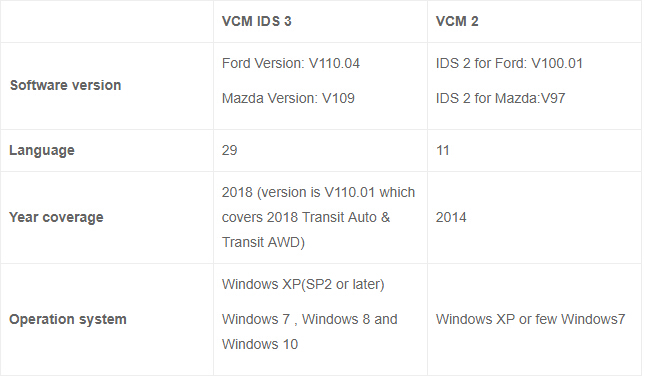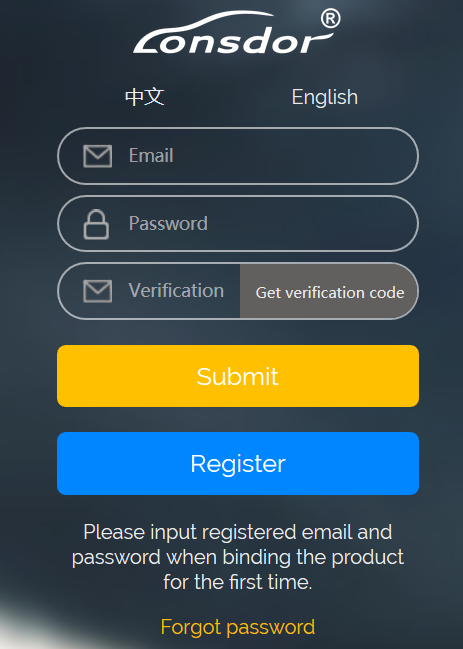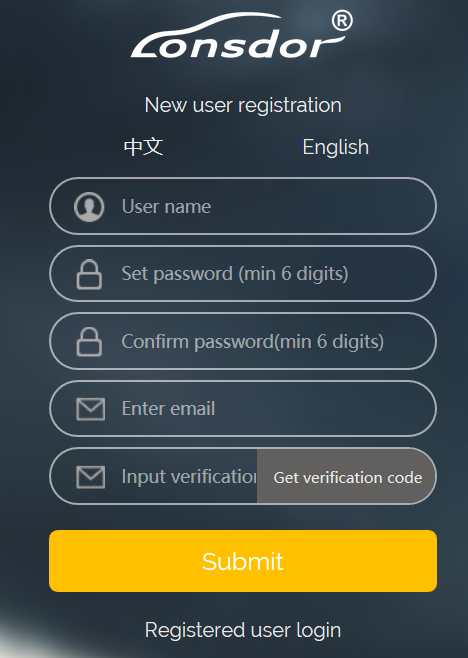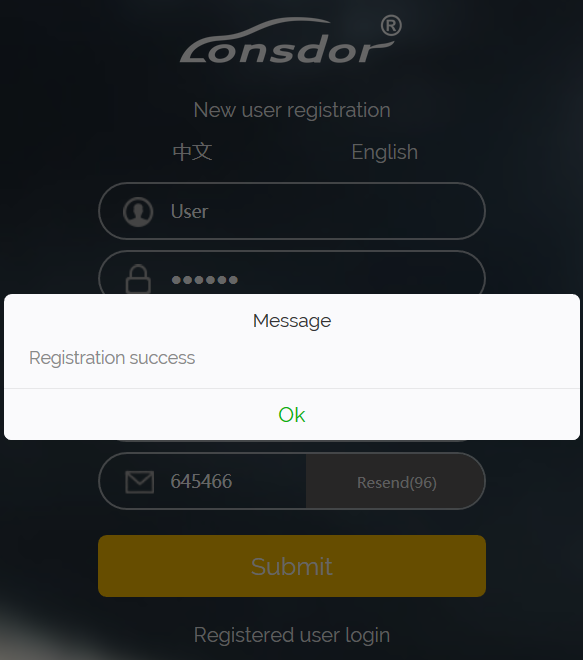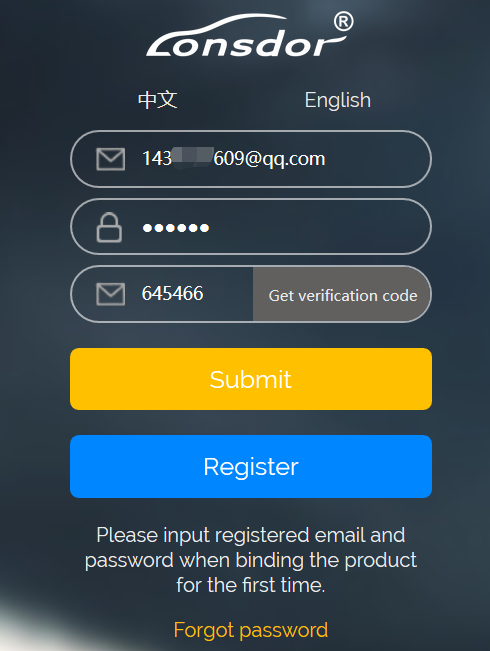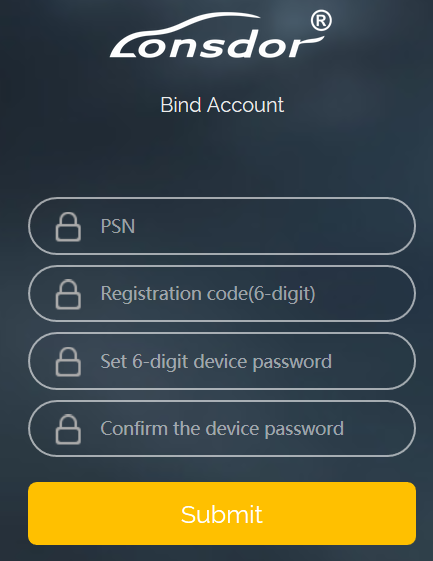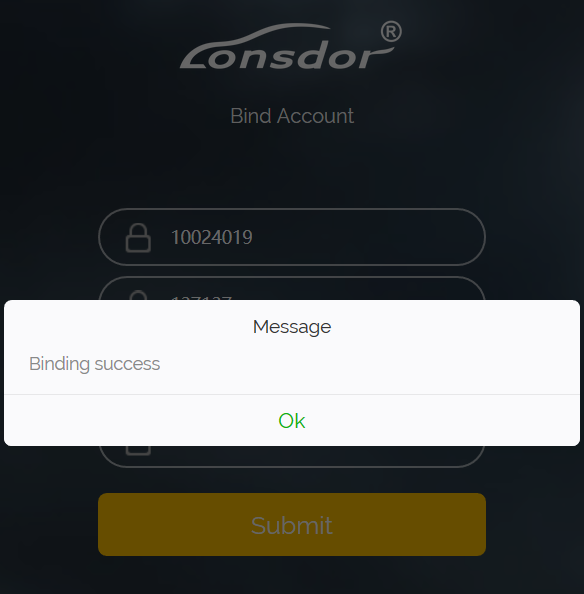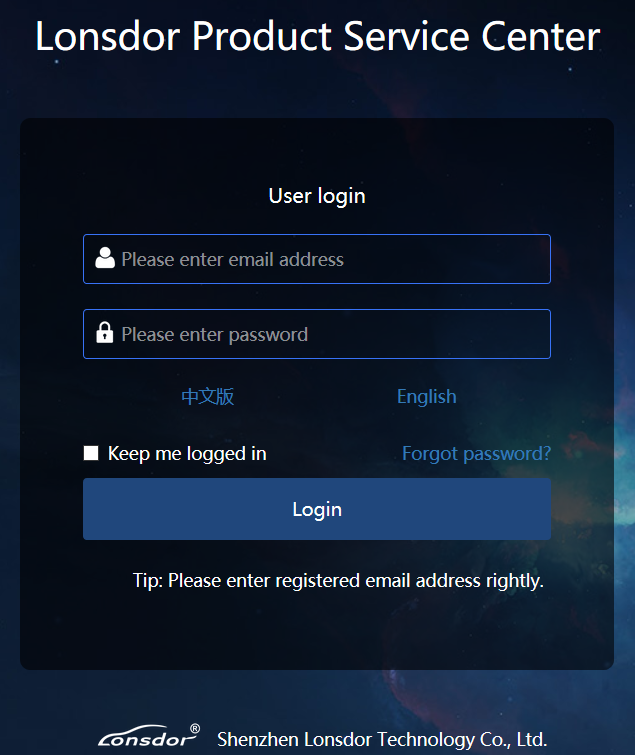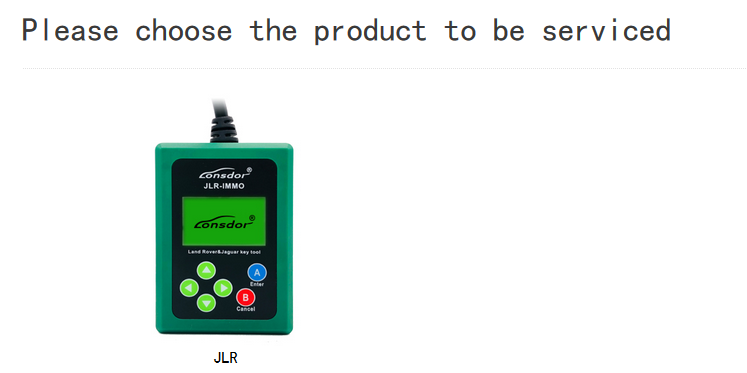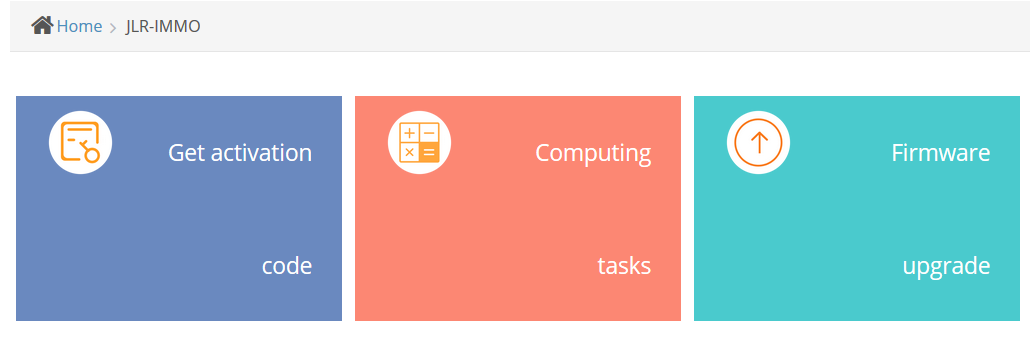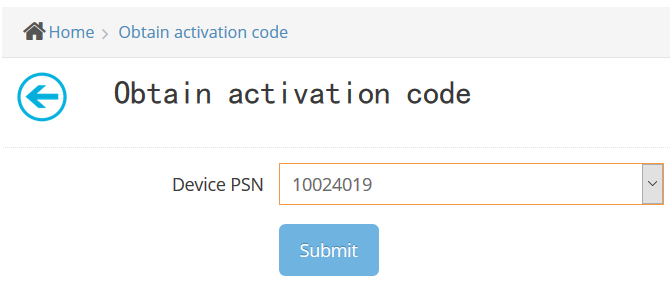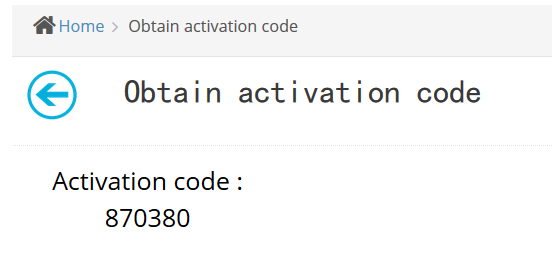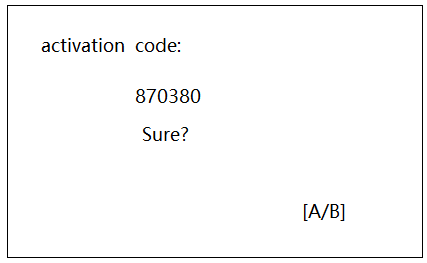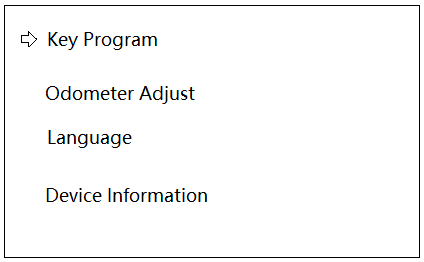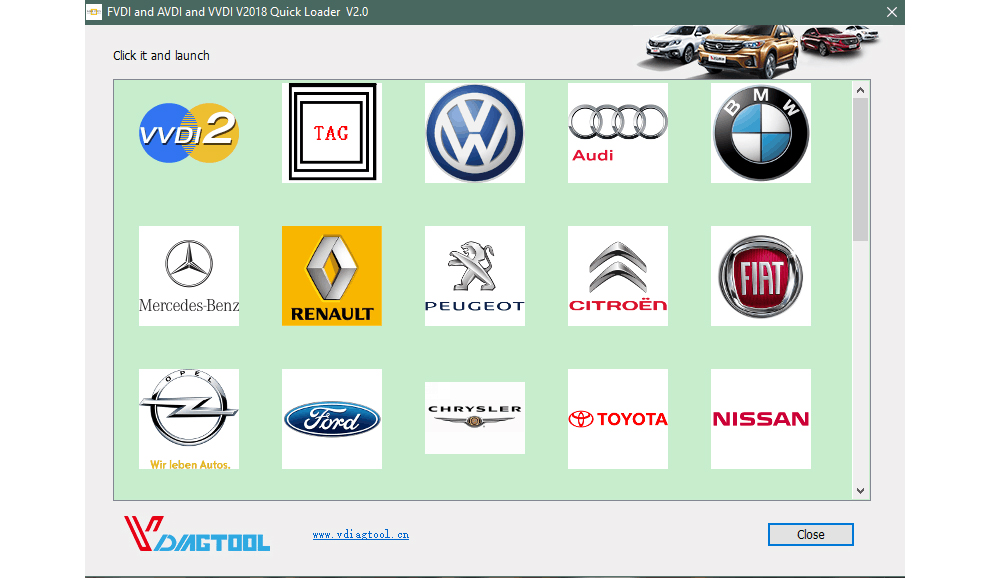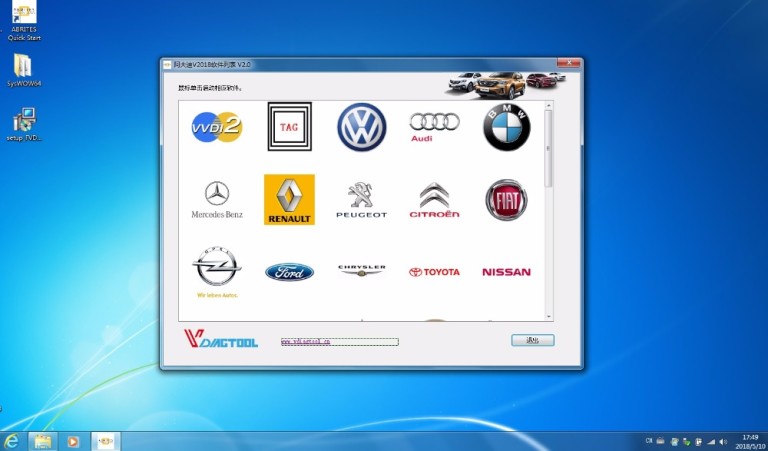Mise à jour de la dernière version du logiciel VVDI PROG version V4.7.4
Monthly Archives: August 2018
VVDI PROG latest software version V4.7.4 update information
VVDI PROG latest software version V4.7.4 update
————————————-
v4.7.4 (2018-08-27)
* This version DON’t need update firmware
* Fix some bugs
+ Add VVDI PROG USER MUNUAL 4.7.4 version in Doc folder
+ Add MX25L512E, MX25L1005, MX25L1025, MX25L1006, MX25L1026, MX25L2005, MX25L2006, MX25L2025, MX25L2026, MX25L4005, MX25L4006, MX25L4025,
MX25L4026, MX25L4033, MX25L4035, MX25L8005, MX25L8006, MX25L8025, MX25L8032, MX25L8035, MX25L8036, MX25L8073, MX25L1602, MX25L1605, MX25L1606,
MX25L1608, MX25L1633, MX25L1635, MX25L1636, MX25L1655, MX25L1673, MX25L3205, MX25L3206, MX25L3208, MX25L3225, MX25L3235, MX25L3236, MX25L3239,
MX25L3255, MX25L3273, MX25L6405, MX25L6406, MX25L6408, MX25L6435, MX25L6436, MX25L6445, MX25L6446, MX25L6455, MX25L6465, MX25L6473, MX25L12805,
MX25L12833, MX25L12835, MX25L12836, MX25L12845, MX25L12865, MX25L12873 options in <1-EEPROM&FLASH>-><MXIC>
+ Add MX25L1025(CLIP), MX25L512E(CLIP), MX25L1005(CLIP), MX25L1006(CLIP), MX25L1026(CLIP), MX25L2005(CLIP), MX25L2006(CLIP), MX25L2025(CLIP), MX25L2026(CLIP), MX25L4005(CLIP),
MX25L4006(CLIP), MX25L4025(CLIP), MX25L4026(CLIP), MX25L4033(CLIP), MX25L4035(CLIP), MX25L8005(CLIP), MX25L8006(CLIP), MX25L8008(CLIP), MX25L8025(CLIP), MX25L8032(CLIP),
MX25L8035(CLIP), MX25L8036(CLIP), MX25L8073(CLIP), MX25L1602(CLIP), MX25L1605(CLIP), MX25L1606(CLIP), MX25L1608(CLIP), MX25L1633(CLIP), MX25L1635(CLIP), MX25L1636(CLIP),
MX25L1655(CLIP), MX25L1673(CLIP), MX25L3205(CLIP), MX25L3206(CLIP), MX25L3208(CLIP), MX25L3225(CLIP), MX25L3236(CLIP), MX25L3239(CLIP), MX25L3255(CLIP), MX25L3273(CLIP),
MX25L6405(CLIP), MX25L6406(CLIP), MX25L6408(CLIP), MX25L6435(CLIP), MX25L6436(CLIP), MX25L6445(CLIP), MX25L6446(CLIP), MX25L6455(CLIP), MX25L6465(CLIP), MX25L6473(CLIP),
MX25L12805(CLIP), MX25L12833(CLIP), MX25L12835(CLIP), MX25L12836(CLIP), MX25L12845(CLIP), MX25L12865(CLIP),
MX25L12873(CLIP) options in <1-EEPROM&FLASH>-><MXIC(CLIP)>(Need EEPROM CLIP ADAPTER)
+ Add W25P10, W25P20, W25P16, W25P32, W25P40, W25P64, W25P80, W25Q10, W25Q16, W25Q20, W25Q32, W25Q40, W25Q64, W25Q80, W25X10, W25X16, W25X20,
W25X32, W25X40, W25X64, W25X80, W25P128, W25Q128, W25X128 options in <1-EEPROM&FLASH>-><WINBOND>
+ Add W25P10(CLIP), W25P16(CLIP), W25P20(CLIP), W25P32(CLIP), W25P40(CLIP), W25P64(CLIP), W25P80(CLIP), W25Q10(CLIP), W25Q16(CLIP), W25Q20(CLIP),W25Q32(CLIP),
W25Q40(CLIP), W25Q64(CLIP), W25Q80(CLIP), W25X10(CLIP), W25X16(CLIP), W25X20(CLIP), W25X32(CLIP), W25X40(CLIP), W25X64(CLIP), W25X80(CLIP), W25P128(CLIP),
W25Q128(CLIP), W25X128(CLIP) options in <1-EEPROM&FLASH>-><WINBOND(CLIP)> (Need EEPROM CLIP ADAPTER)
+ Add XC886CM-8FFI-5V, XC886-6FFI-5V, XC886-8FFI-5V, XC886C-6FFI-3.3V, XC886C-6FFI-5V, XC886C-8FFI-5V, XC886CM-6FFI-5V, XC886LM-6FFI-3.3V, XC886LM-6FFI-5V, XC888-6FFI-5V,
XC888-8FFI-5V, XC888C-8FFI-5V, XC888CLM-8FFI-5V, XC888CM-8FFI-5V, XC888LM-8FFI-5V, XC888CM-8FFI-3.3V, XC888LM-8FFI-3.3V, XC878CM-16FFI-5V, XC878M-13FFI-3.3V, XC878M-13FFI-5V,
XC878M-16FFI-3.3V, XC878M-16FFI-5V, XC878-13FFI-3.3V, XC878-13FFI-5V, XC878-16FFI-5V, XC878CM-13FFI-5V, XC878CM-16FFI-3.3V, XC858CA-16FFI-5V, XC858CA-13FFI-5V options in
<2-MCU>-><INFINEON-XC8XXXX>
+ Add ALSVIN(2012) option in <4-IMMOBILIZER>-><CHANGAN>
+ Add AUNEAU-DELPHI-48 option in <4-IMMOBILIZER>-><CHANGAN>
+ Add VERNA(2017) option in <5-DASHBOARD>-><HYUNDAI>
+ Add K5(2015) option in <5-DASHBOARD>-><KIA>
+ Add S50(2018) option in <5-DASHBOARD>-><BAICMOTOR>
+ Add SANTAFE option in <7-AIRBAG>-><HAWTAI>
+ Add AVANTE(2017) option in <7-AIRBAG>-><HYUNDAI>
+ Add VV7-AIR-CONTROLLER option in <8-OTHER>-><GREATWALL>
+ Add MUSTANG-LEFT-DOOR-WINDER option in <8-OTHER>-><FORD>
+ Add ROEWE-PDC option in <8-OTHER>-><SAICMOTOR>
+ Add TIGUAN-HEADLIGHT-CONTROLLER option in <8-OTHER>-><VOLKSWAGEN>
 https://mega.nz/#!z5whGbbC!z49-q6RnBTPbIiRtYxoTjdl0h_-h1NivvSBxVFAsV_4
https://mega.nz/#!z5whGbbC!z49-q6RnBTPbIiRtYxoTjdl0h_-h1NivvSBxVFAsV_4
How to Get FVDI J2534 equipment software
How to Get FVDI J2534 equipment software
You can get the FVDI J24534 software in two ways,First,you can find these softwares in the CD when you receive the FVDI J2534 equipment.,Second,you can download these softwares by yourself throught the download link(http://flyobd.com/shop/download-center) in our official website .
Note:The software in the download link is always up to date.
3.1.1 Get FVDI J2534 equipment software from compact disc(CD)
Put the CD in the computer CD drive
Wait a while before opening the CD in the resource manager,you will see the equipment related software and resources.
3.1.2 Get FVDI J2534 equipment software from official website download link
Access to http://flyobd.com/download-center/
Please register and log in
Download FVDI-J2534-FM (FM,Short for Ford and Mazda)
Download IDSFord or IDSMazda
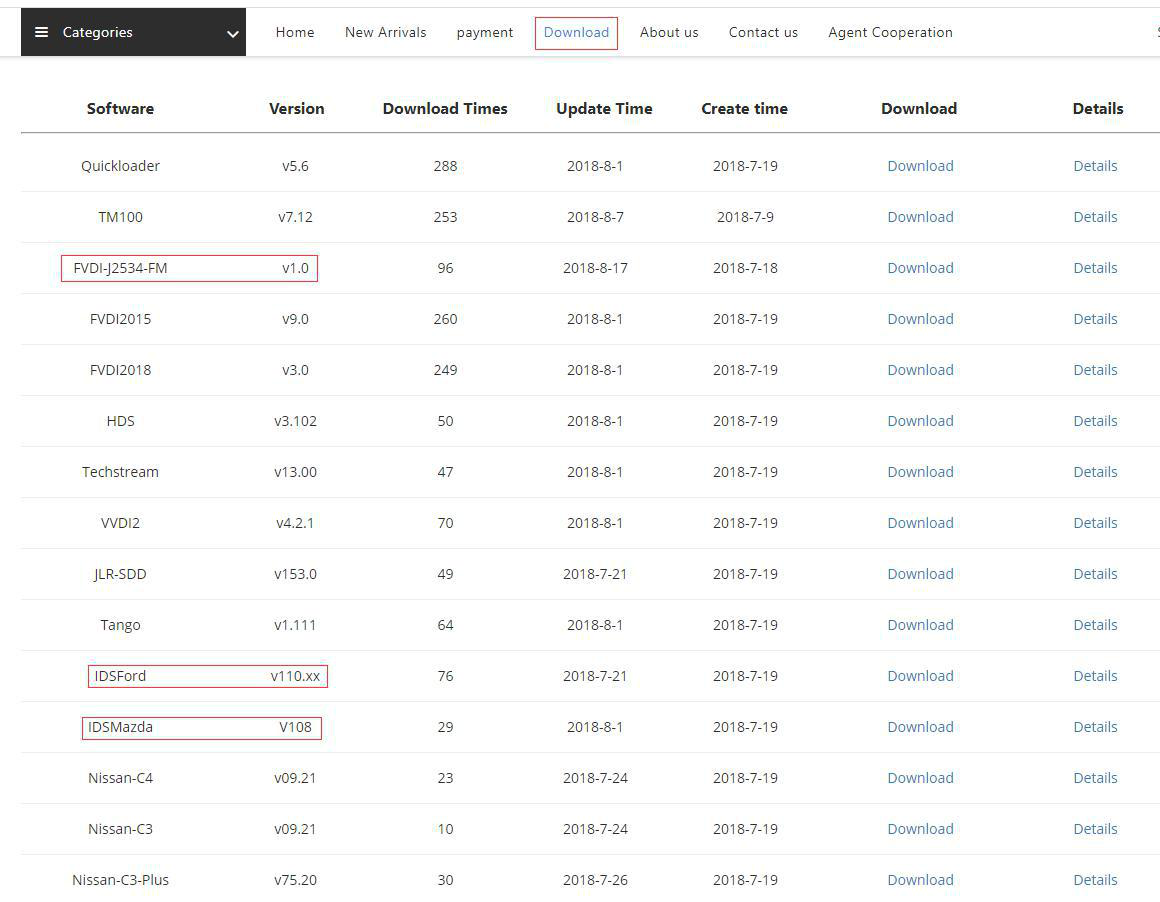
Download the latest release IDS software and save it to local.
3.2 Install IDS and FVDI J2534 software
3.2.1: Install the latest release IDS software
Double-click the “IDS-110.01_Full.exe” to start installation
Select language,and click “next” button
Wait a while,and the following windows will pop out,click “Yes”,then click “next”
Select “i accept the terms of the license agreement”, and then click “next”, and then click “next”, and then click “install”. The installation process will take some time,please wait patiently.
Reboot your computer after installation
3.2.2 Install the FVDI J2534 software
Open compact Disc and find FVDI-J2534 software and double-click the “FVDI_J2534_Ford_Setup.exe” software
Select Setup Langeuage and Click “Ok”
It will install SVCI Based software list, Click “next” directly, and then Click “next” all the time untill it jump a window “Select Setup Language”, which is selected the device driver’s installtion language.
Install the device driver,and click “Next” all the time untill install Shield wizard complete, and then click “finish”.
When you open FVDI J2534 for ford software after installtion, an error window will pop out. That means you have not connect FVDI J2534 equipment with your computer, as show in the below. connect your device with computer,and the FVDI J2534 software will be opened normally.
when you put FVDI J2534 equipment to connect the computer and open the software,
it will pop below error message, it means you do not connected vehicle ECU module and the ECU voltage can not less than 8 volts. After using the OBD interface of FVDI J2534 to connect the ECU,and the software can be opened normally and put into use
Comment résoudre le problème invalide de la licence VAS V4.23?
Comment résoudre le problème invalide de la licence VAS V4.23?
Recently, one of customer who bought VAS V4.23 reflected that when installing the software, there is a problem appeared
for this kind of problem our engineer recommend a solution , that’s to change the computer time
For this sample, customer need to change to the computer time to 2017.10.25 and then the problem will be solved
HandyBaby 9.0.2 update content
HandyBaby 9.0.2 update content:
【1】Optimize BYD 46 chip one-click write key data, increase password-free matching
【2】Chinese machine adds 8C copy, only supports blank TK5561A (original 8C) copy
【3】KingChip can be directly used to convert 46 chip acquisition
【4】JMD Assistant Audi copy, support the use of vice brand smelecom(not JMD could compatible need asking agent which one brand-smelecom) Audi board copy
【5】Added part of the 7935 model generation
【6】Add a small part of the 40/41/45 chip decoding (subject to the actual identification and decoding)
JMD Assistant latest version 9.0.0
Download JMD “client software”for update.
www.handy-baby.net
2018 FVDI Test Report on www.eobdii.fr
2018 FVDI works or not? Look at reviews here:
BMW e46 change id function in dash:Not OK
BMW e46 change id function in DME:Not OK
Bmw x3 e83 VTG/EGS:Cannot Connect
Bmw e90 Coding seat occupation:OK
Hyundai i20 2013 mileage change:OK
Hyundai i 20 2008 airbag connection:Not OK
Golf 6 diesel mileage change:OK
Citroen c4 1 mileage change:Ok
Fabia 5J 1.4 mileage change:Ok
Octavia ecu me7.5 immo off:OK
Audi A3 2000 mileage:OK
Audi A6 m3.8.2 dump tool immo off:OK
Renault Clio 4 km change:not OK
Octavia 2015 nec dash,cant get into service mode so no changing kms:Not OK
I ordered one. I had FVDI 2014 and 2015 before. This fvdi 2018 version has the same software versions as the 2015 version except that has updated software for VAG and BMW/Mini which is from the VVDI software. IMMO 4 and 5 key programming is working. Only tested on 2012 Scirocco 2.0 TSi and 2014 Audi A5 2.0T.
Mercedes software still has bugs for odometer correction. W204 did not work.
Overall it is good value for money. Not as good as OBDStar X300 DP pad for keys and odometer but has many better functions like programming and calibrations.
VCM IDS3 IS BETTER THAN VCM2?
V110.04 FLY VCM IDS 3 is a technical diagnostic scanner tool for Ford&Mazda that covers all ford and mazda up to 2018 year, which is more powerful and more comprehensive than VCM 2 IDS V97.
VCM IDS 3 has the newest version of VCM IDS including Ford IDS V110.04 and Mazda IDS V109. BTW, you don’t need install the software with virtual machine.
As you see, VCM IDS 3 is better thanVCM 2 in every side. Beyond that,VCM IDS 3 not only can support about reprogramming, but also can immoand smart keyfor all Ford&Mazda vehicles.
What is the language of the FVDI V2018 Original FLY FVDI ABRITES Commander FVDI Full Version ?
FVDI language:
1. ABRITES Commander for VAG – VW, Audi, Seat, Skoda
Supported languages: English, Germany, Spanish, French, Russian, Italian, Danish, Czech, Chinese, Bulgarian.;
2. ABRITES Commander for Mercedes/Smart/Maybach
Supported languages: English, Germany, Spanish, French, Italian, Danish, Romanian, Czech, Bulgarian.;
3. ABRITES Commander for BMW
Supported languages: English.;
4. ABRITES Commander for OPEL/VAUXHALL
Supported languages: English.;
5. ABRITES Commander for Peugeot/Citroen
Supported languages: English, French, Turkish.;
6. ABRITES Commander for Fiat/Alfa/Lancia
Supported languages: English, Brazilian, Germany, Spanish, French, Russian, Italian, Danish, Czech, Bulgarian, Croatian, Greek, Hungarian, Polish, Portuguese, Romanian, Slovenian, Swedish, Turkish.;
7. Abrites Commander for Renault
Supported languages: English.;
8. Abrites Commander for Toyota/Lexus
Supported languages: English.;
9. Abrites Commander for Hyundai/KIA
Supported languages: English, Czech, Spanish, French, Italian, Russian, Romanian, Bulgarian.;
10. ABRITES Commander for Porsche
Supported languages: English.;
11. ABRITES Commander for Nissan/Infiniti
Supported languages: English.;
12. ABRITES Commander for Tag
Supported languages: English.;
13. ABRITES Commander for Ford
Supported languages: English , German, French , Italian , Spanish , Dutch, Swedish , Finnish , Danish , Norwegian , Portuguese , Portuguese (Brazilian), Greek, Turkish, Hungarian, Czech, Slovenian, Polish, Russian, Chinese , Japanese, Thai , Chinese Simplified , Romanian.;
14. ABRITES Commander for Volvo
Supported languages: English , German, French , Italian , Spanish , Dutch, Swedish , Finnish , Danish , Norwegian , Portuguese , Portuguese (Brazilian), Greek, Turkish, Hungarian, Czech, Slovenian, Polish, Russian, Chinese , Japanese, Thai , Chinese Simplified , Romanian.;
15. ABRITES Commander for Chrysler, Dodge and Jeep
Supported languages: Brazilian ,Bulgarian ,Croation ,Czech, Danish ,Greek, Hungarian, Italian ,Polish, Portuguese , Romanian ,Russian ,Slovenian, Spanish ,Swedish ,Turkish.;
16. ABRITES Commander for Mitsubishi
Supported languages: Brazilian ,Bulgarian ,Croation ,Czech, Danish ,Dutch, English , German, French , Greek, Hungarian, Italian ,Polish, Portuguese , Romanian ,Russian ,Slovenian, Spanish ,Swedish ,Turkish.;
17. ABRITES Commander for DAF
Supported languages: Bulgarian , chinese(Simplified) , Chinese(Traditional) , Croation , Czech , Danish , Dutch , English , Finish , German , Greek , Hungarian , Indonesian , Italian , Japanese , Korean , Norwegian , Polish.;
18. ABRITES Commander for Bikes, Snowmobiles and Water scooters
Supported languages: Finnish ,French ,German ,Greek ,Hungarian , Indonesian, Italian, Japanese ,Korean ,Norwegian ,Polish ,Romanian ,Russian ,Slovenian, Spanish, Swedish ,Thai ,Turkish.
Registration and activation guide for JLR-IMMO device
Registration and activation guide for JLR-IMMO device
New users are required to register, bind and activate the device for the first use. After activation , you can use the device functions.
Users who’ve bound Lonsdor product, can directly enter Email and password to login, no need to register again.
1 Register for website
- Please enter the website: http://u.lonsdor.com/jlrimmo/login(see below pic)
- Click【Register】, it skips to below interface.
- According to prompts in frame box, input related info., click【Submit】to register( see below pic).
Input name: fill in user name
Set password: input min 6-digit login password
Confirm password: reconfirm the login password
Input Email: fill in registered email address
Input verification code: click【Get verification code】, then input the correct code.
2 Website login
- After register successful, it skips to login interface.
- Or you can enter the website: http://u.lonsdor.com/jlrimmo/login
According to prompts to input Email, password and verification code, click 【Submit】to login.
When login succeeds, it skips to “Bind account” interface.
3 Bind device
According to prompts to input correct info., click【Submit】to bind device.
Device No.: shown on boot screen and back of the device (PSN).
Registration code: after device boot, click A (Enter), there is instruction on activation operation, registration code will show.
Please set device password: 6-digit number
Please confirm device password: confirm the password
4 Activate device
- Enter website: http://u.lonsdor.com,(see below pic)
Users who’ve bound Lonsdor product before, can directly enter Email and password to login, no need to register on the website. Users who doesn’t bind Lonsdor product, complete website registration, then input the registered Email and password to login.
- After login, the screen shows bound device, see below pic.
- Click JLR, see below pic.
- Click【Get activation code】, the default in input box is bound device No., see below pic.
- Click【Submit】, get activation code, see below pic.
- Input activation code to the device, press A(Enter), shown in below pic. Press A(Enter) once again, activation succeeds and enter function interface.
FVDI 2018 SOFTWARE DOWNLOAD WITH REVIEWS
FVDI 2018 is coming soon as a replacement FVDI2014, FVDI2015, FVDI2016, with AVDI 18 software & VVDI2 software.
FVDI 2018 Review:
This 2018 version has the same software versions as the 2015 version except that has updated software for VAG and BMW/Mini which is from the VVDI software. IMMO 4 and 5 key programming is working. Only tested on 2012 Scirocco 2.0 TSi and 2014 Audi A5 2.0T.
Mercedes software still has bugs for odometer correction. W204 did not work.
Overall it is good value for money. Not as good as OBDStar X300 DP pad for keys and odometer but has many better functions like programming and calibrations.
FVDI 2018 software download:
https://mega.nz/#!RW4gTDRQ!t-JvU38sWLrw4CEmpidu0TZzkNbhGGsLweAbYOrb-Yw
FVDI 2014 vs FVDI 2015:
FVDI 2015 supports online function
FVDI 2014 support onffline function