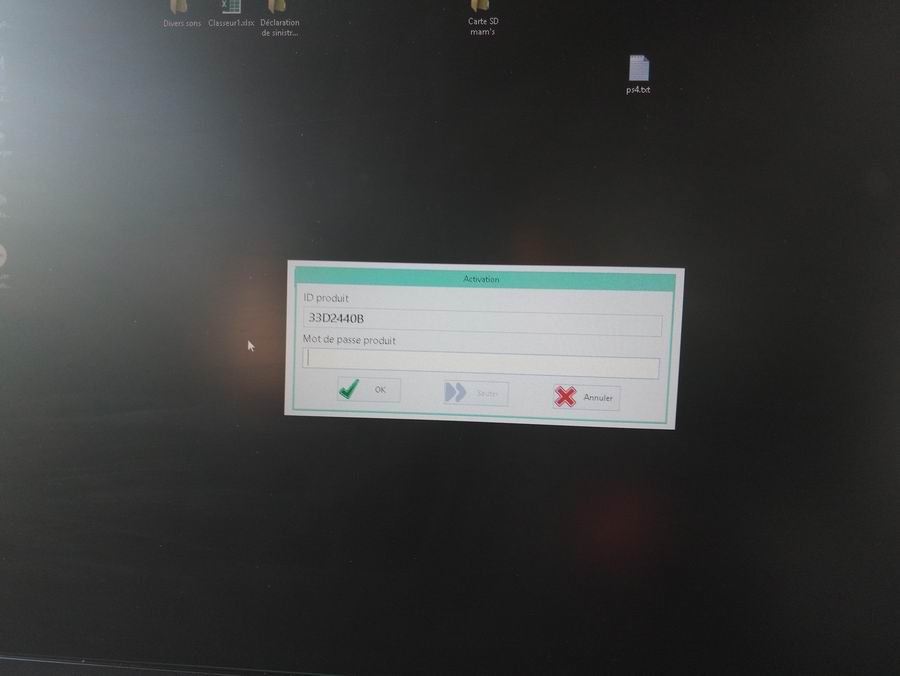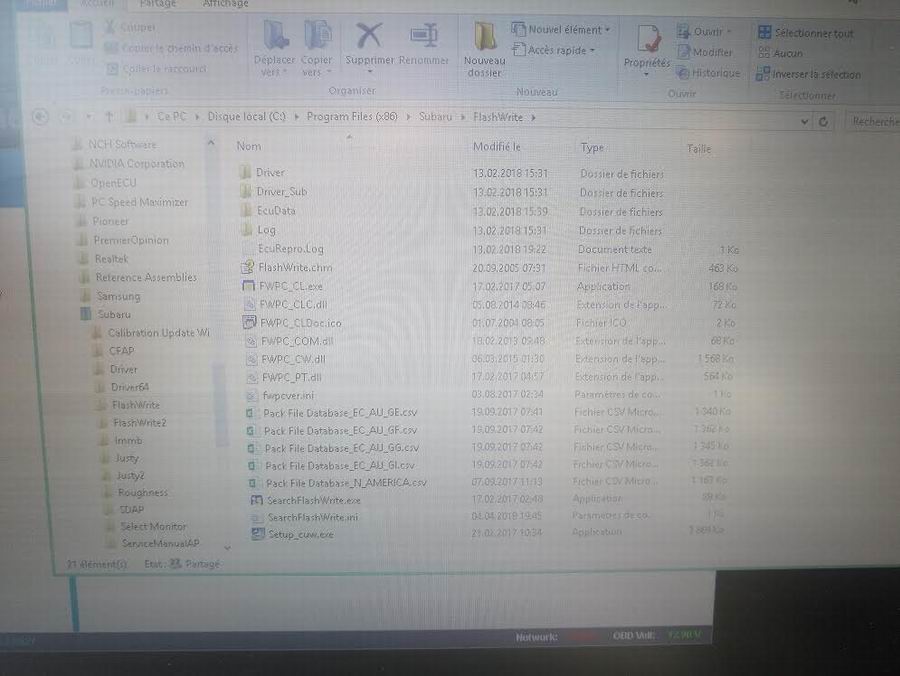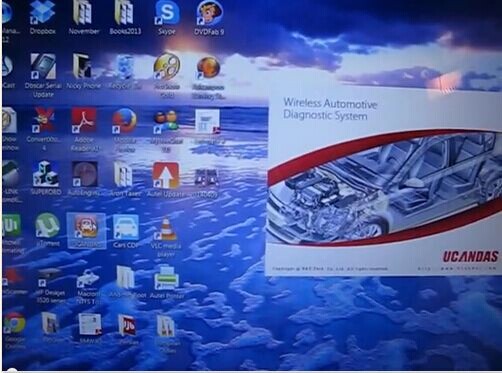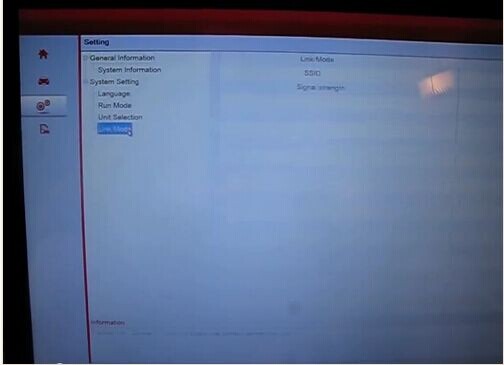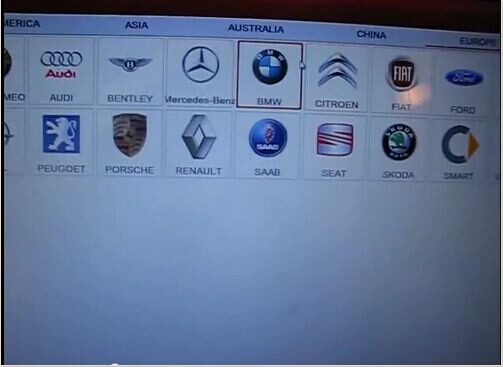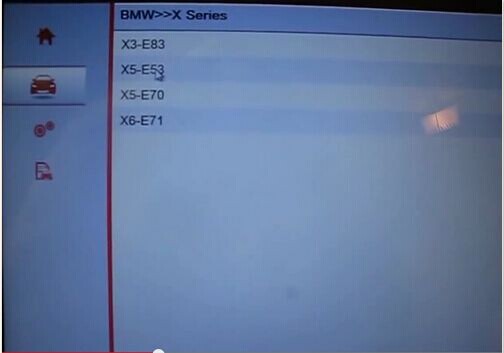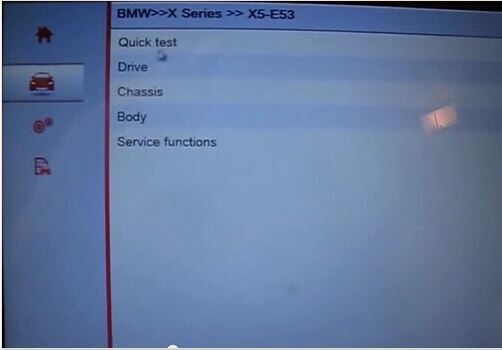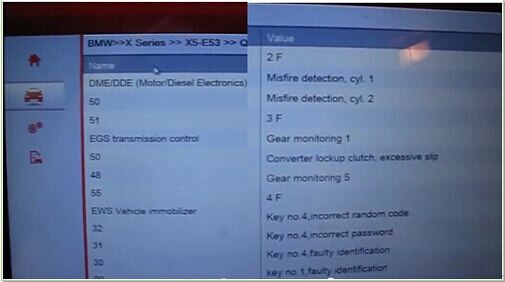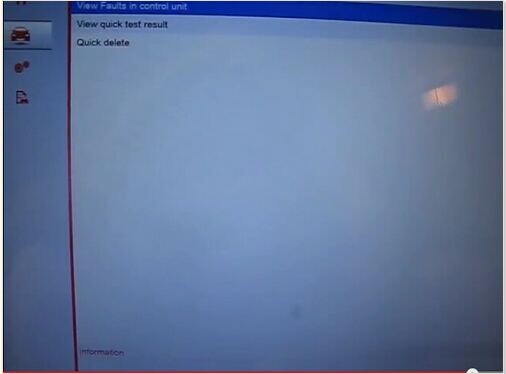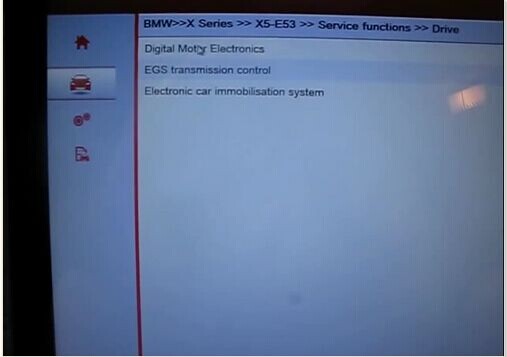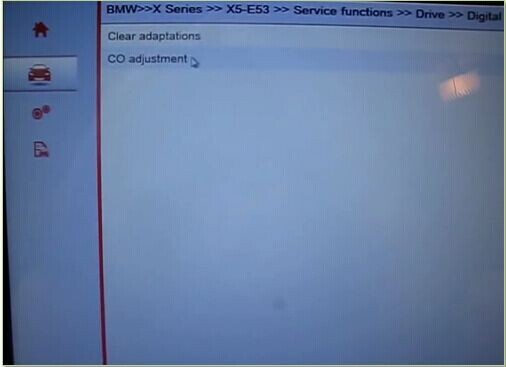Bonjour,
J’étais absent ces derniers temps, désolé. Je vous envoie des images des messages à l’ouverture de SSM4 et de SSMIII lorsque j’appuie sur le menu “reprogrammer”, avec les différentes fenêtres qui s’ouvrent par la suite (la qualité n’est pas très bonne, je peux les refaire si besoin).
Voici la photo du message qui s’affiche quand je clique sur l’ic?ne SSM4. Un mot de passe m’est demandé. Mais comme j’ai commandé SSMIII, peut-on l’utiliser ?
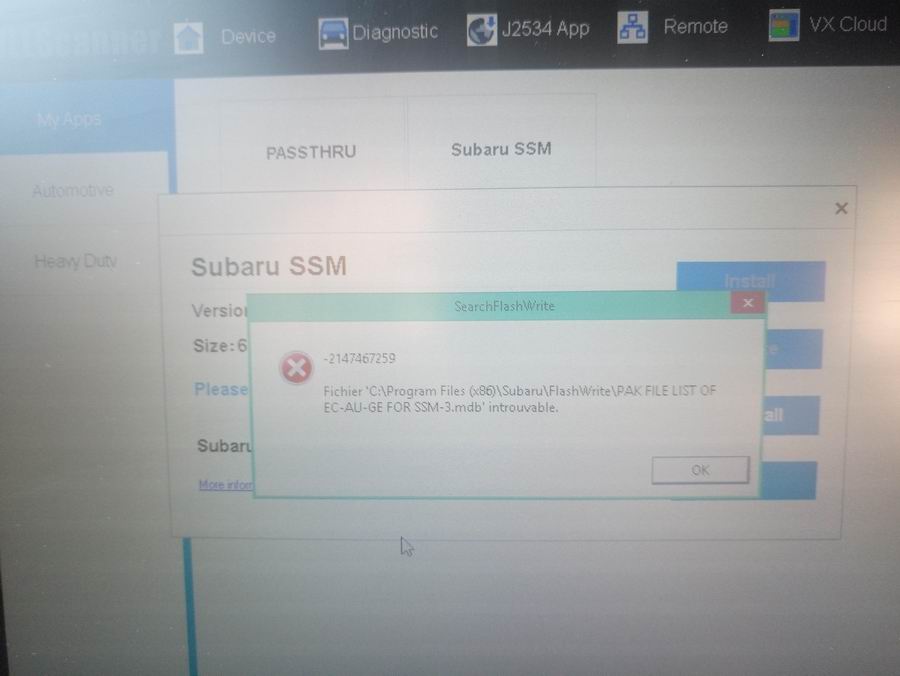
Concernant SSMIII, voici les messages qui s’affichent après avoir appuyé, dans le menu SSMIII, sur “reprogrammer”
En pressant “OK”, SearchFlashwrite? s’ouvre mais je ne peux rien sélectionner dans les menus. Si je vais dans “options” et sélectionner la base de données, voici la fenêtre qui s’ouvre.
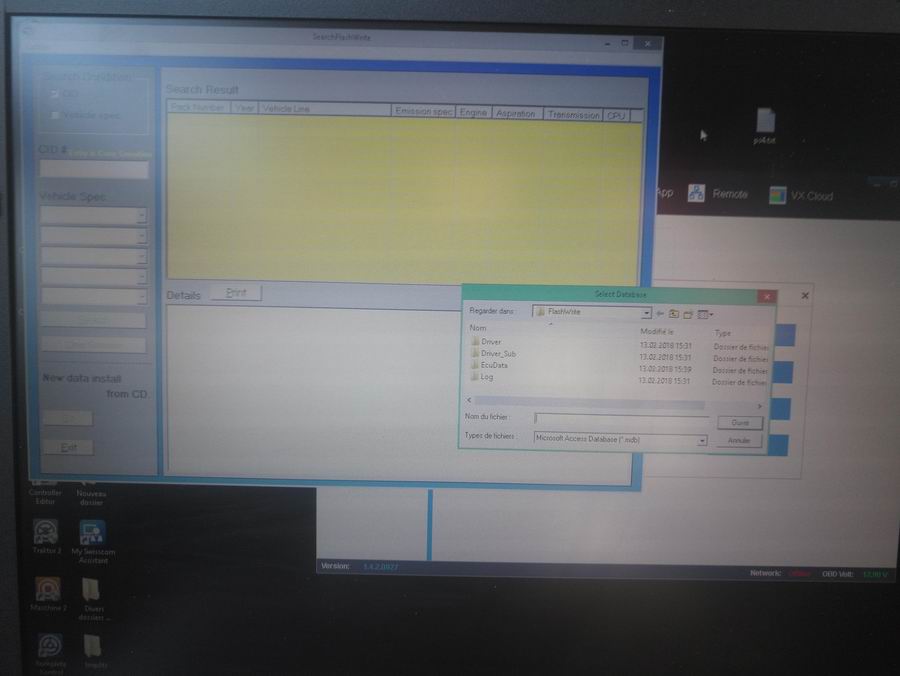
En parcourant les dossiers de “Flashwrite”, j’ai vu qu’il y avait des fichiers “.csv” qui correspondrait aux base de données au format Excel.
Faudrait-il les convertir en format “.mdb” (Access) et les renommer en “PAK FILE LIST OF EC-AU-GE/GF/GG/GI FOR SSM-3” ?
Nous avons consulté l’ingénieur de l’usine qui a dit que seul le SSMIII peut utiliser, SSM4 ne peut pas être utilisé pour le moment
En outre, pour la programmation, l’usine ne peut pas fournir le fichier, donc le client doit se trouver
http://www.eobdii.fr/vxdiag-subaru-ssm-iii-multi-diagnostic-tool-v201510-wifi-version.html