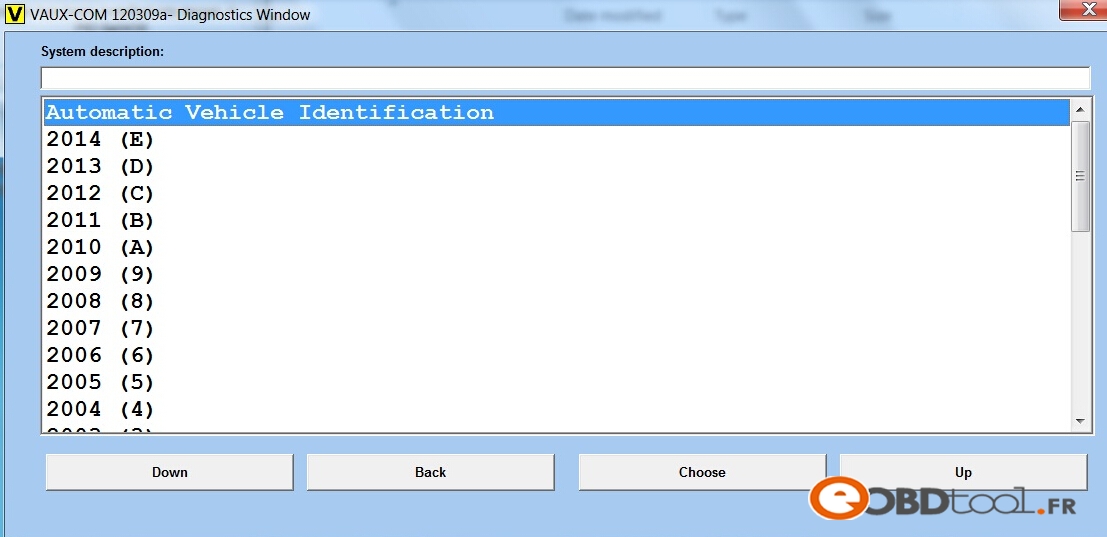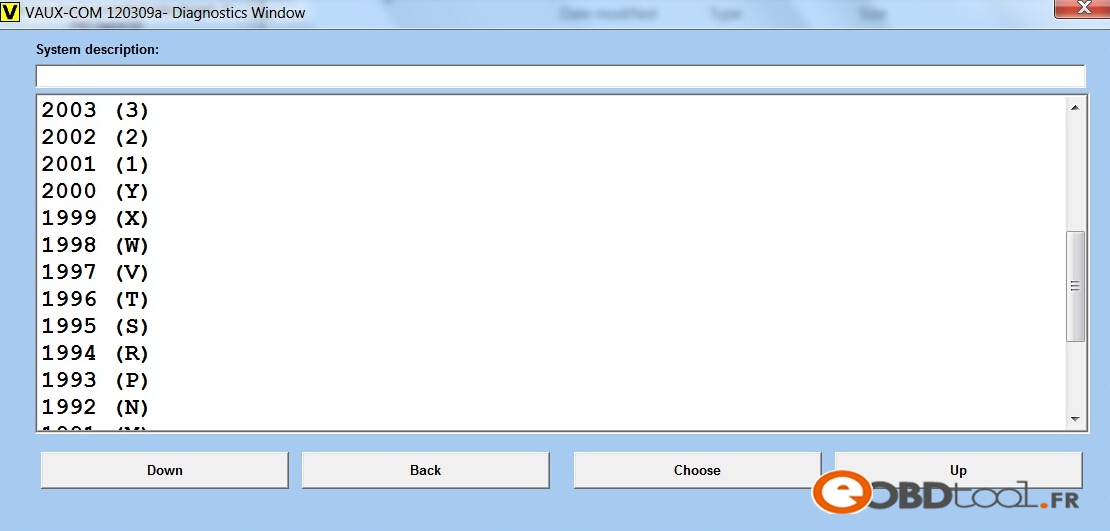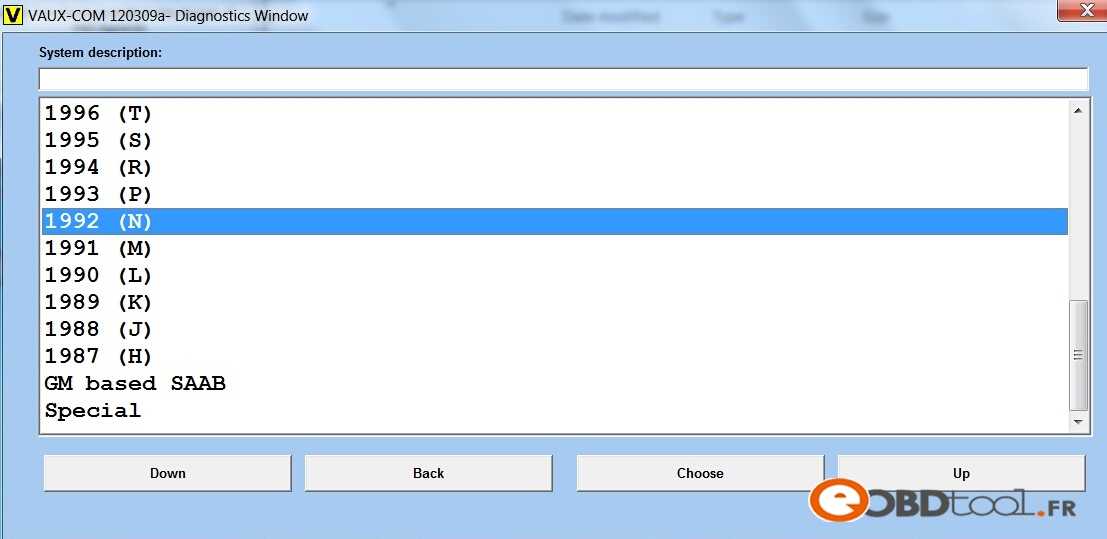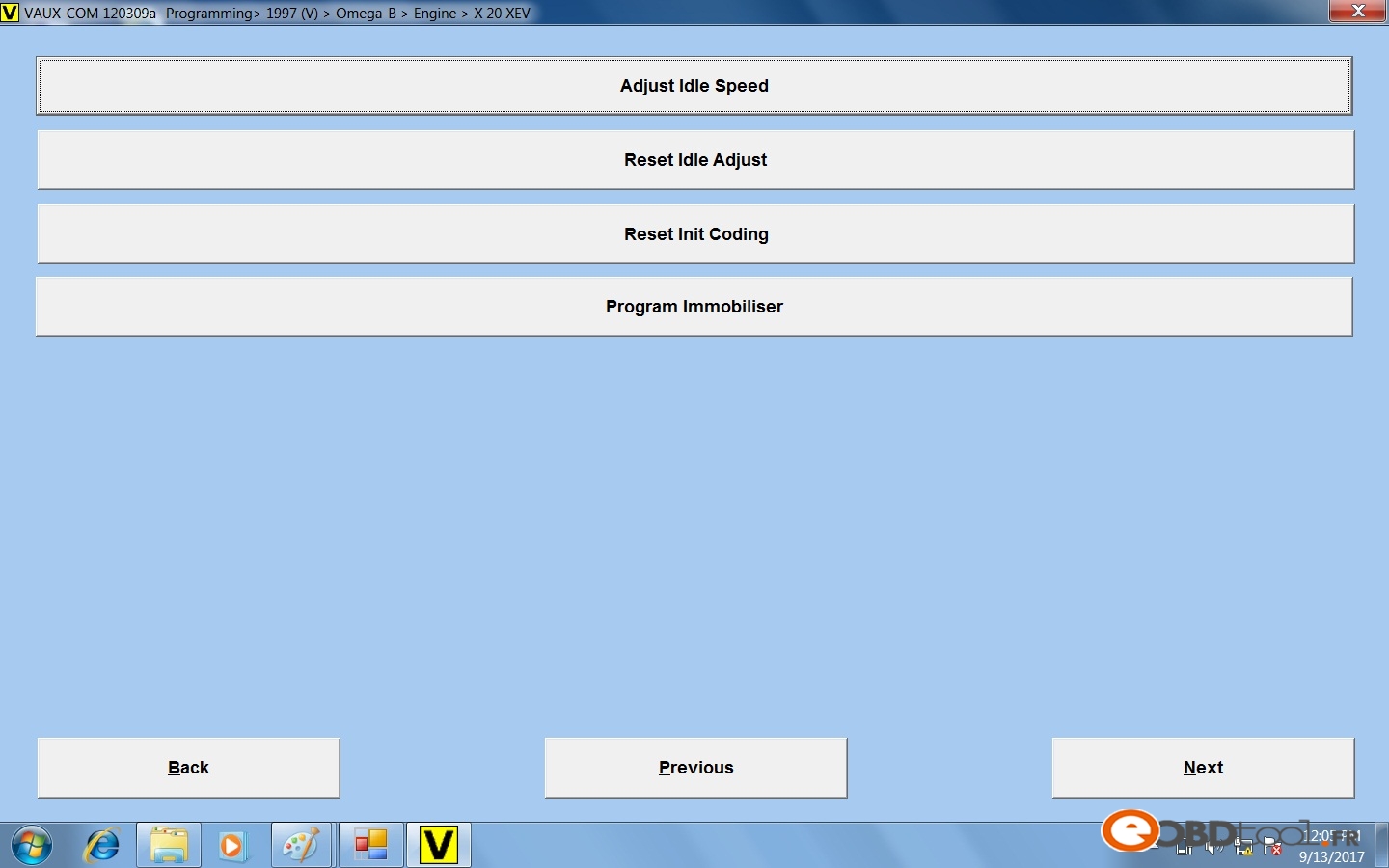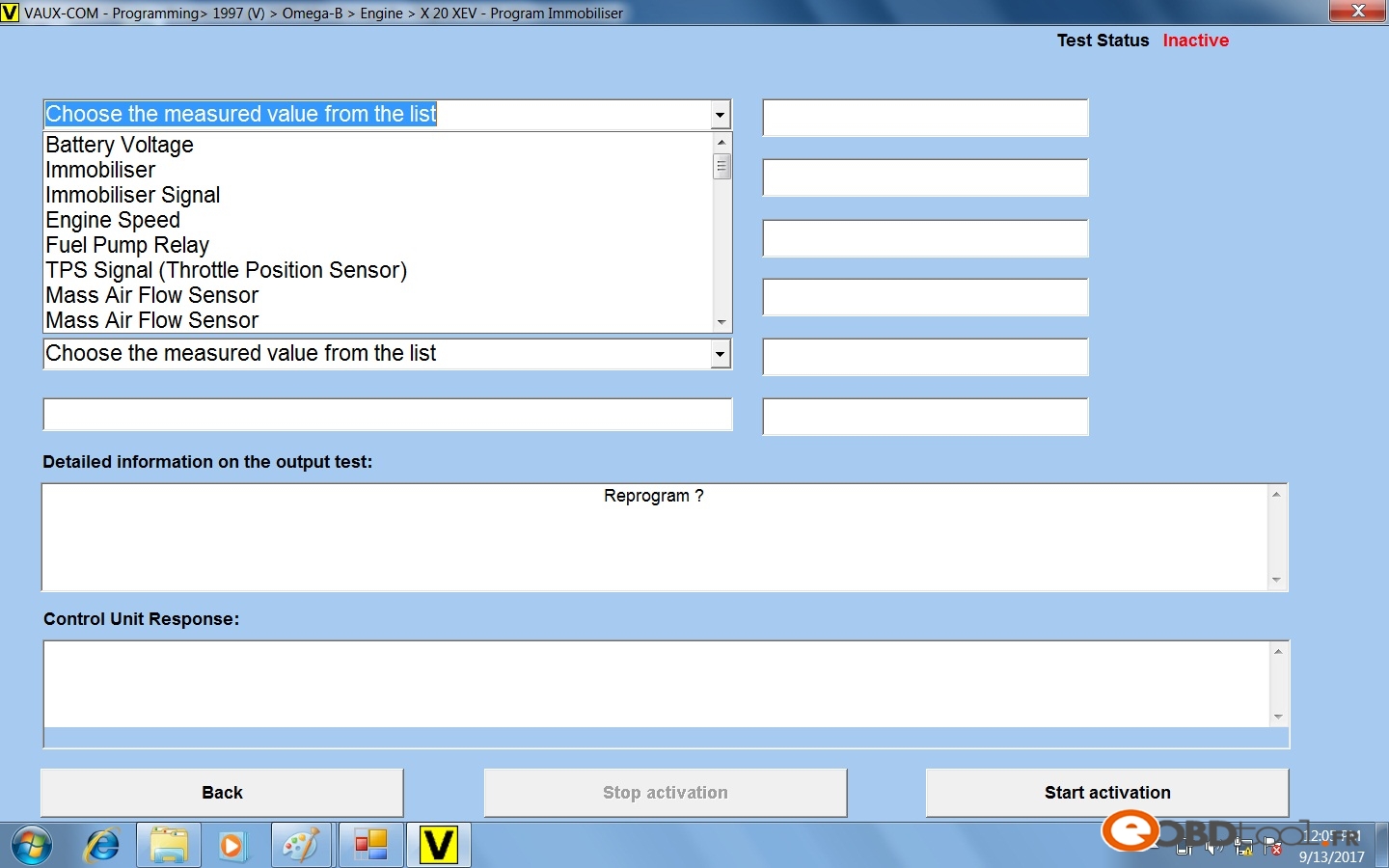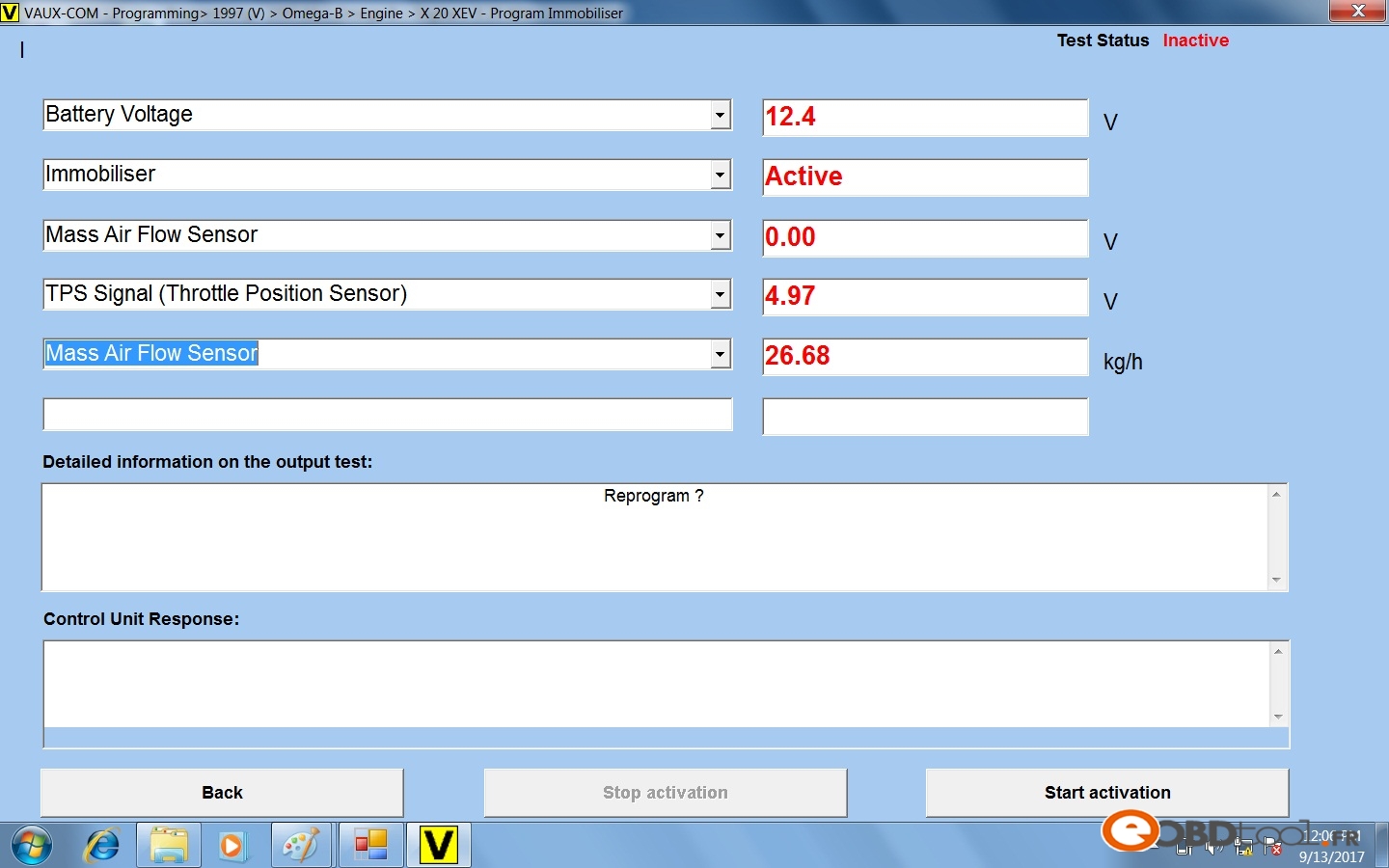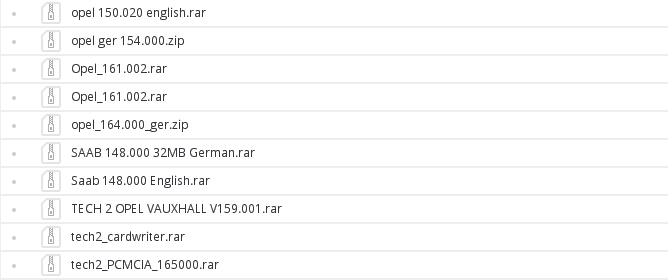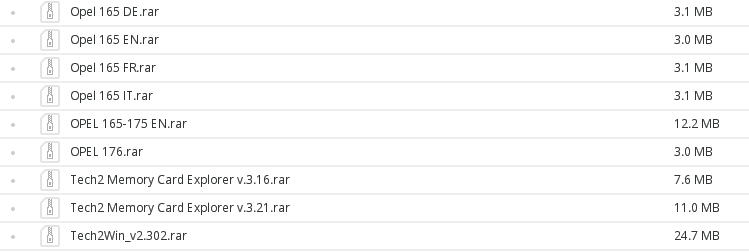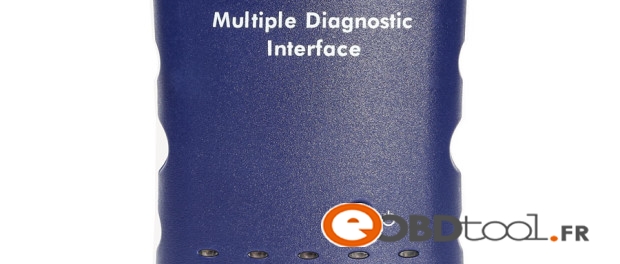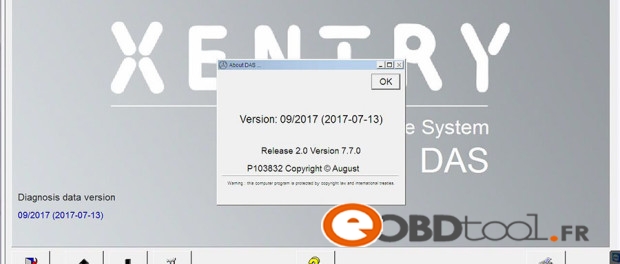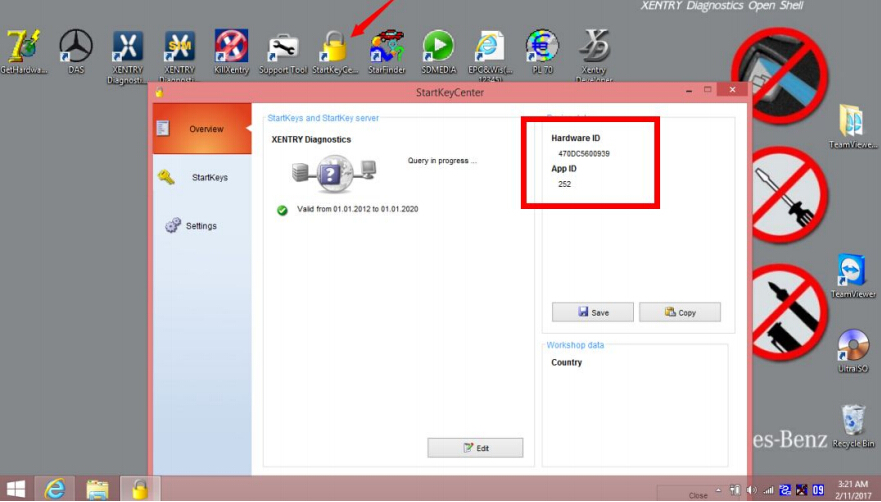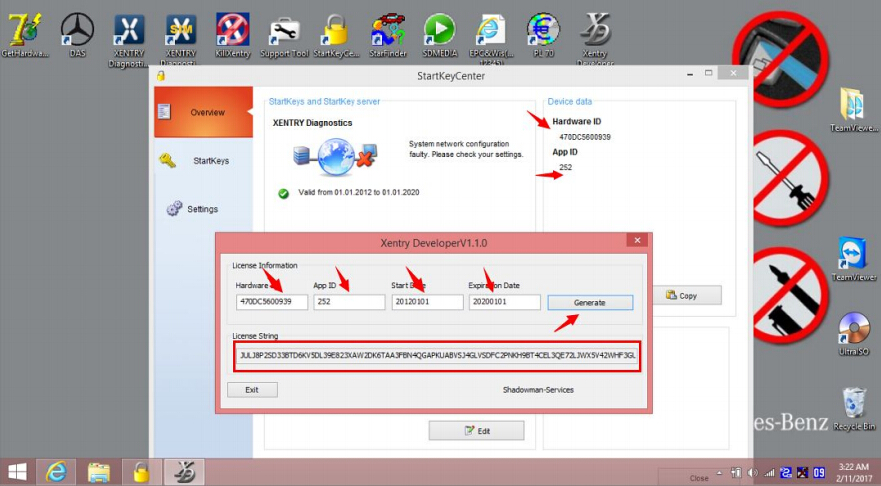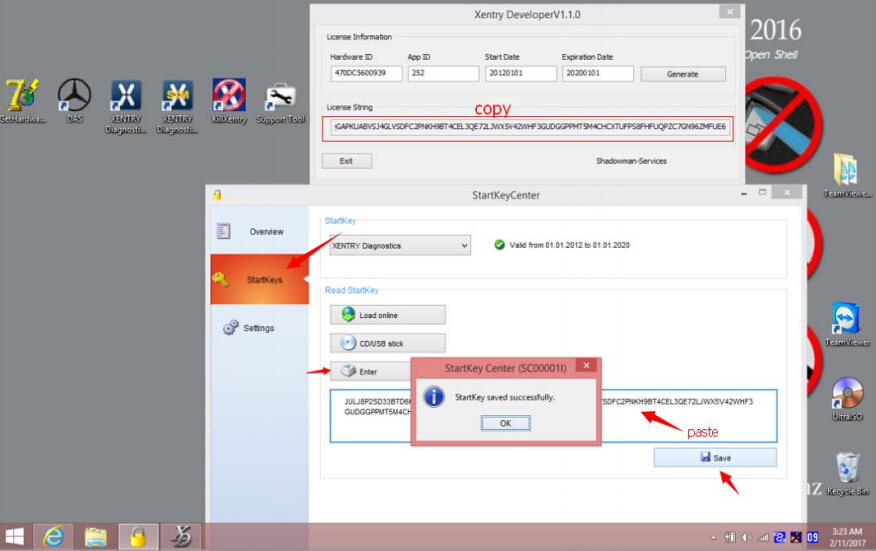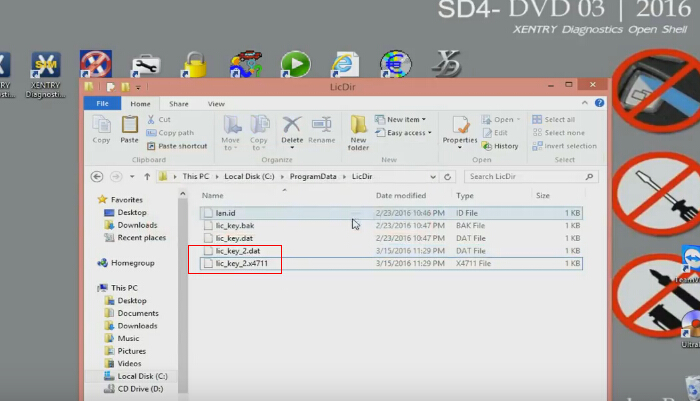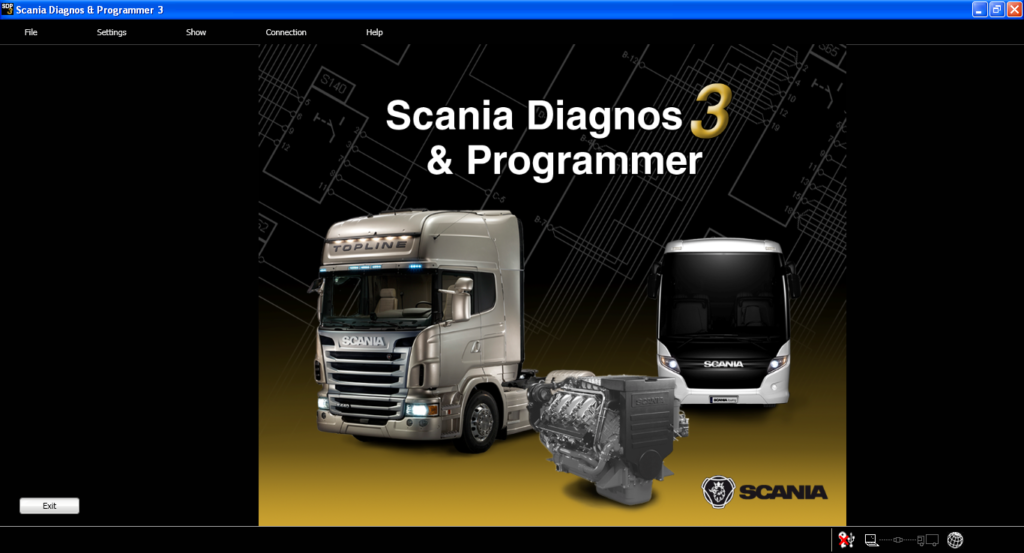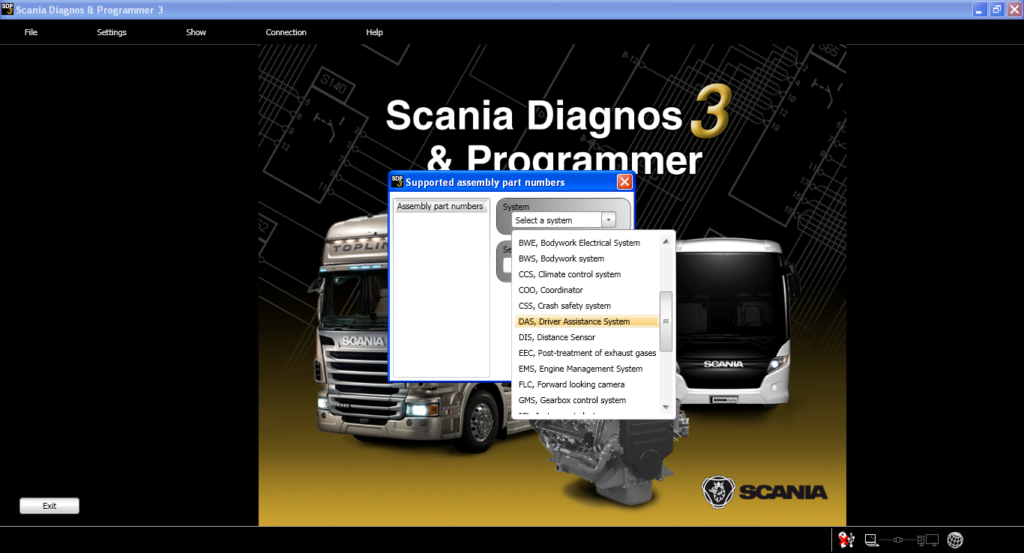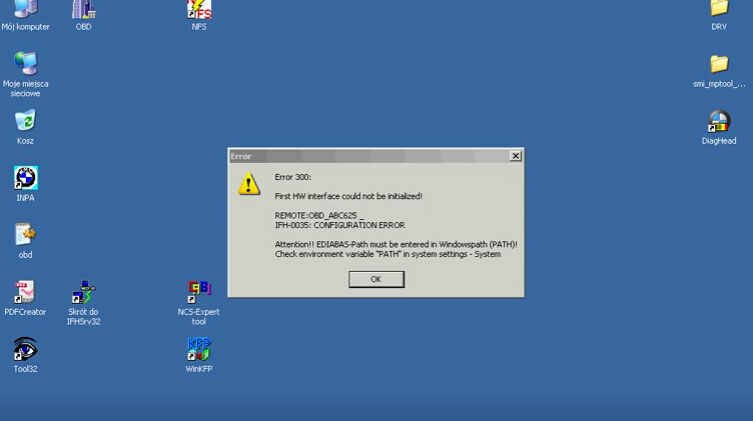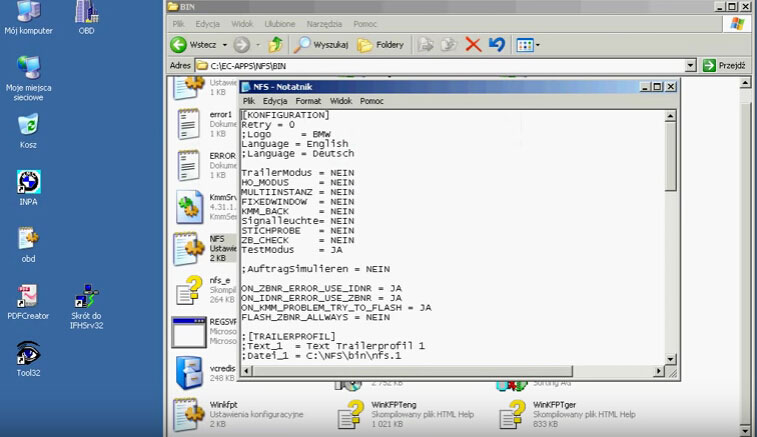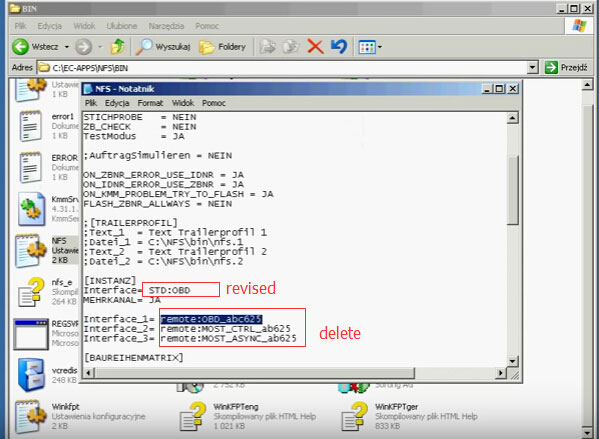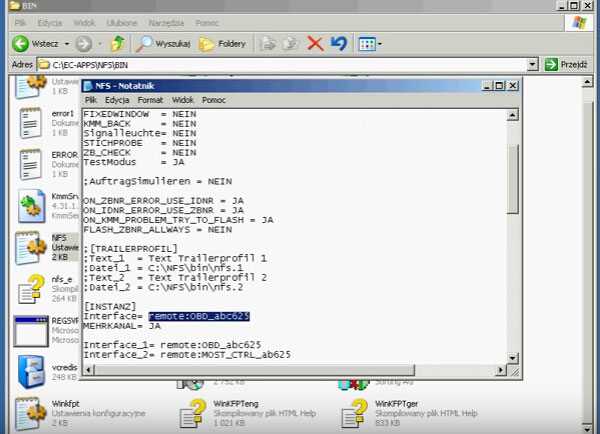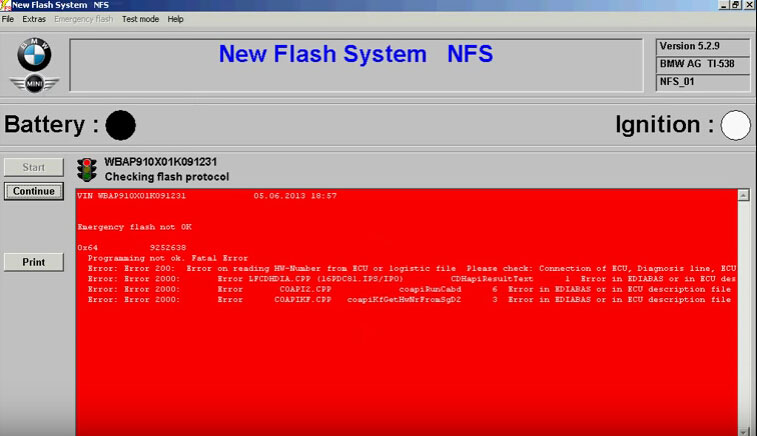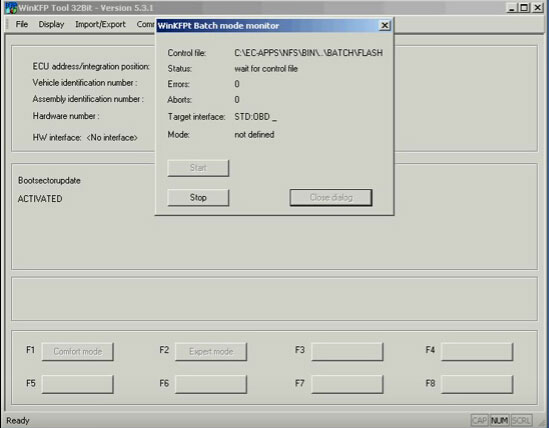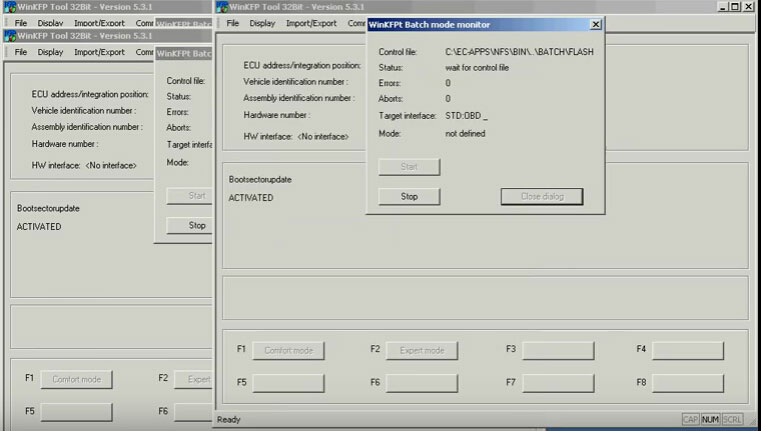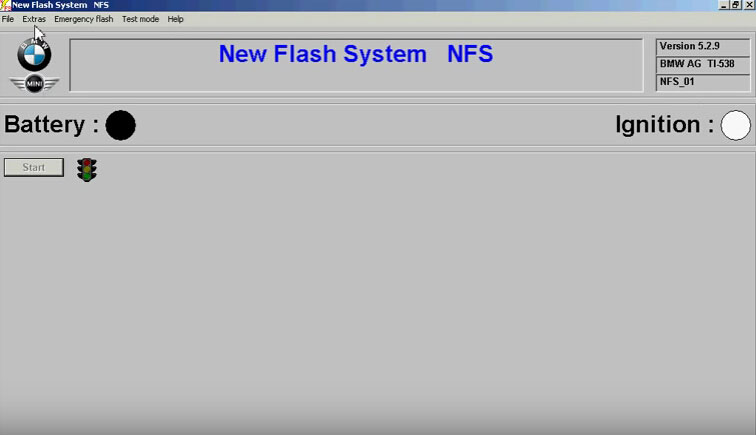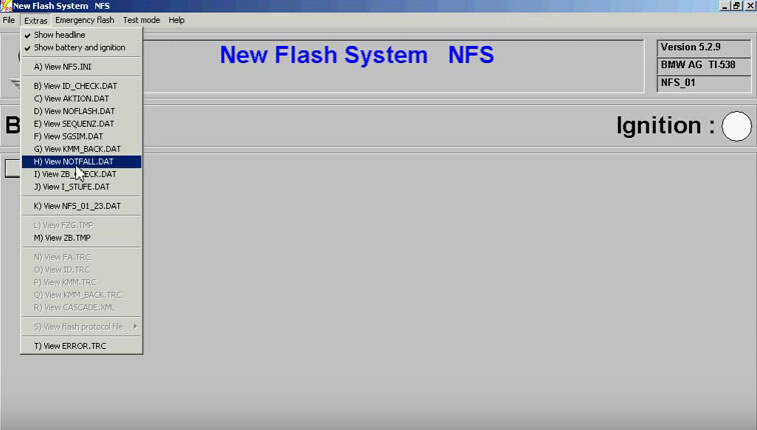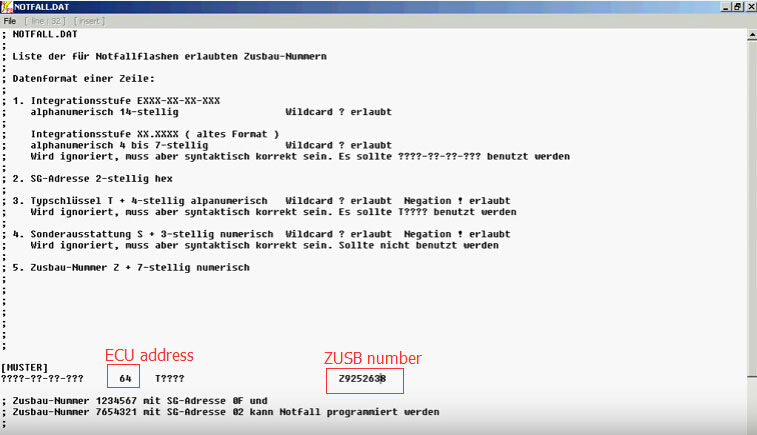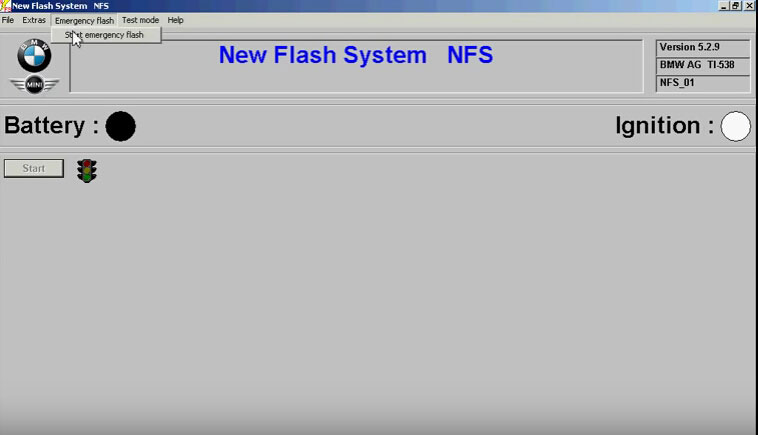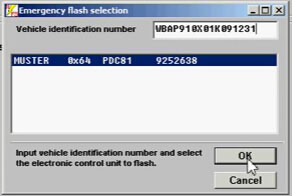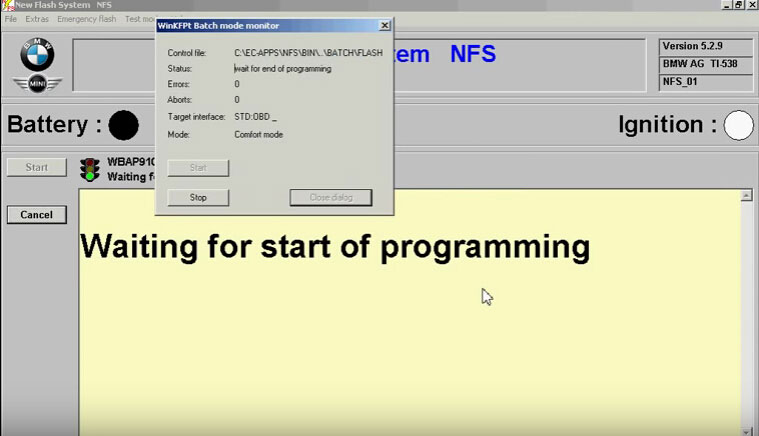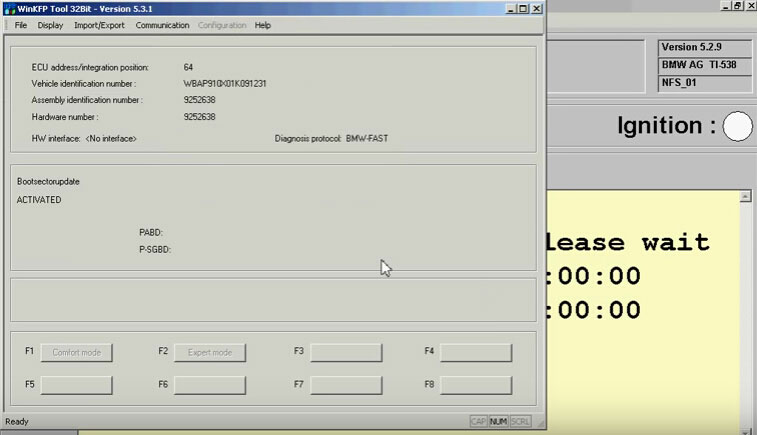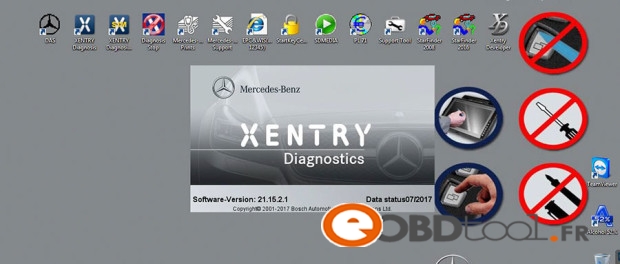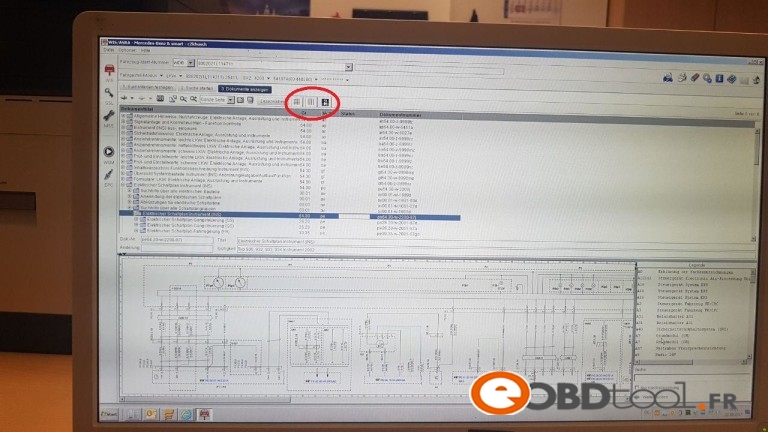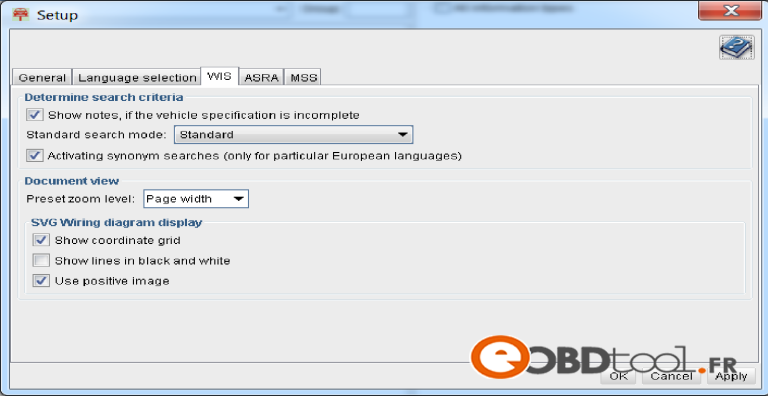i am trying to program used PCM in FORD Explorer 08 and trying to program ECU but Ford UDS gives this error message
error code: 103-0x31 851082
i am using Autel j2534 i think no issue with this
iam suspecting on the PCM part no though it taken from similar car the part no on have slight difference
After i contacted the support they answer me very fast:
clone Ford VCM 2 and Autel J2534 ECU MaxiFlash Pro Programming Tool with Maxisys 908P..i think both are ok
because ity keep same PCM after instructed by FPM to replace PCM all process erasing and programming successful with both Autel and FORD VCM i think some issue with PCM i want to install
Error Code 103
High Level interpretation:
The diagnostic tester is trying to send a message which out of range or not
supported by the ECU.
Technical interpretation:
The action or the tool that is being performed in the diagnostic tester has sent a
message sent to the ECU which is not with in the acceptable range or limit.
User Action Recommended:
• Try closing the diagnostic tester application, cycle the key and perform the
test or action again.
• If the above step fails check if the ECU in question is accepting any other
message by attempting to communicate with the module via another tool or
application (e.g., try launching datalogger if self test fails).
• Check if there is an IDS software or database update available. If so try the
same action after performing the update. The update may fix the issue.
• If the above steps fail please record the number in the screen, the tool that is
being run, details about Vehicle and Model Year and the software release and
contact the appropriate Ford DSP department.
Possible Causes:
This error is a genuine diagnostic application failure which occurs when there is a
limitation in the diagnostic tool application. This may also occur when incorrect
hardware or ECU is fitted to the vehicle that is not supposed to have the functionality that
is being performed with the tool in the diagnostic tester.
The important note: How to program a new module with VCM2 clone
When installing a new module, the configuration data must be transferred from the old module before it is removed. The new module will then be programmed using this information. Use the following steps to download the data from the existing module and program the new module:
Step 1: Select the toolbox tab at the top of the screen
Step 2: Select “Module Programming”
Step 3: Select the tick mark or the Enter key
Step 4: Select “Programmable Module Installation”
Step 5: From the fly out menu, select the type of module to be installed
Step 6: Select the tick mark or the Enter key
Step 7: Make sure that an Internet connection has been established and then select “Confirm”
Step 8: Follow the instructions on the screen. These instructions vary depending on the type of module being installed.
NOTE: Be sure to follow these instructions in the exact order that they are given. Do not remove or install any modules until instructed to do so. Failure to follow the instructions correctly may result in the configuration data received during vehicle identification to program incorrectly or not at all.
Step 8A: If Ford Module Programming was unable to retrieve the configuration data due to either
a non-functioning module or a module which was removed before the data was retrieved, the
application will request that the user obtain information from the Module Build Data (As Built)
database. Access to this database is included in the Ford Module Programming subscription. The
data can be obtained by doing the following:
Go to the Motorcraft website (www.motorcraft.com)
Go to the Technical Resources area
Log in using the User ID and password set up when the subscription to Ford Module
Programming was purchased
Select “My Subscriptions”
Select “Ford Module Programming”
Select “Module Build Data (as Built)”
Enter the Vehicle Identification Number (VIN) and select “Submit”
Write down the information that was requested by the Ford Module Programming
application
Return to the Ford Module Programming application and enter the requested information
Step 9: If necessary, apply the reprogramming label to the PCM
If an emissions recall has been performed or a required emissions-related TSB has been completed,
an Authorized Modification label must be placed on the PCM. These labels can be purchased at the
parts counter of a Ford or Lincoln/Mercury dealership.
NOTE: It is the responsibility of the technician to inform the customer that Ford Motor Company will not reimburse the vehicle owner for field service actions that are not completed at a Ford or Lincoln/Mercury dealership.
Step 10: When the “Programming complete” screen appears, select the tick mark or the Enter key. If PATS initialization is required, Ford Module Programming may automatically link to the PATS parameter reset and/or key relearn procedures. Two ignition keys may be required to complete the
PATS initialization procedure.
Step 10A: If PATS initialization is required and Ford Module Programming did not link to that functionality automatically, go to the Toolbox tab and select “PATS”. Detailed instructions are provided in Section 6.