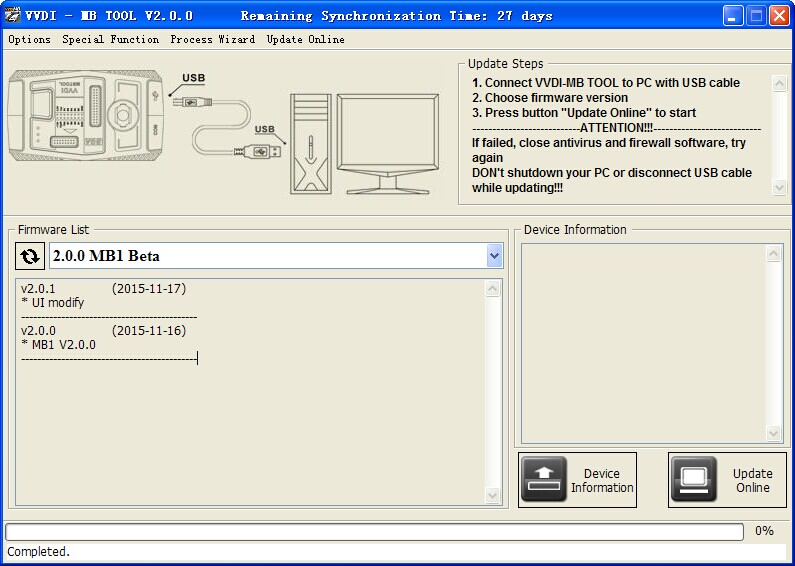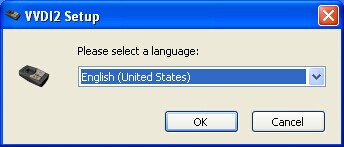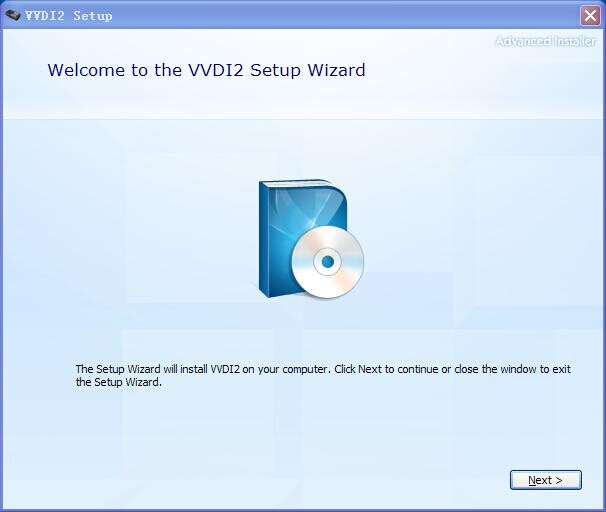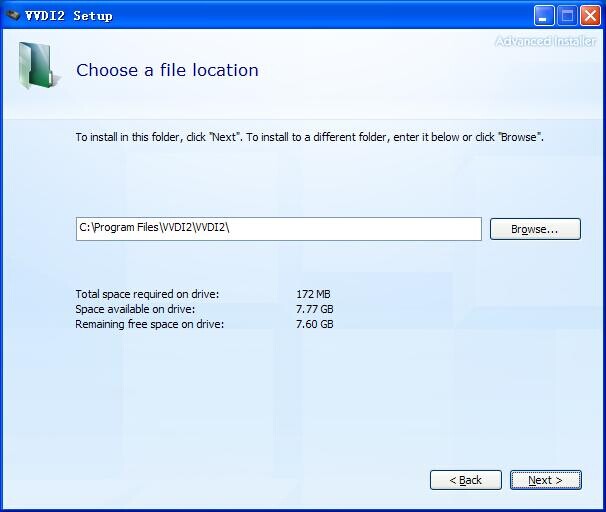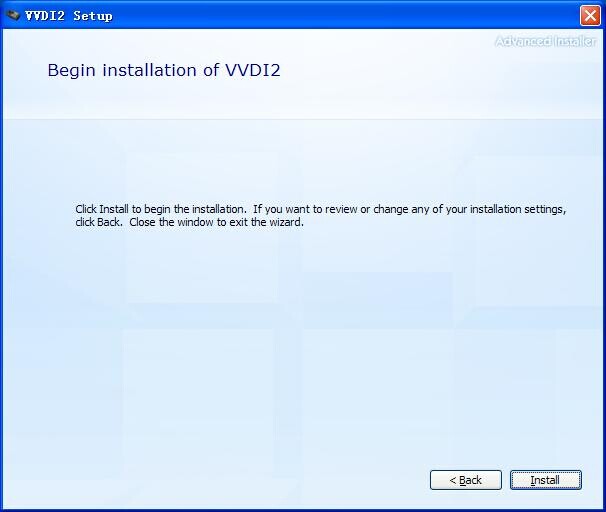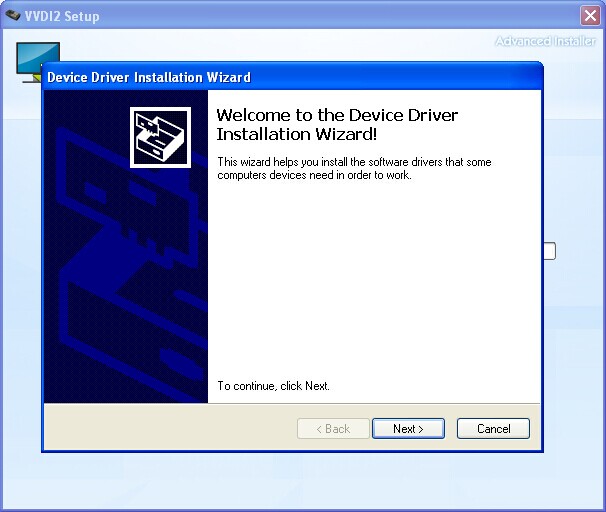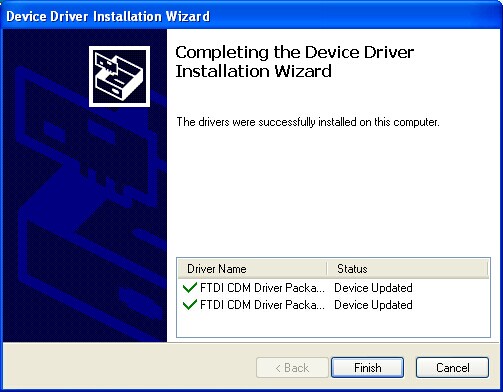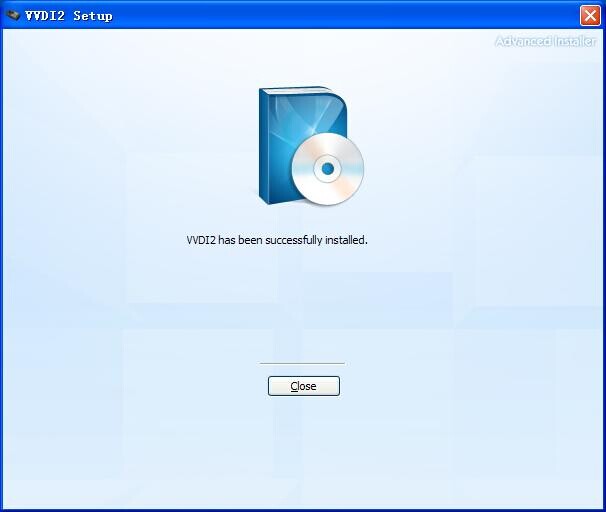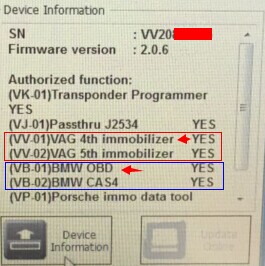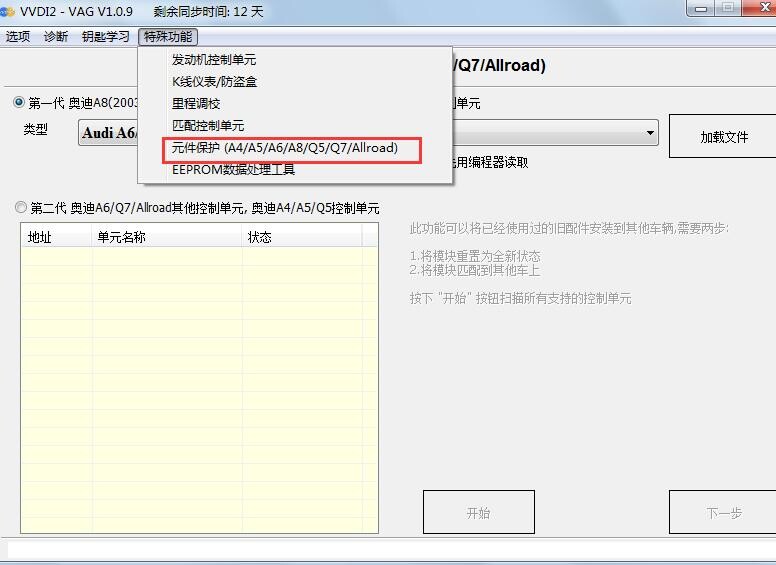Tacho Pro 2008 July PLUS Odometer Correction on BMW 5 series E39 high-IKE (instrument with 2 buttons)
This is mainly to showed you the Tacho Pro 2008 July PLUS Odometer Correction procedure on BMW 5 series E39 high-IKE (instrument with 2 buttons),since 11/1997, hardware 4,5,6, up to software 12.
Use this plug:

• Remove the cluster.
• Connect the cluster plug with the white and blue port and the Tacho Pro 2008 July Universal. Ensure that the red point on each plug faces pin 1 on the instrument’s port.
• Select the menu BMW-5er/7er-E38/E39 high-IKE
• The Tacho Universal shows you the hardware and software version of the instrument.
• Enter the new value.
• Verify the new value with OK..
• The Tacho Universal asks now OK or UNDO
• If you take a look at the display now, you can see the new value. If it is good, press OK, if not, you can undo everything with STOP.



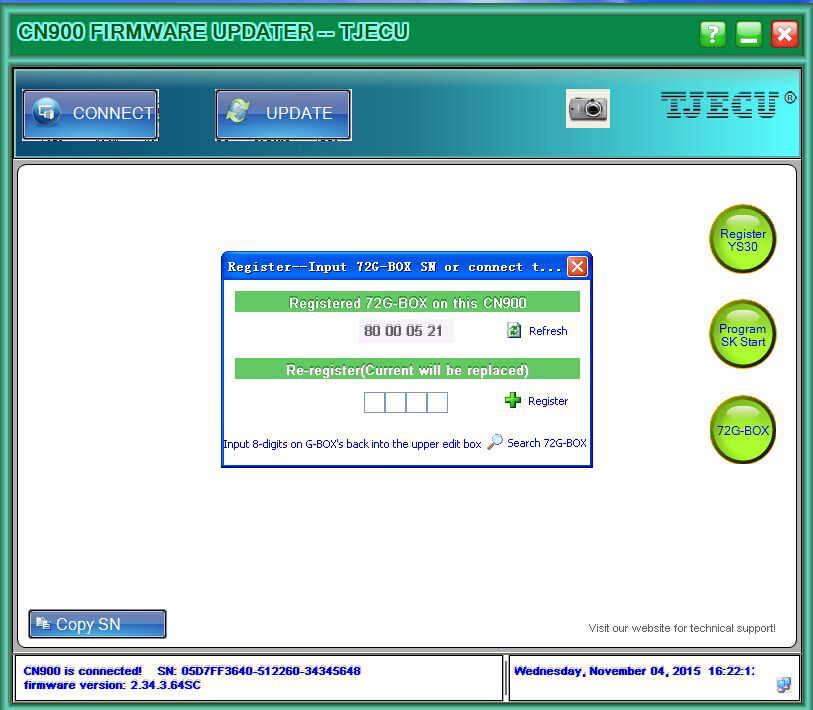
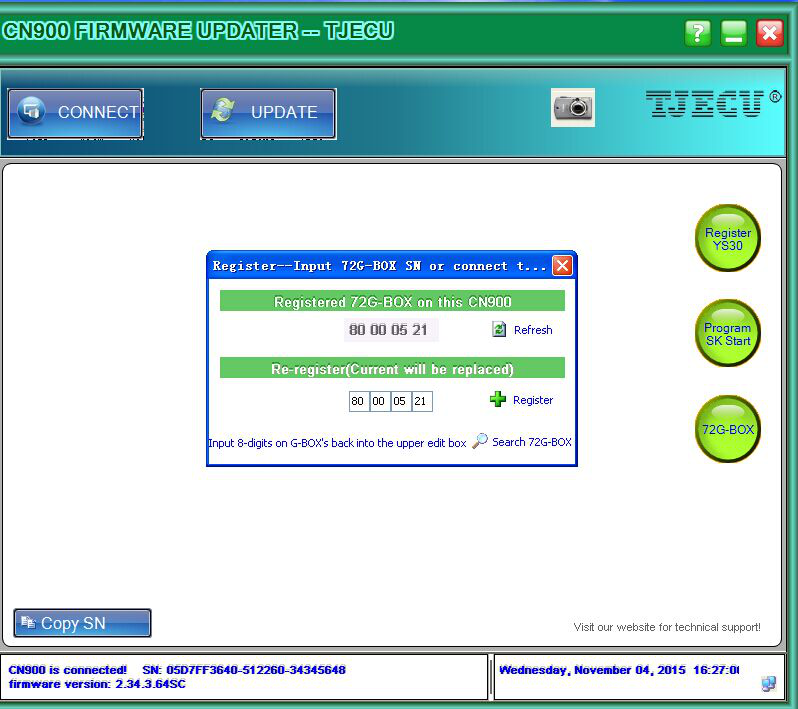
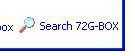


.jpg)