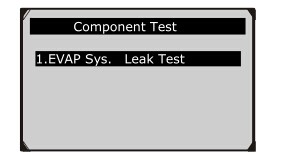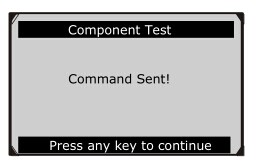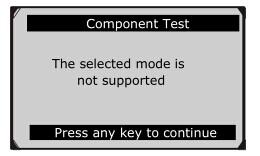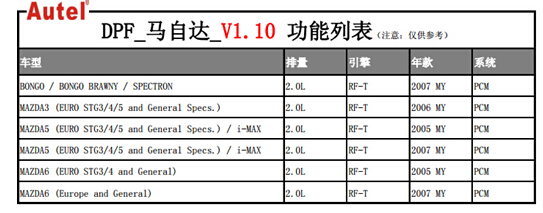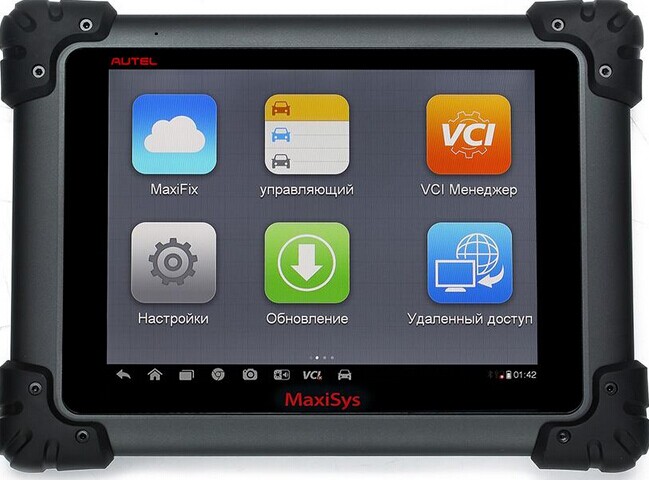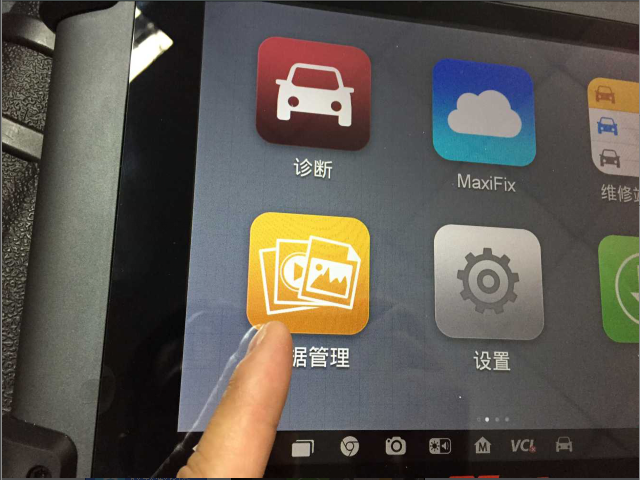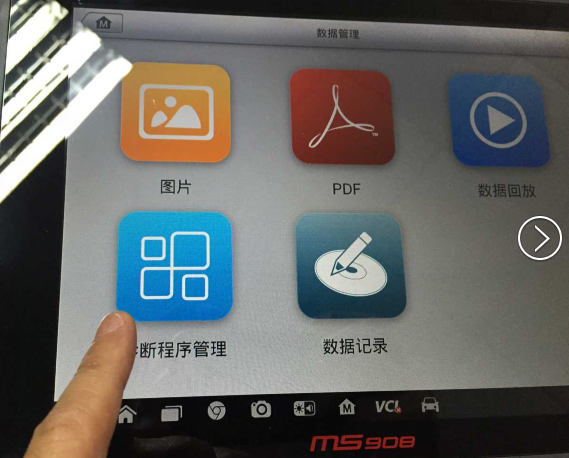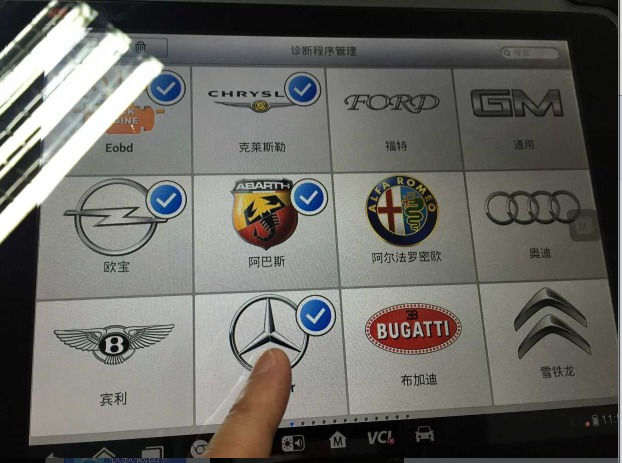Original Autel AutoLink AL609 specially for ABS coverage on world-wide famous vehicle models with OBD protocol, this post on AutoLink AL609 function menu demo one-by-one including read & erase trouble codes, Basic information for registration, Language and ABS vehicle coverage, etc.
1.Function menu:
Special for ABS
It can read trouble codes for the vehicles with OBD protocol.
2.Read out and erase trouble codes
Diagnostic menu:
You can see Autolink AL609 can perform these function: system status, read codes, erase codes, live data, freeze frame, I/M readiness, O2 monitor test and on-board monitor test.
Read codes:
Autolink AL609 can read stored codes, pending codes and permanent codes.
Autolink AL609 read out pending codes
3.Basic information for registration:
Back to the function menu; choose “Setup” and then “About” to check out device information which you need when register machine at official site.
4.Language:
Back to “Setup” and select “Language”, you will find Autolink AL609 optional language is shown as follows. But the language is customized, after receive the machine, you are required to provide the seller with the machine serial number, your country and the language you want, then they will set your customized language.
5.ABS function and vehicle coverage:
Autolink AL609 is designed especially for ABS. Press “ABS” in the menu list, you will find it covers the vehicles from Asian, Europe and Asia.
Autolink AL609 covers following European vehicle:
For detailed vehicle coverage and function, please visit Autel official website and go to columm “Support and Update”.

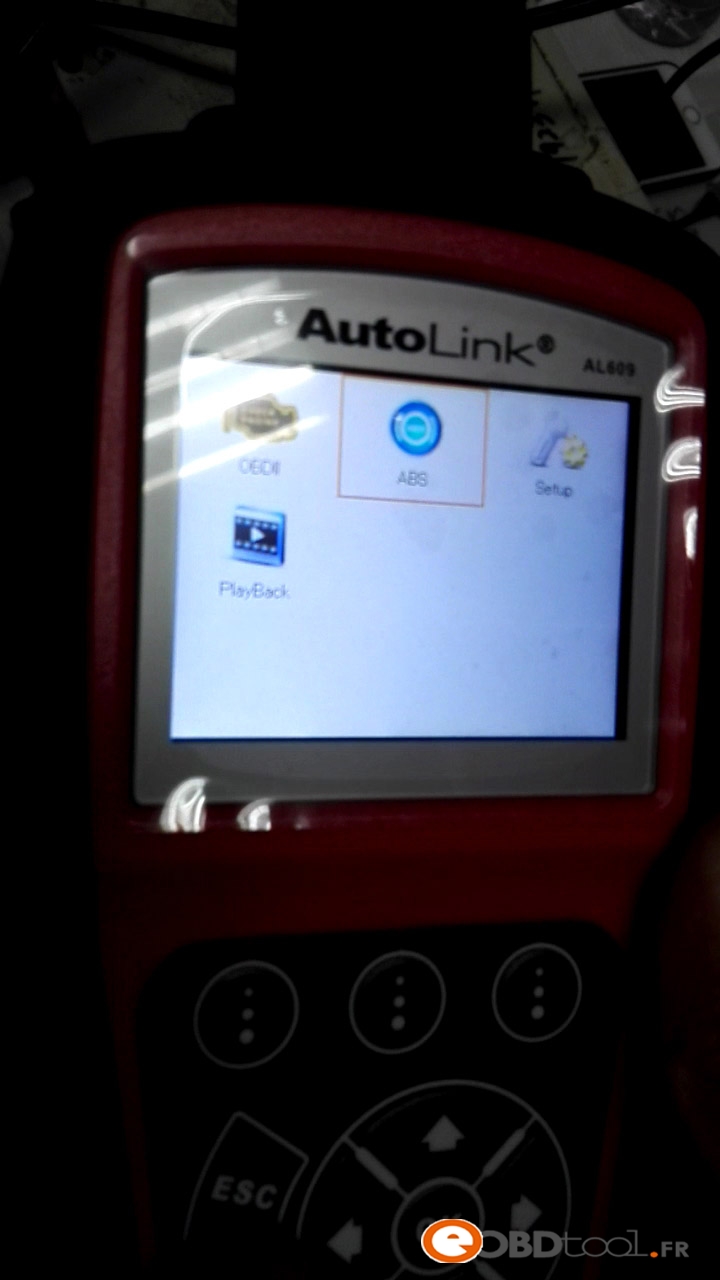
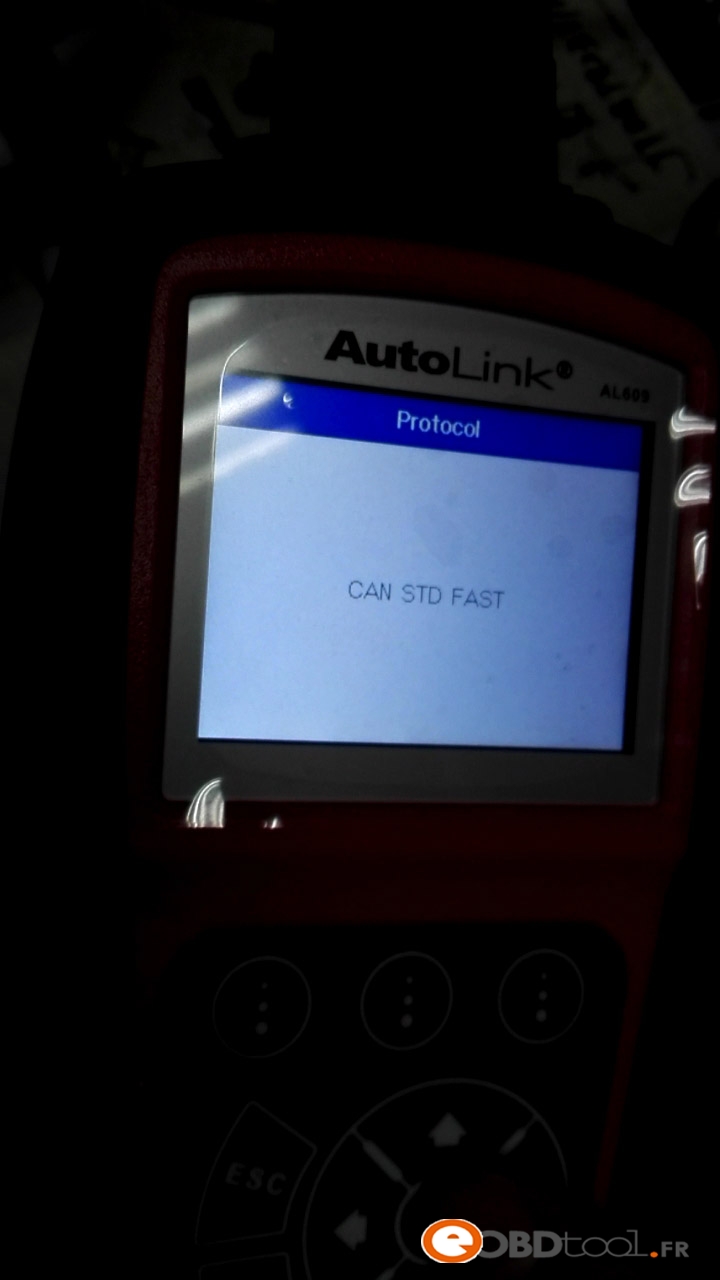
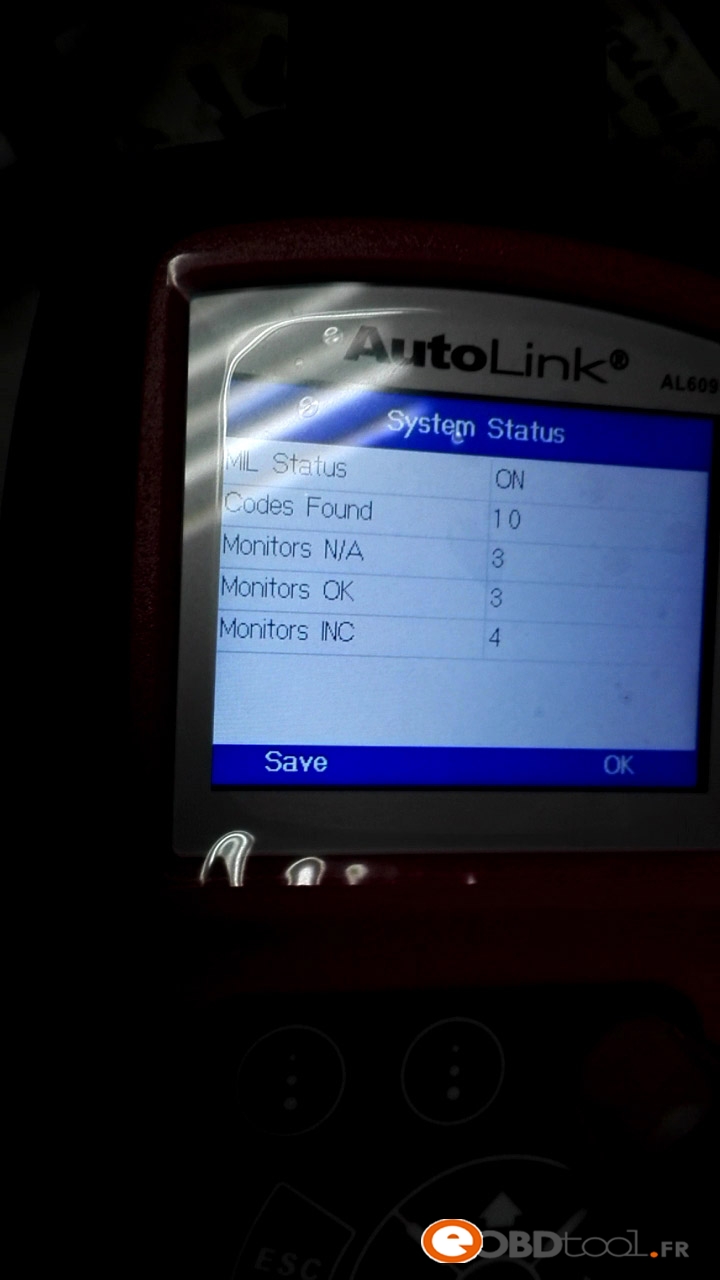
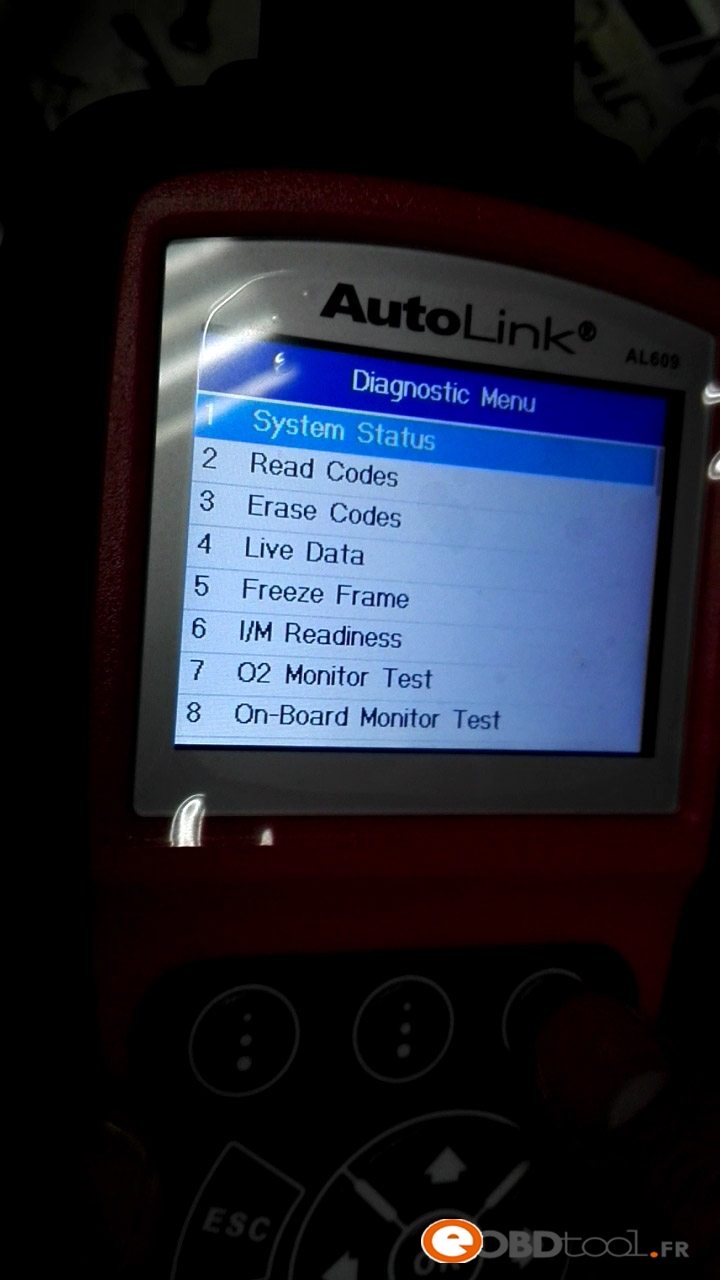
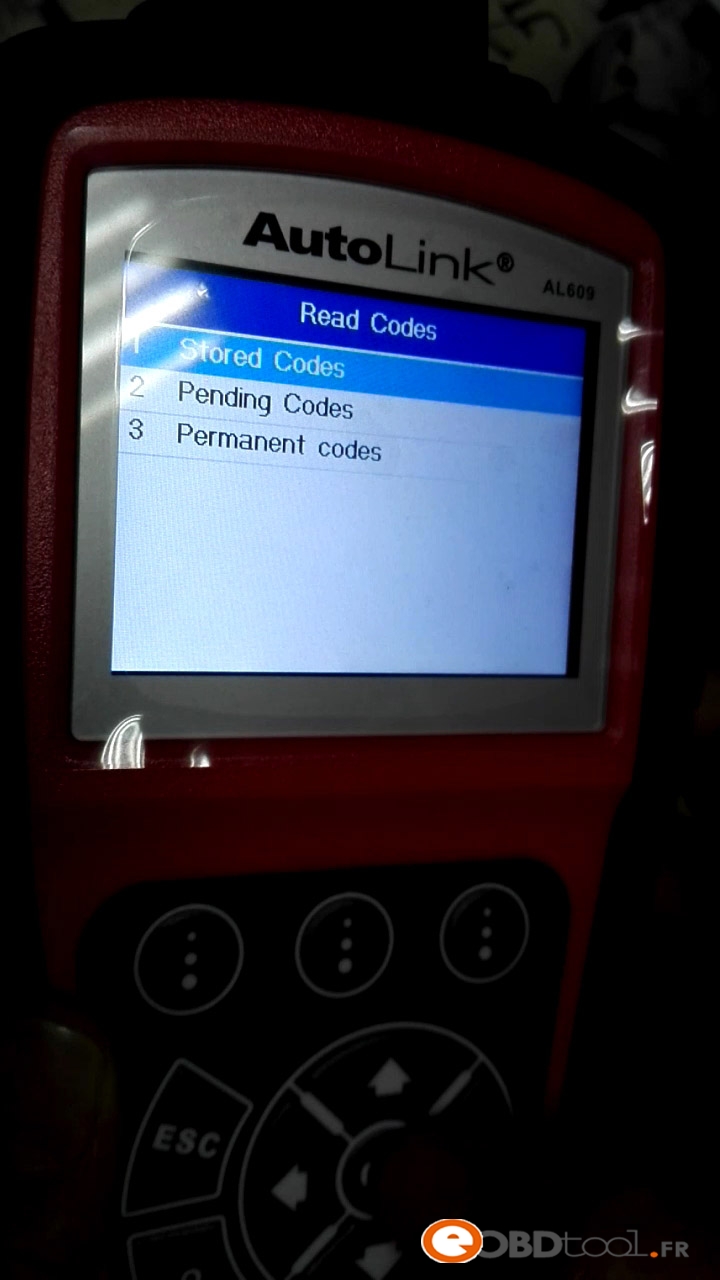
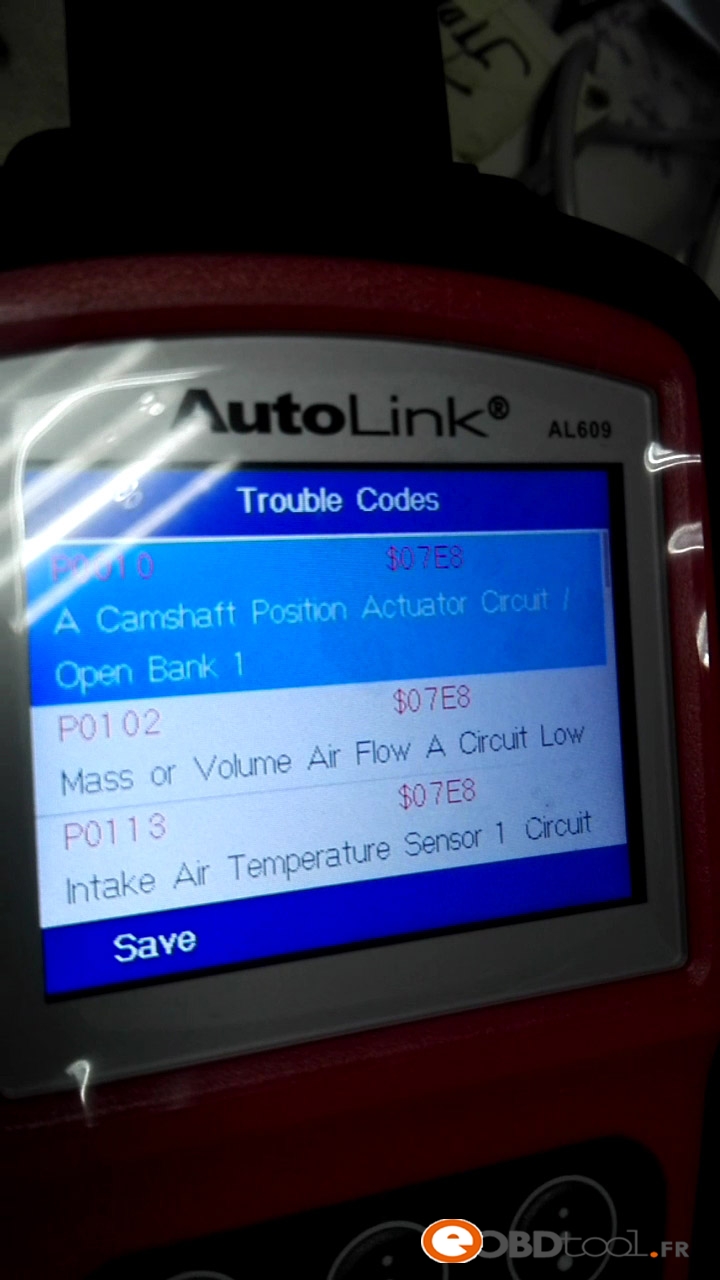
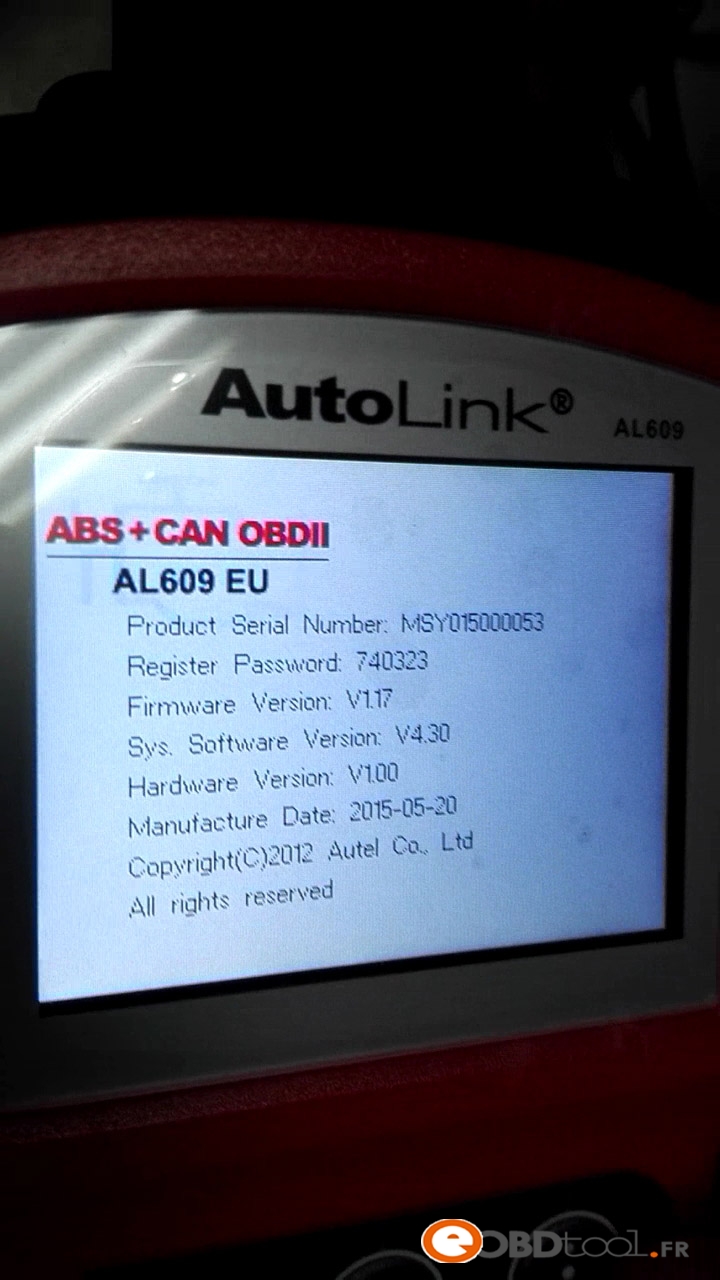
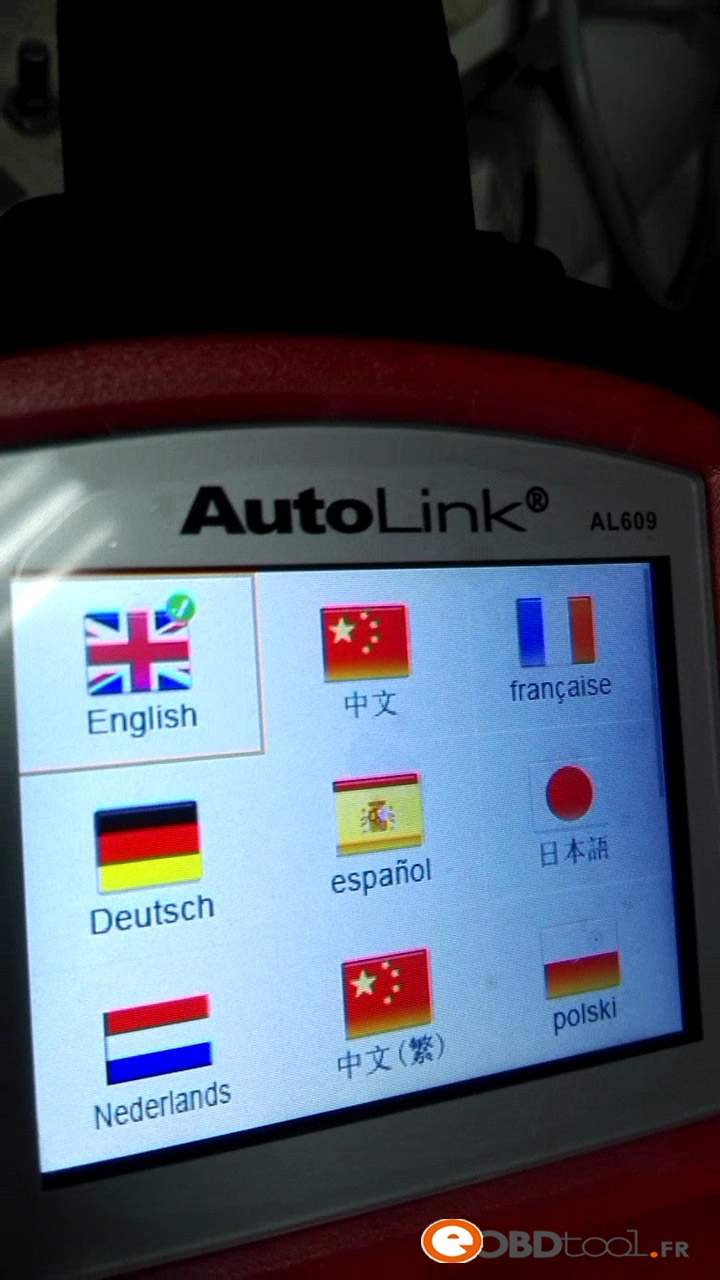
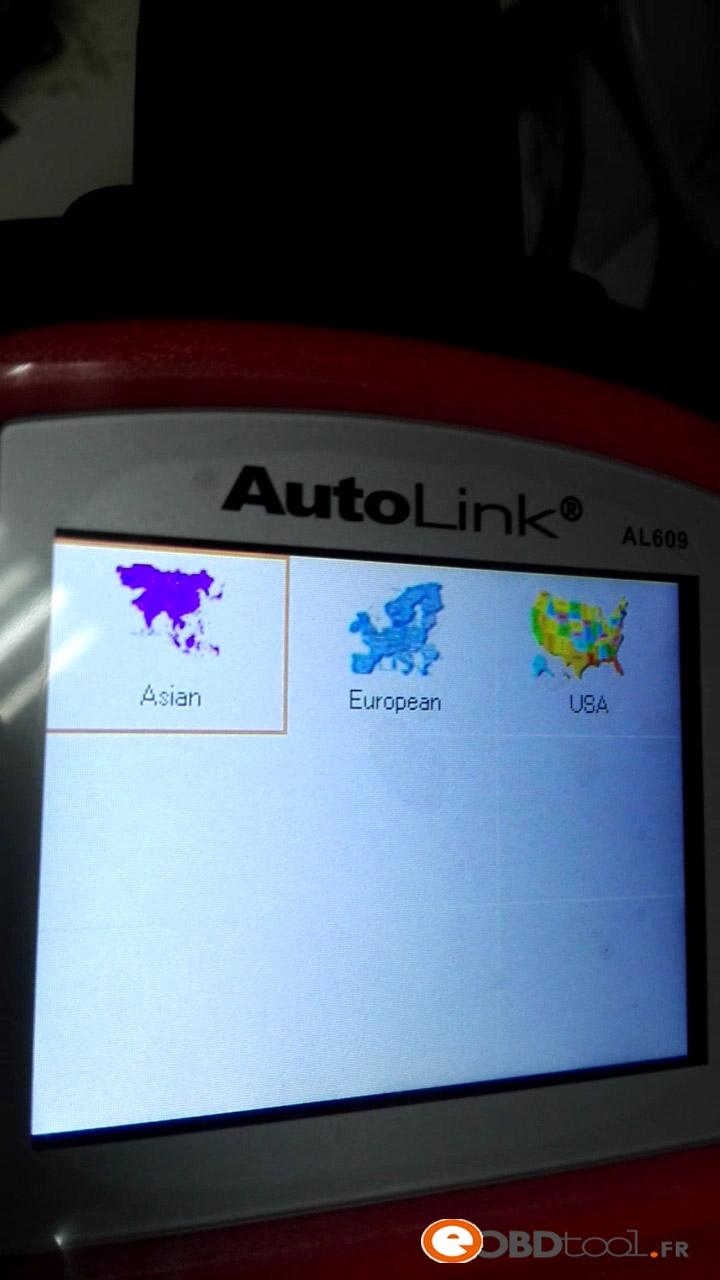
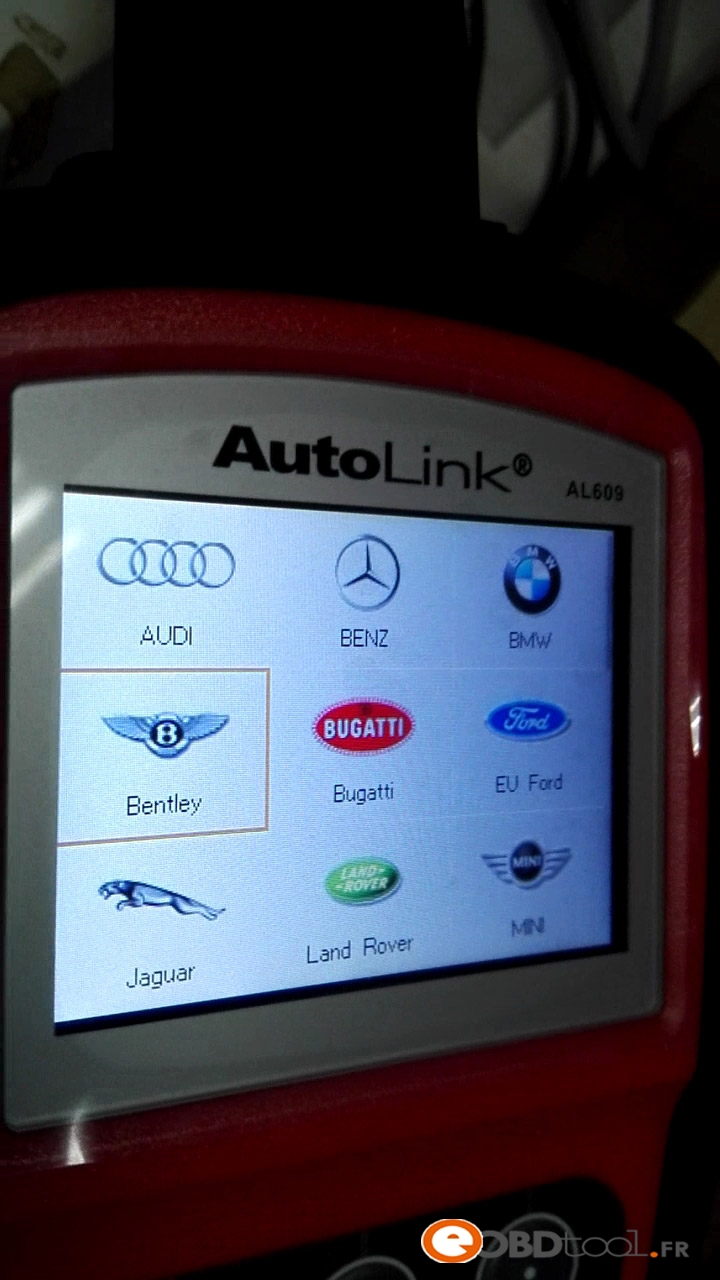
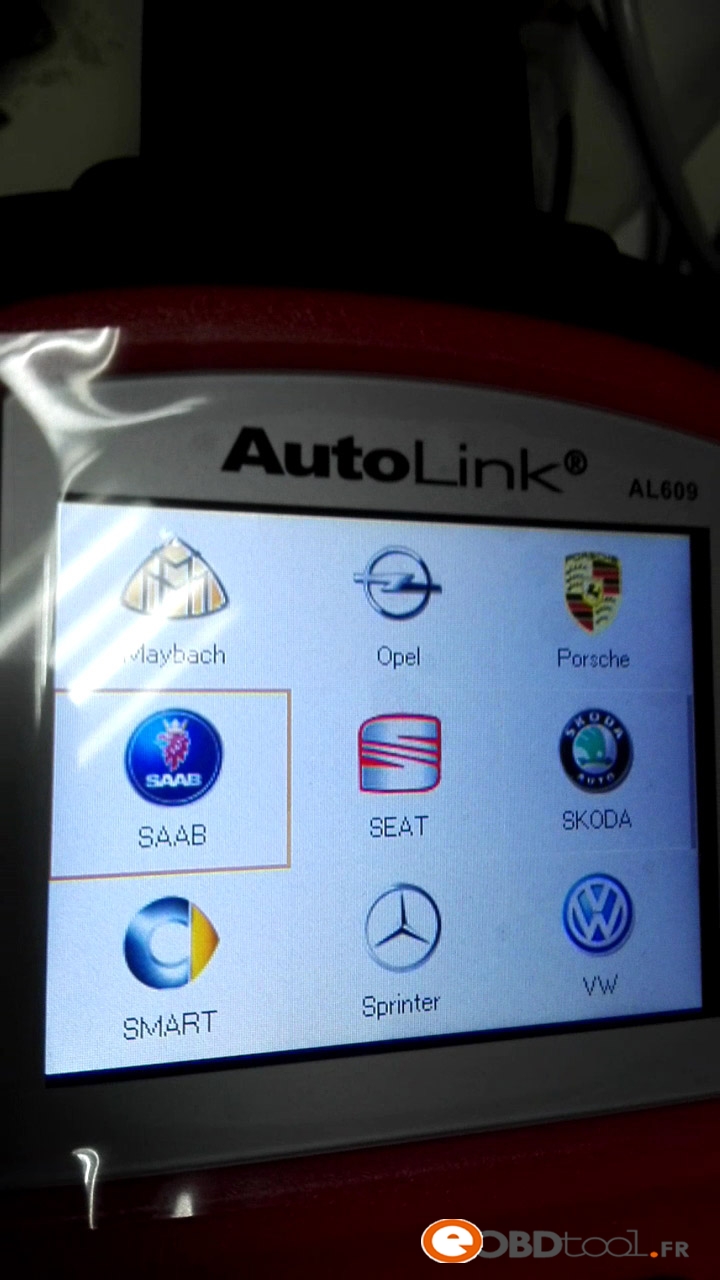
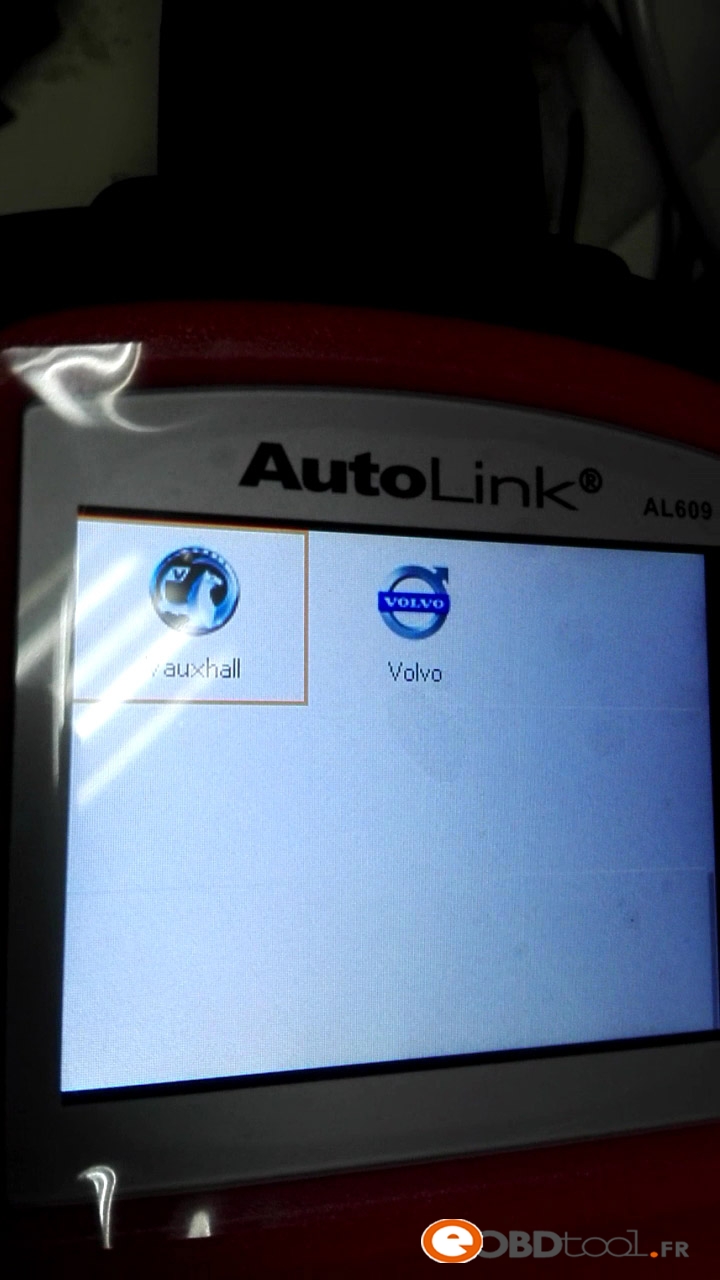

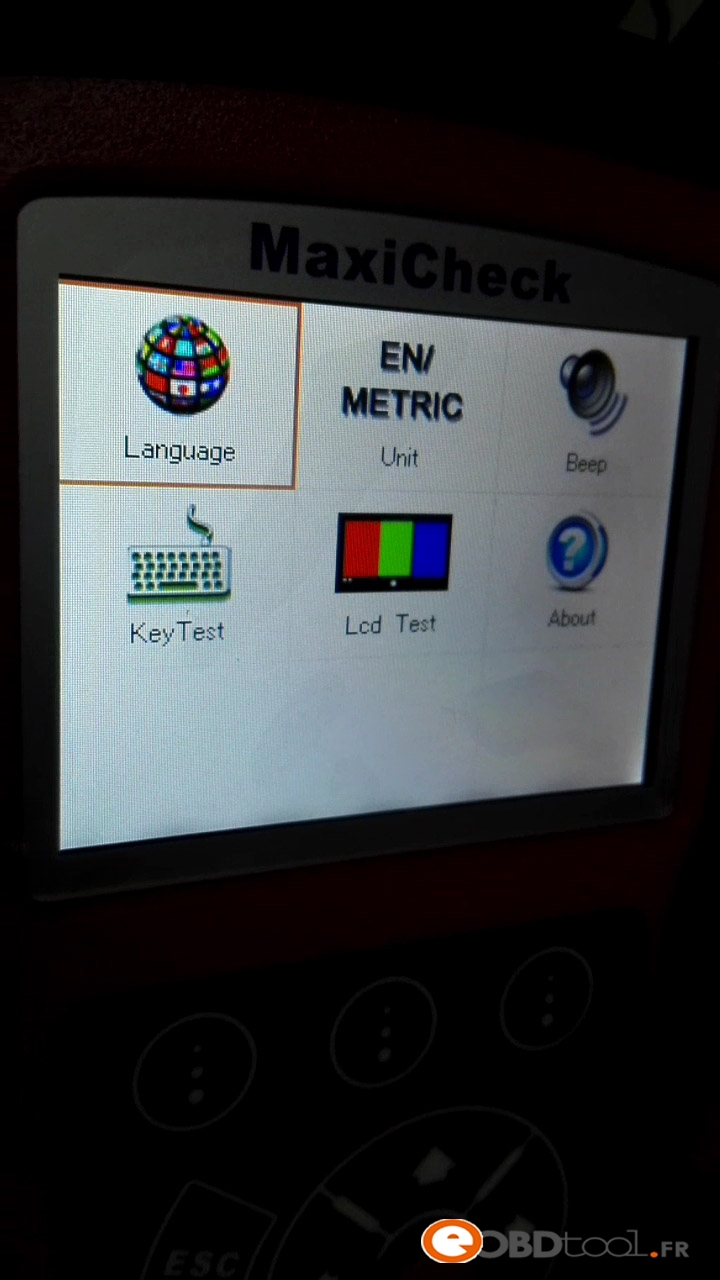
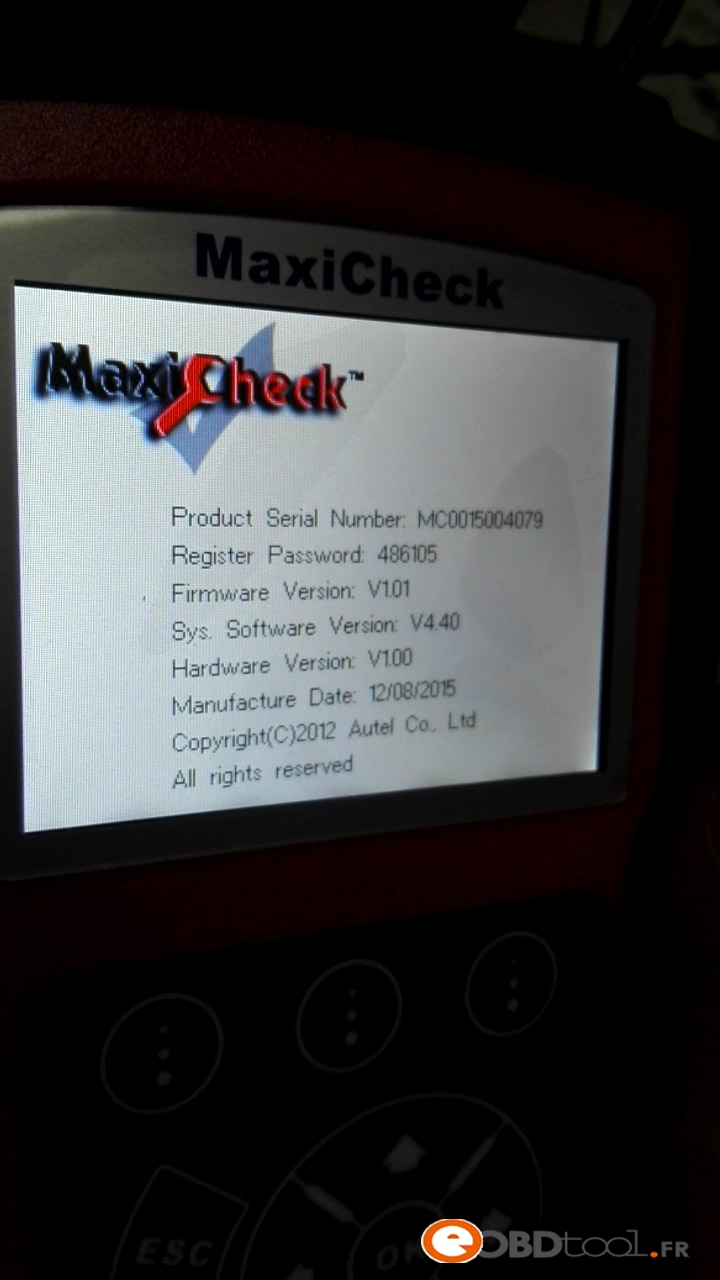
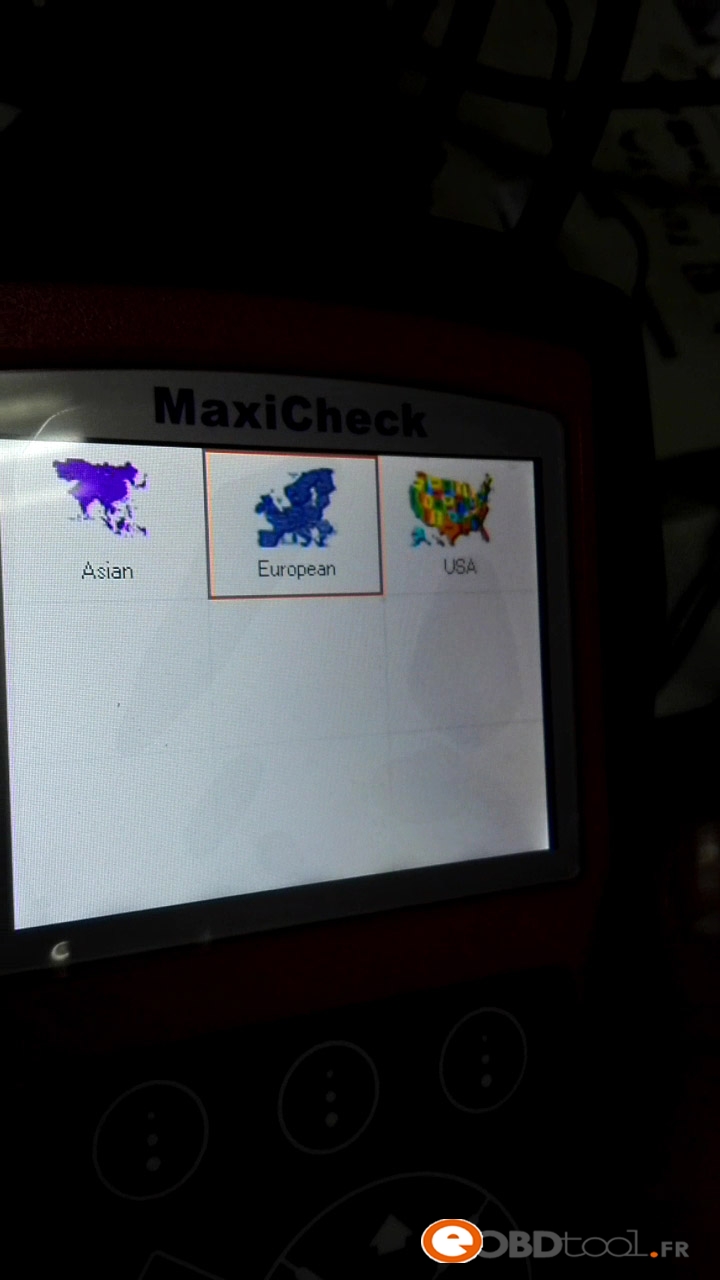
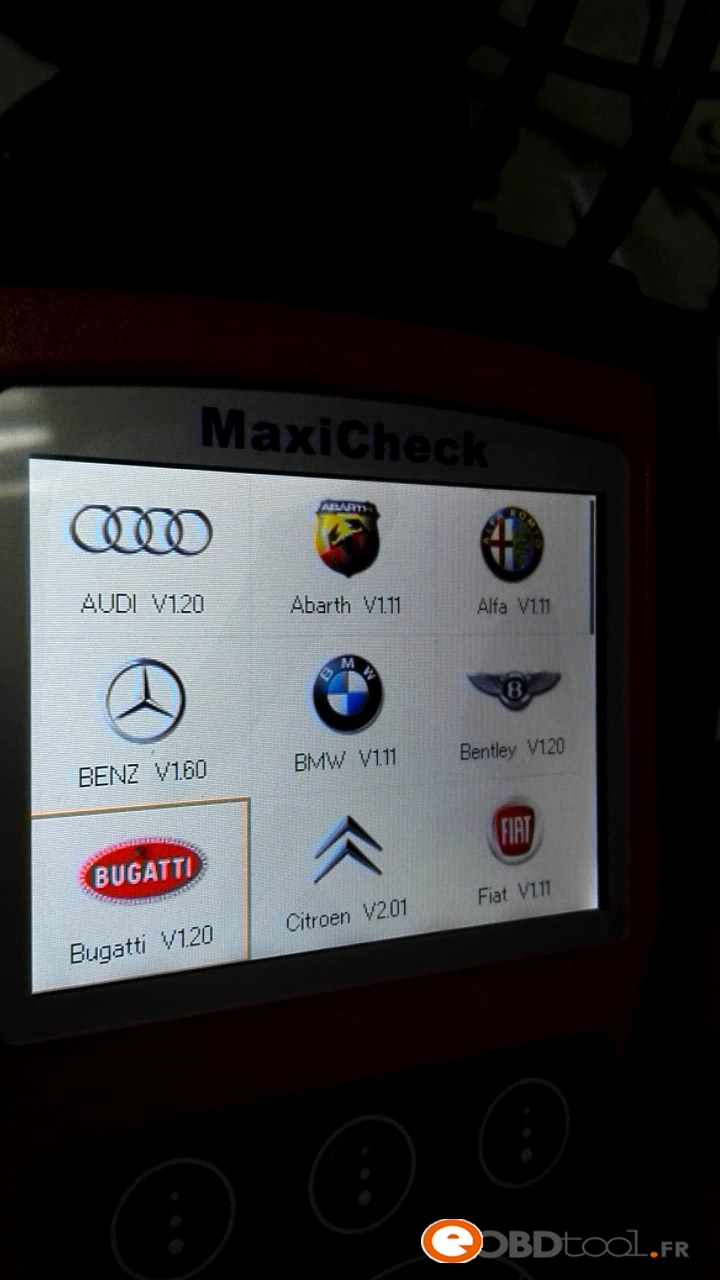
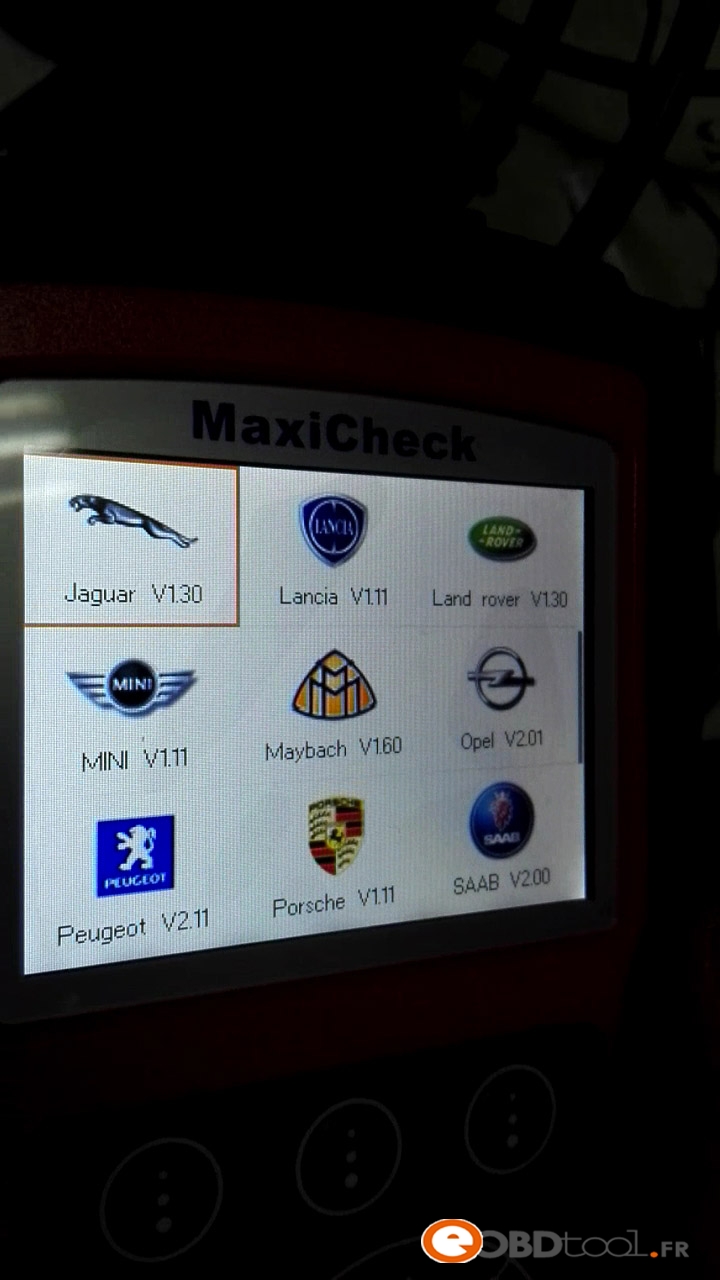




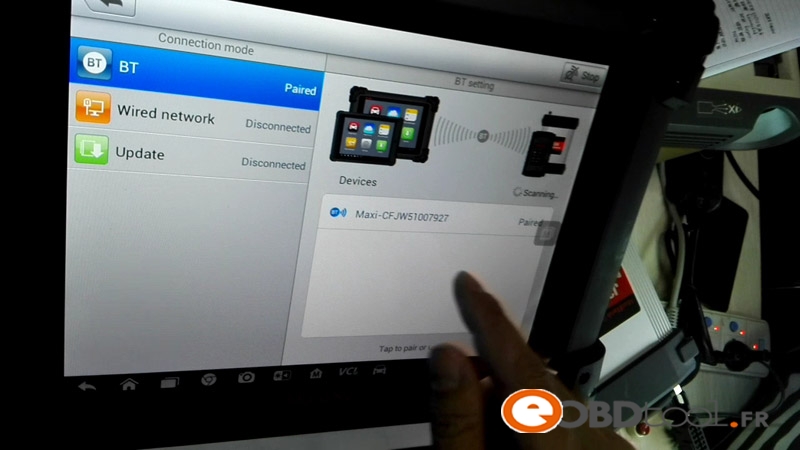
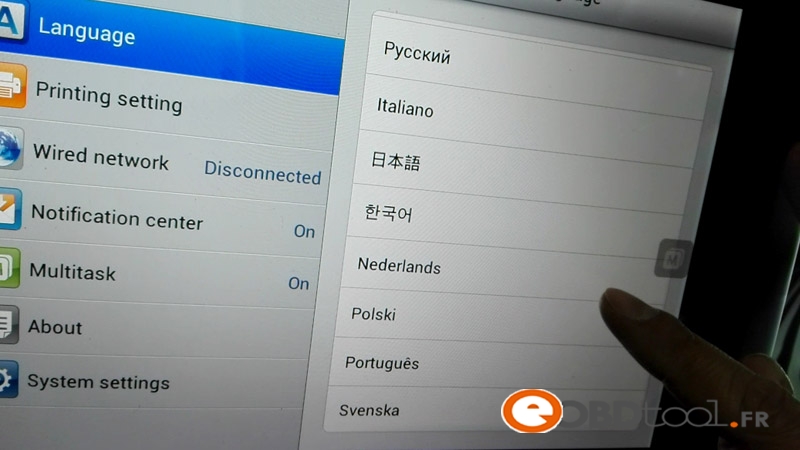
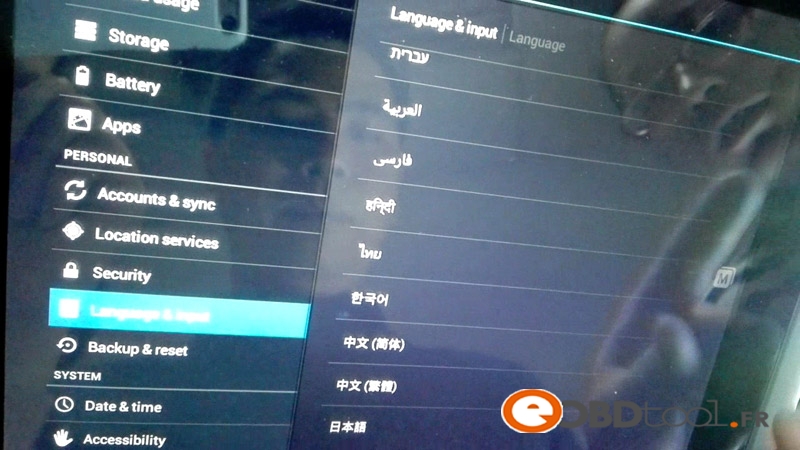

.jpg)