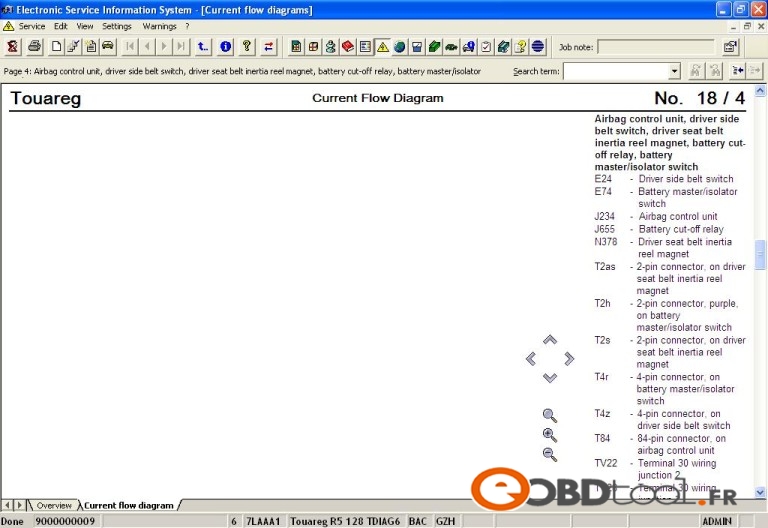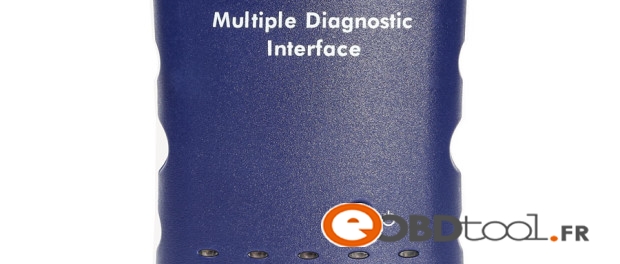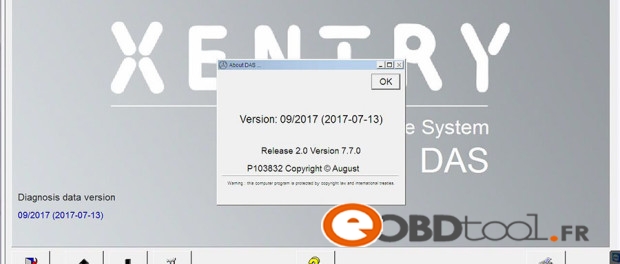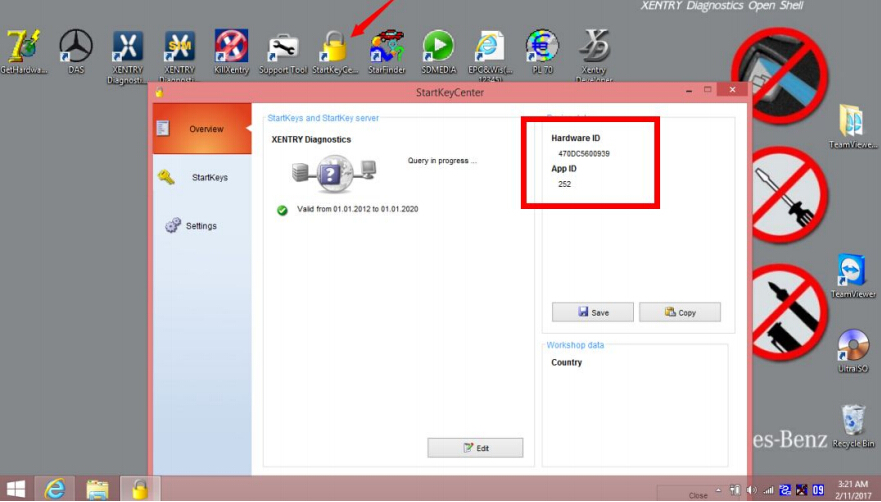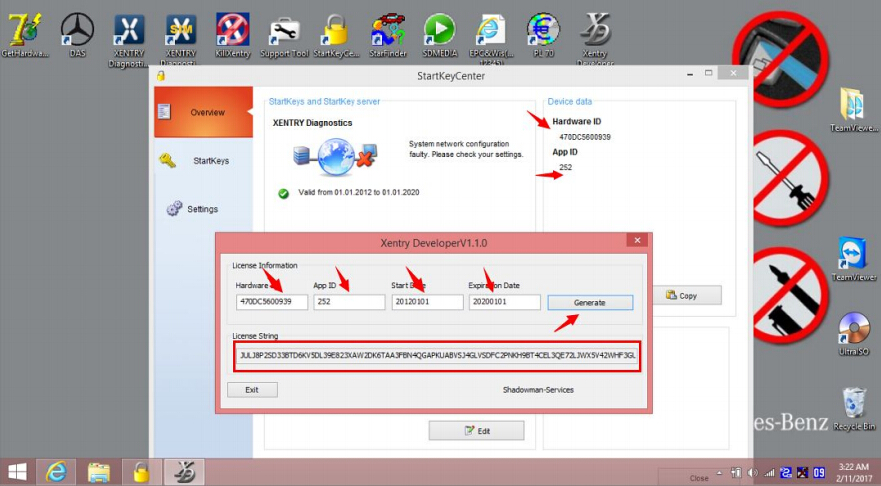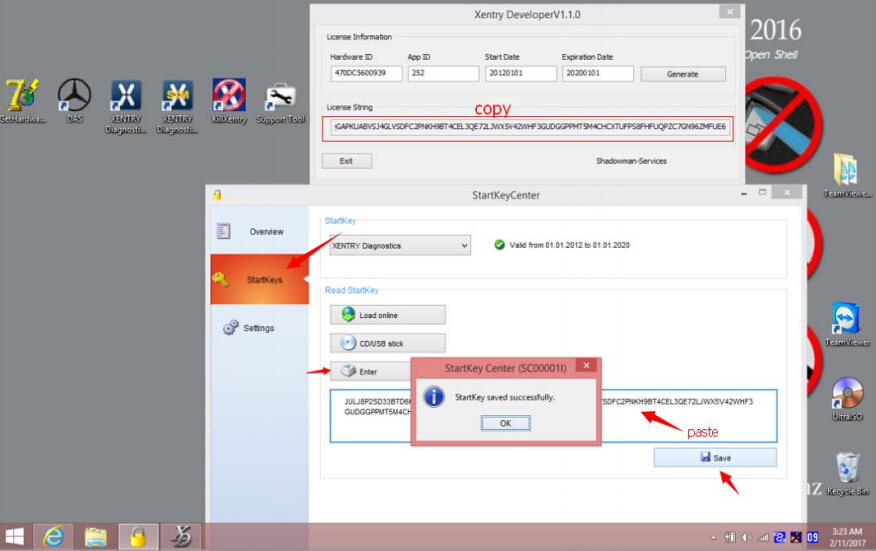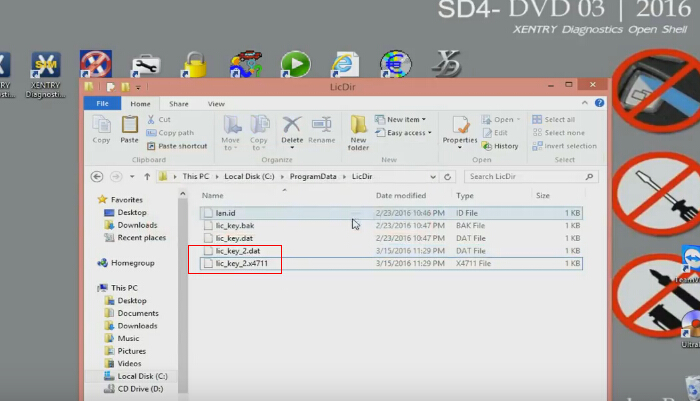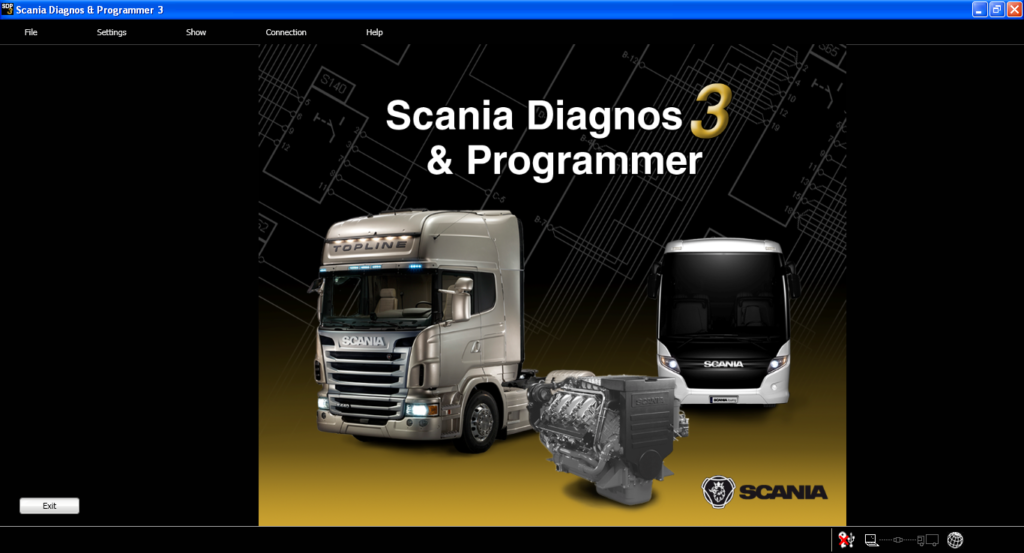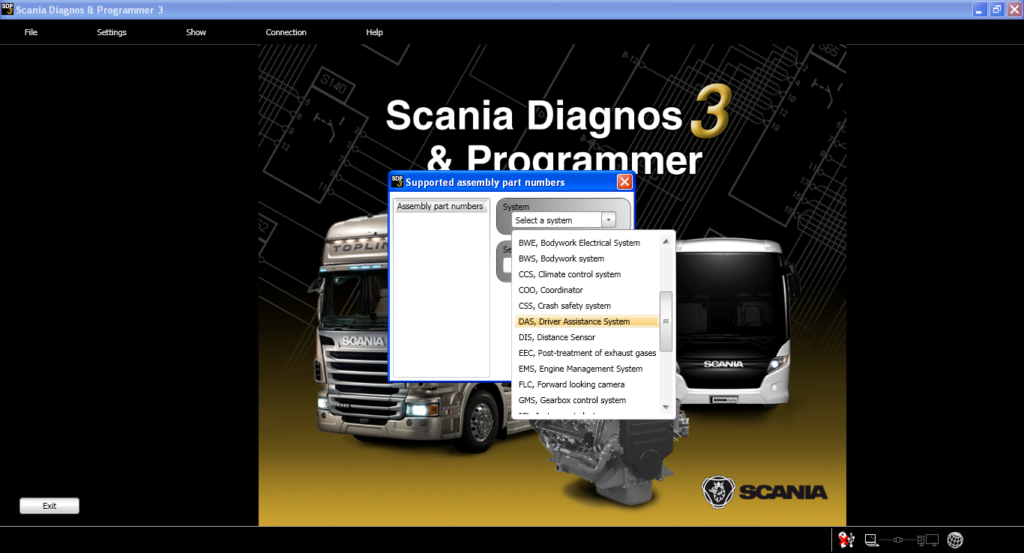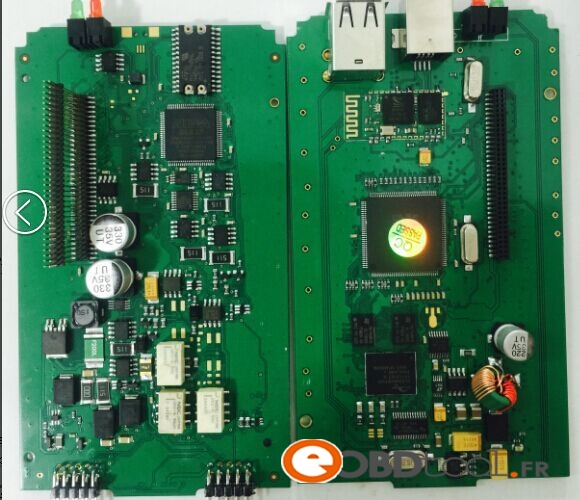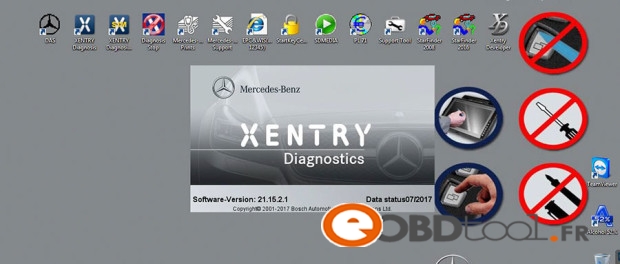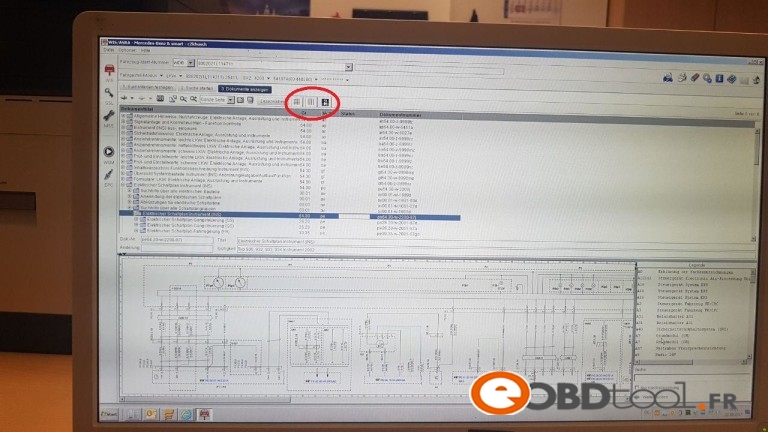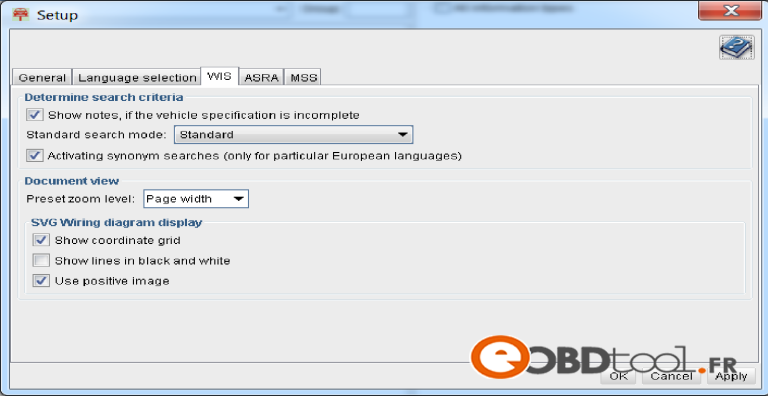Elsawin NO Wiring Diagrams: How to solve? Here are optional customer solutions.
Elsawin can not see wiring diagram pictures:
i installed last version of SVGView but still have the problem and i uninstalled and re install but the still the same issue
i did not got any errors while installing and did not have any errors when running.
When the wiring diagrams are not:
If you have properly installed SVGView
And we are working acrobat
The failure is Internet Explorer
Solution 1:
The solution is easy:
Open Internet Explorer-tools (Alt + X)-Internet Options-Advanced Options
And where it says “restableze values Internet Explorer to its default state”
Click on the “reset”
Restart Internet and then open the Elsawin.
Solution 2:
NEW SOLUTION:
1- go to ( C:\ElsaWin\bin ) elsawin.exe
2- in the properties menu select compatibility service pack 2
Note: ELSAWIN is offline, you do not connect to the server …..
Solution 3:
I have found new solution for wiring diagrams no display problem:
–>go to C:/ElsaWin/bin
–>find SVGView.exe
–>run – install
Start ElsaWin, login etc..
–> search for any car – wiring diagrams..
–> Adobe acrobat reader window opens – confirm.
–> and it is working.
Solution 4 & Solution 5:
Finally found 2 solutions:
EN version of file from Audi 06-2014https://mega.nz/#!IEsFGY7K!MowbCRihlGeZRyWo3RGDu226jnTTAG8bcaHLg2FhbvA
The first solution:
You must first install Audi 06-2014 on Elsa v5.10 and after update to Elsa v5.20, install Audi 03-2015.
(It seems that Audi 01-2015 and 03-2015 is only update version of data, and doesn’t include all data for old audinas).
The second solution:
Second alternative is manually unpack and copy contents of files from Audi 06-2014:
slp.A.en-GB.cab (for english version of data)
slp.A.cs-CZ.cab (for czech version… and so on, for needed languages)
to directory: C:\ElsaWin\docs\slp\
Nice day.
Solution 6:
i already solved the problem
1- go to ( C:\ElsaWin\bin ) elsawin.exe
2- in the properties menu select compatibility
3- see attached pictuer
4- select ok