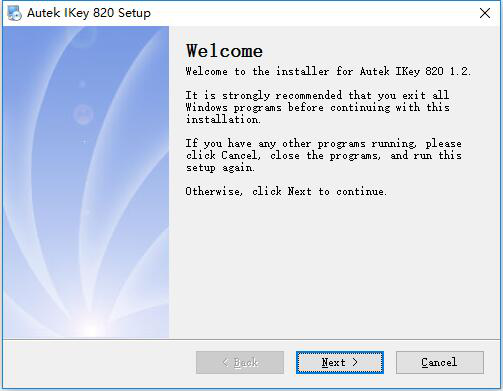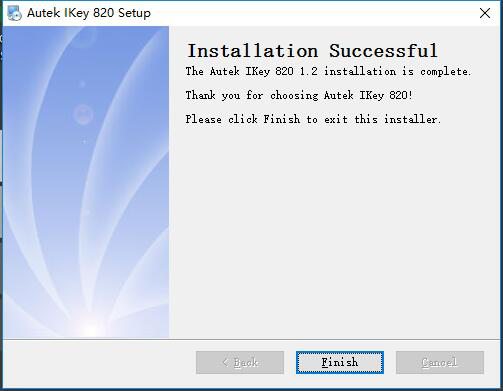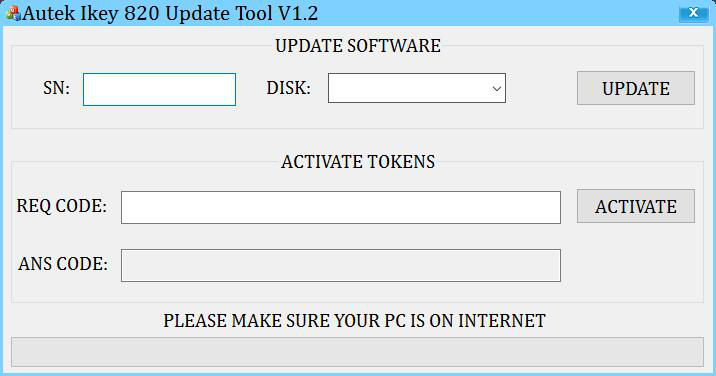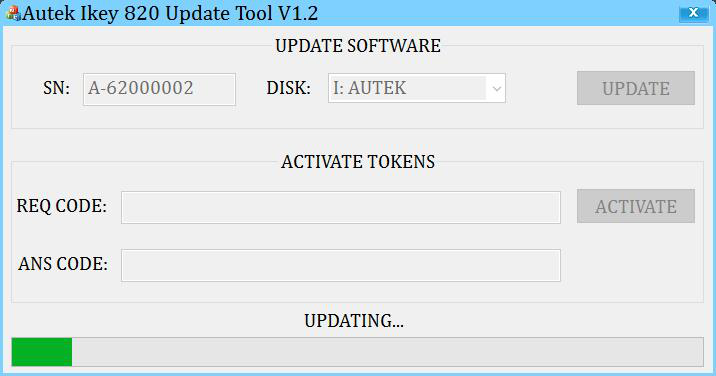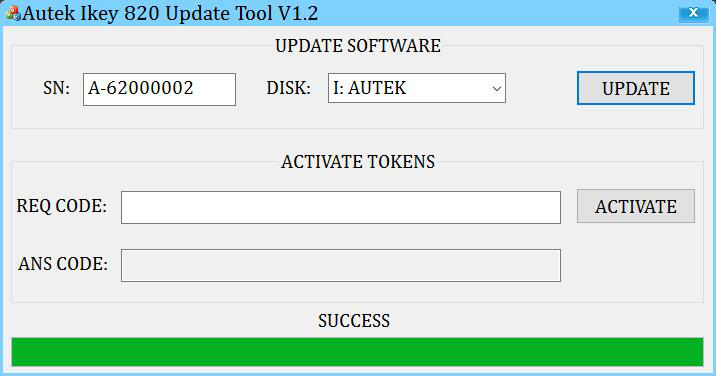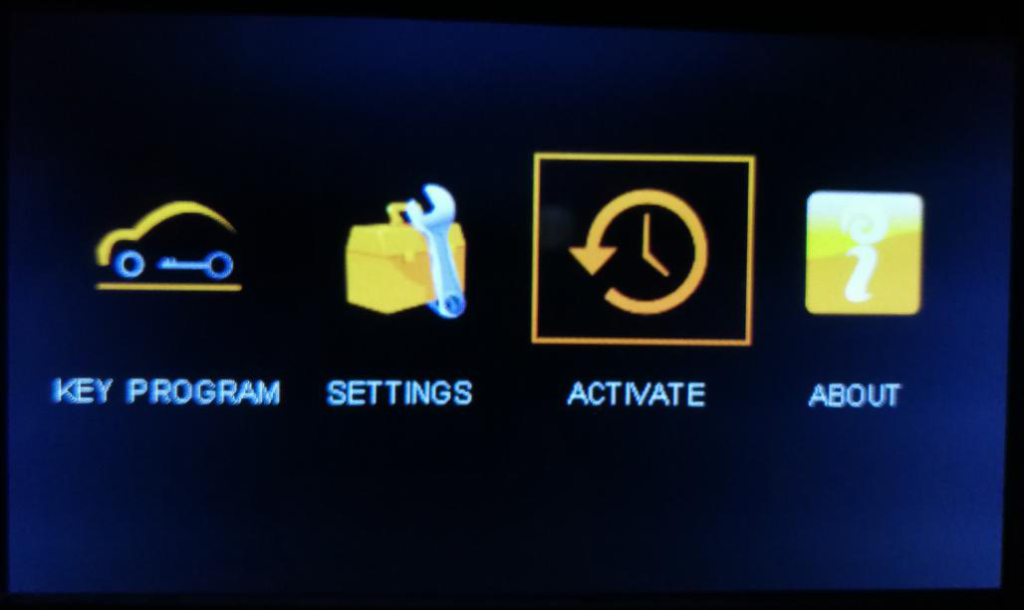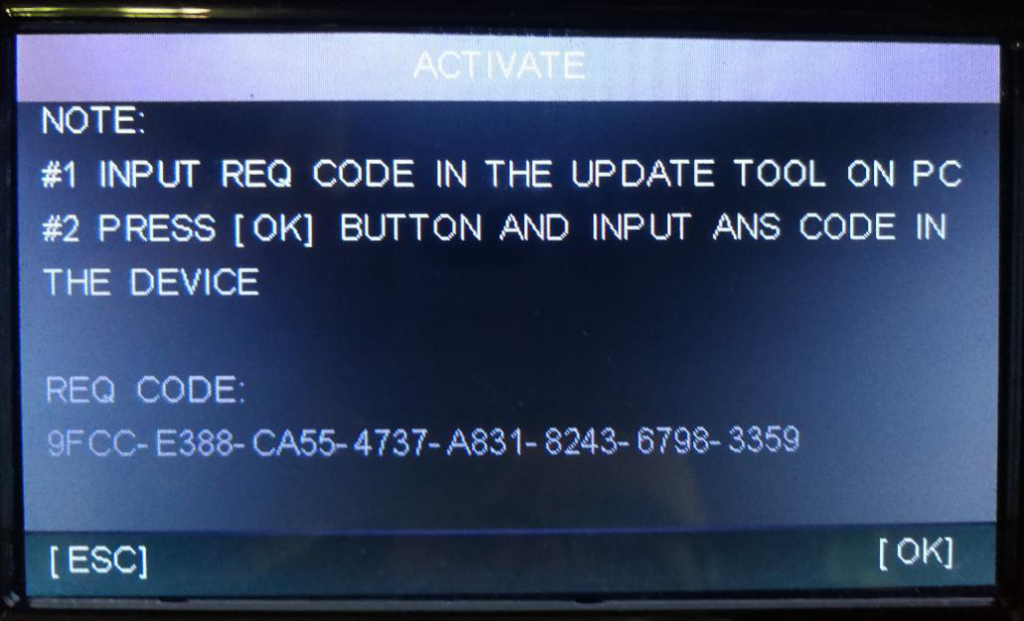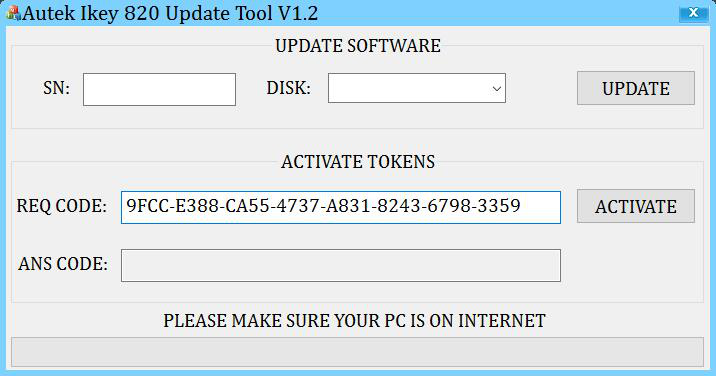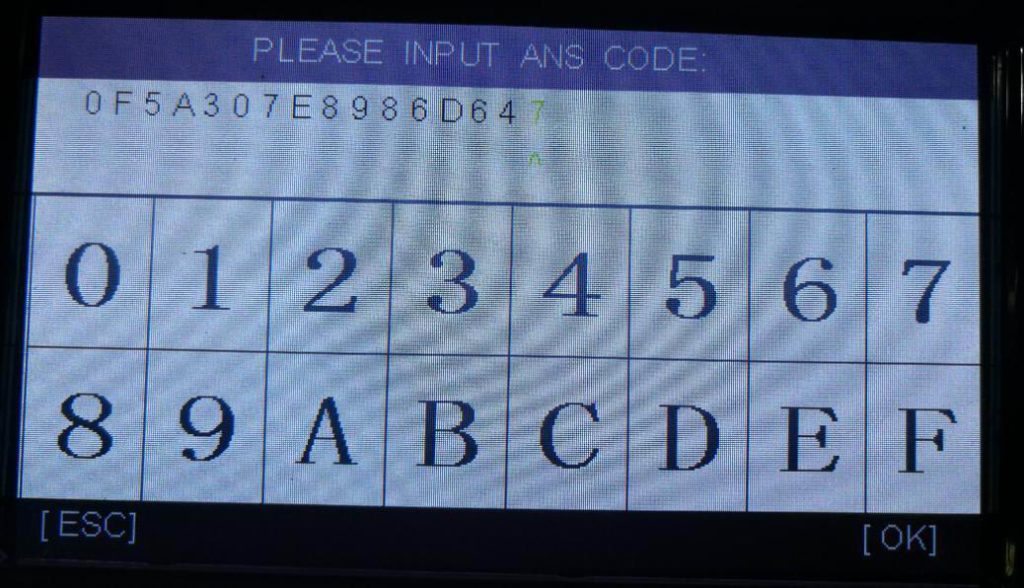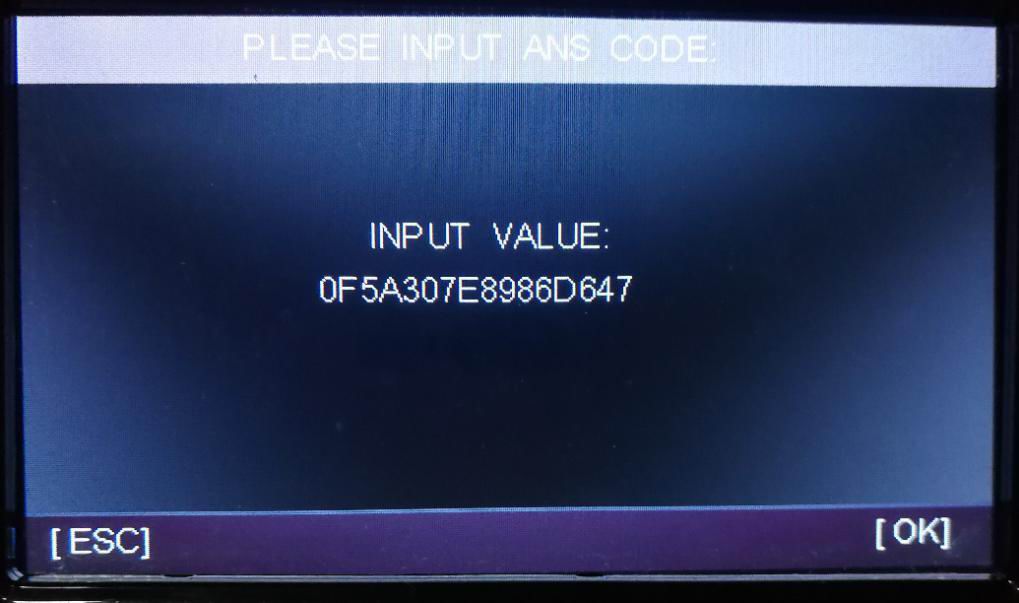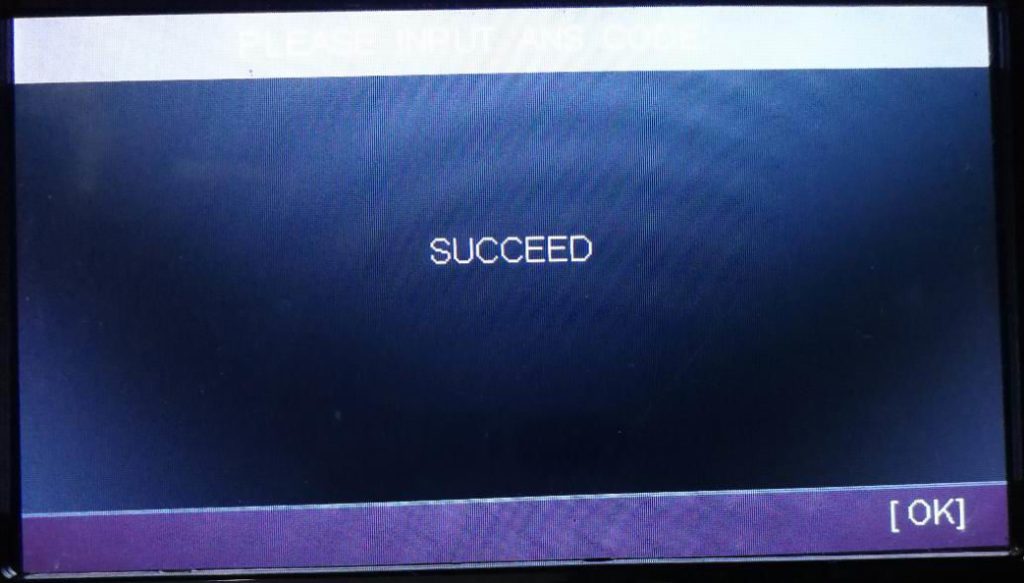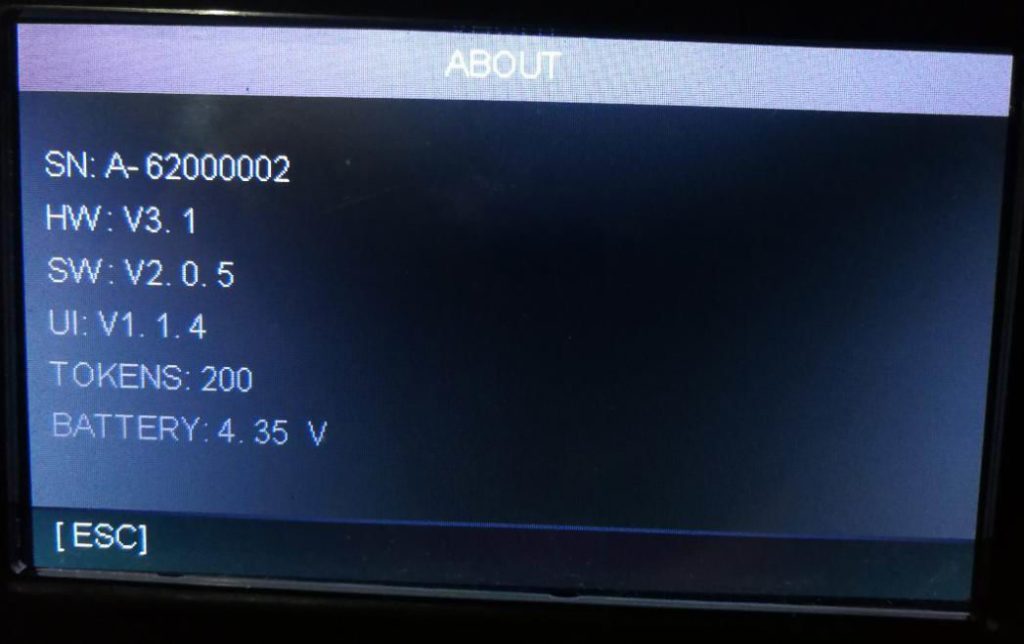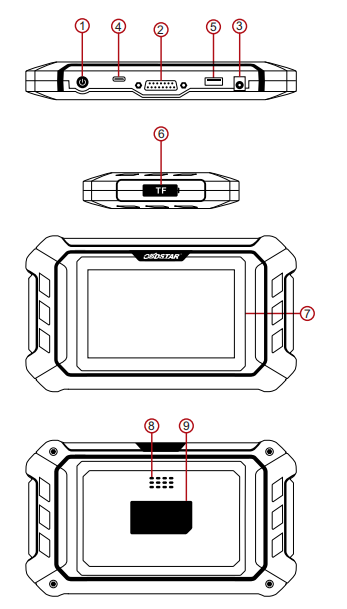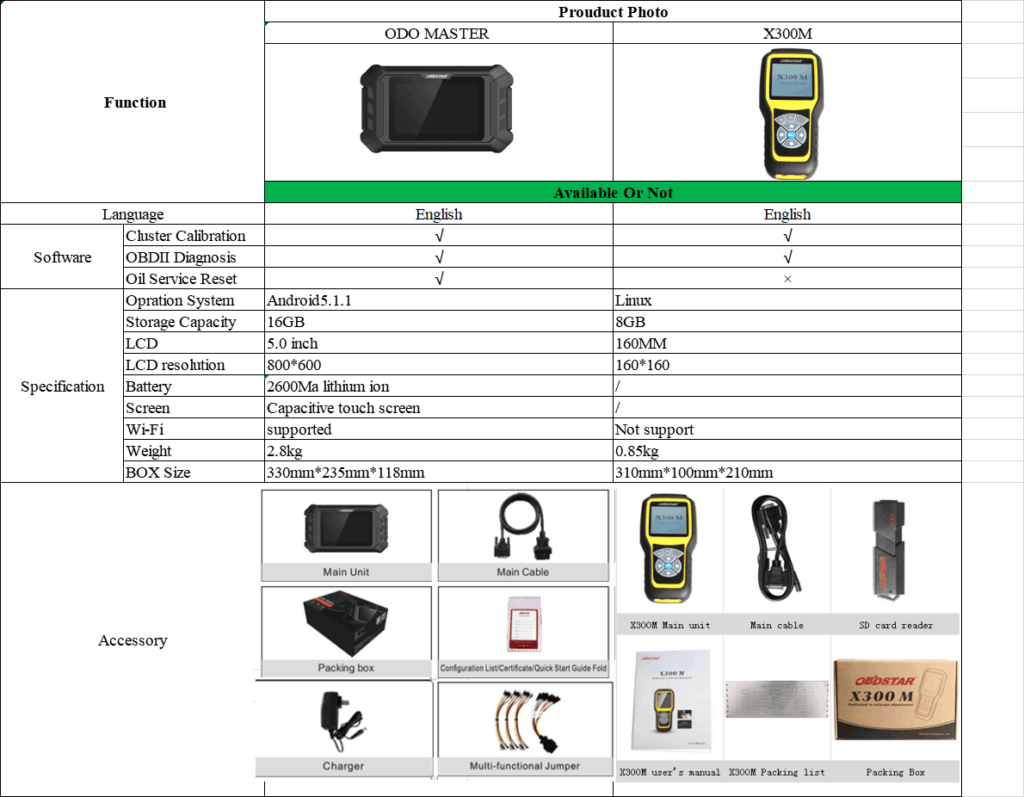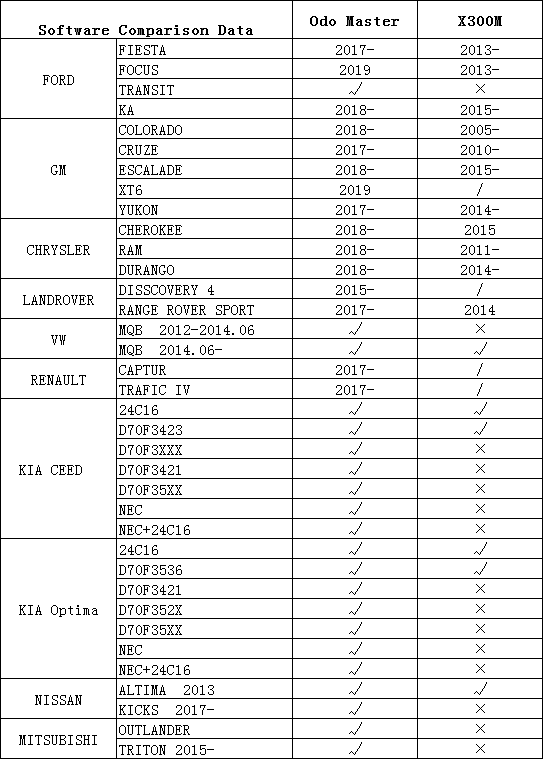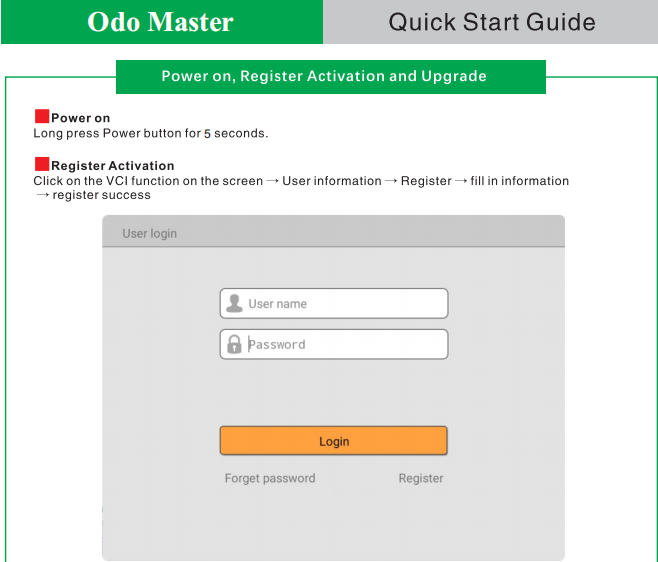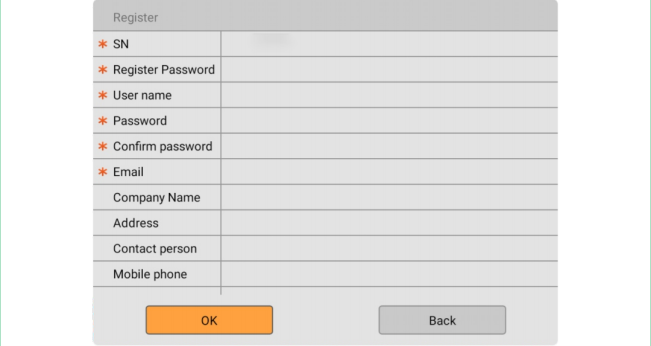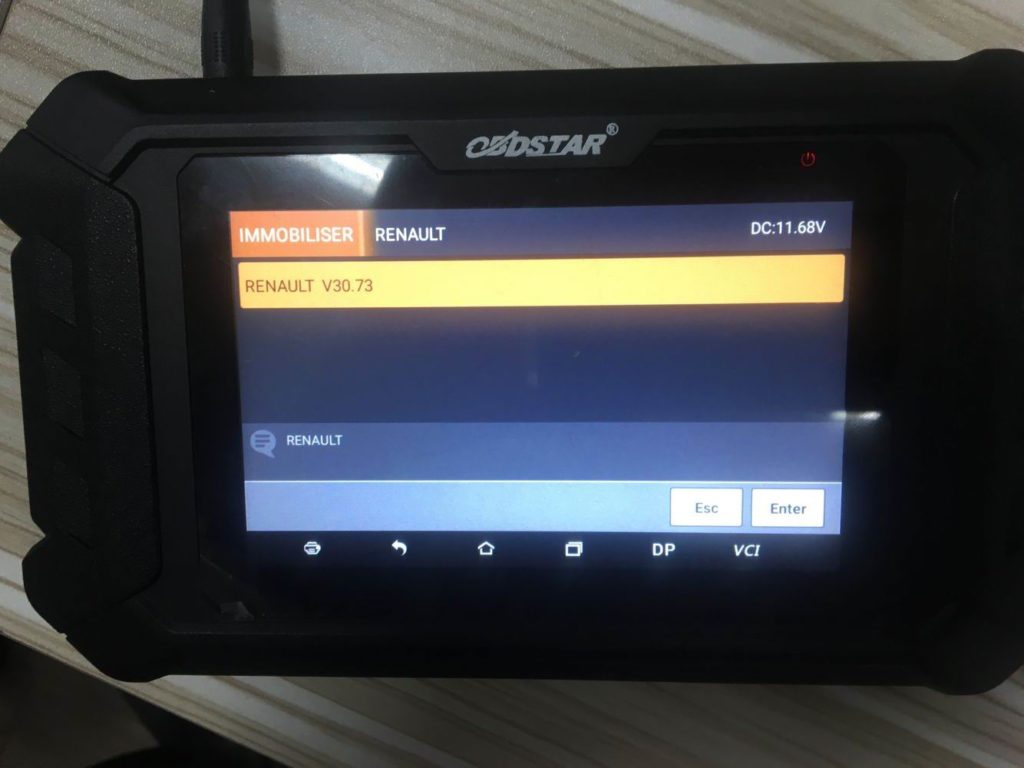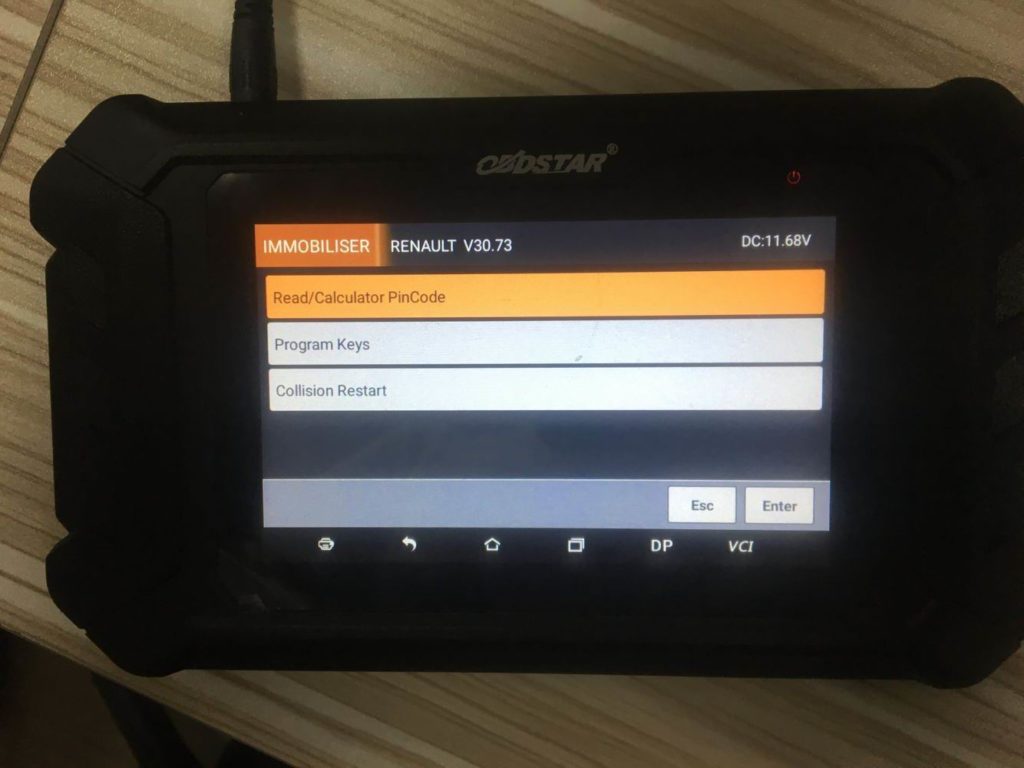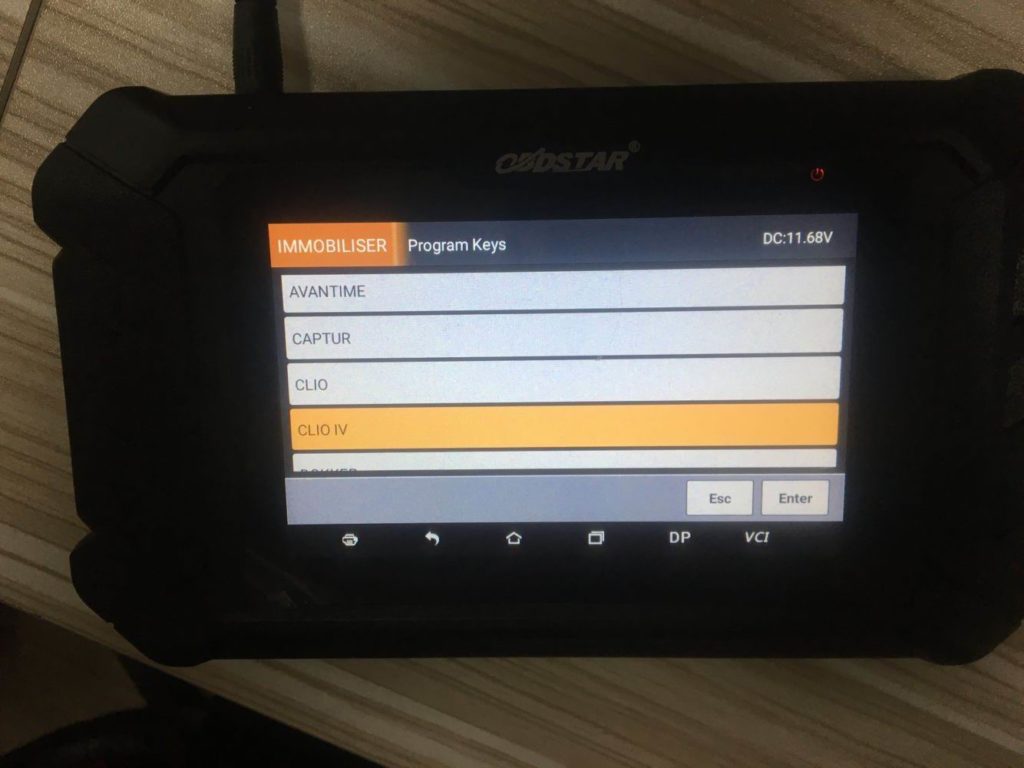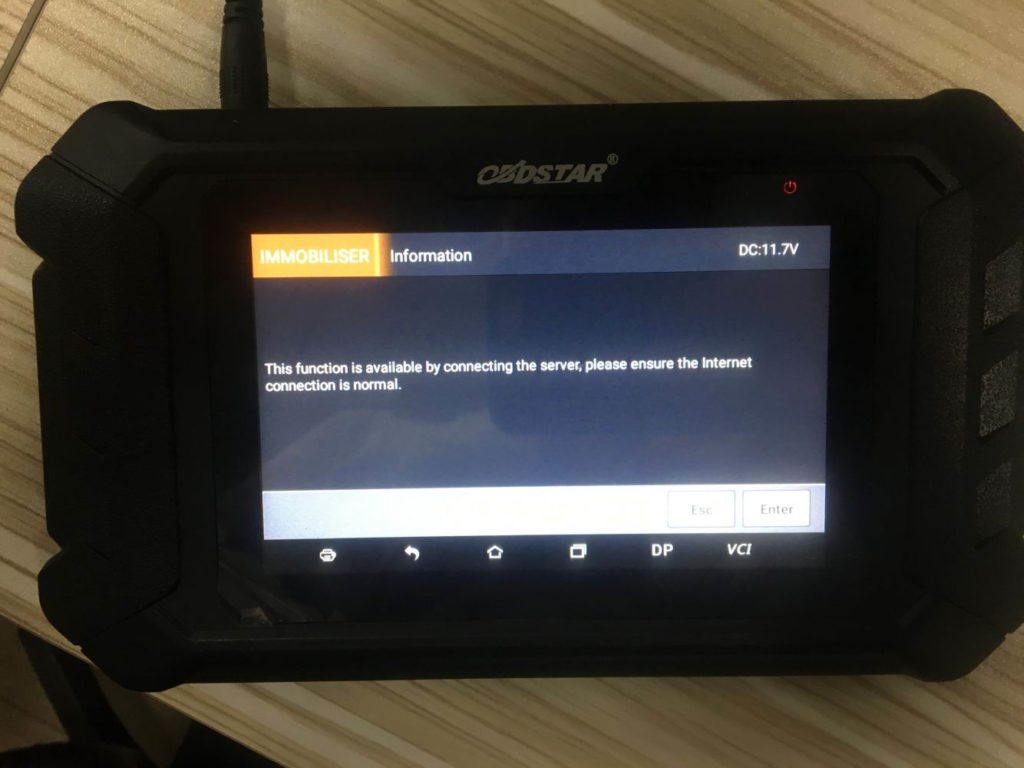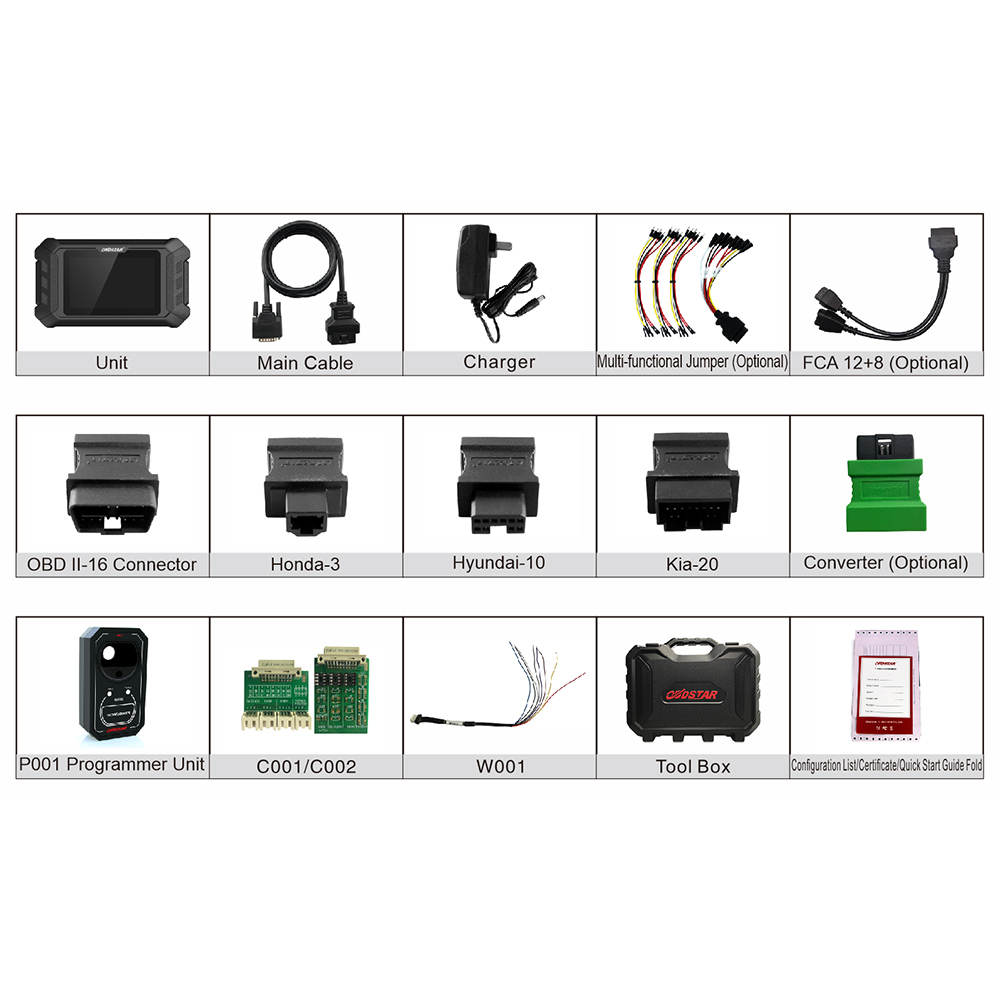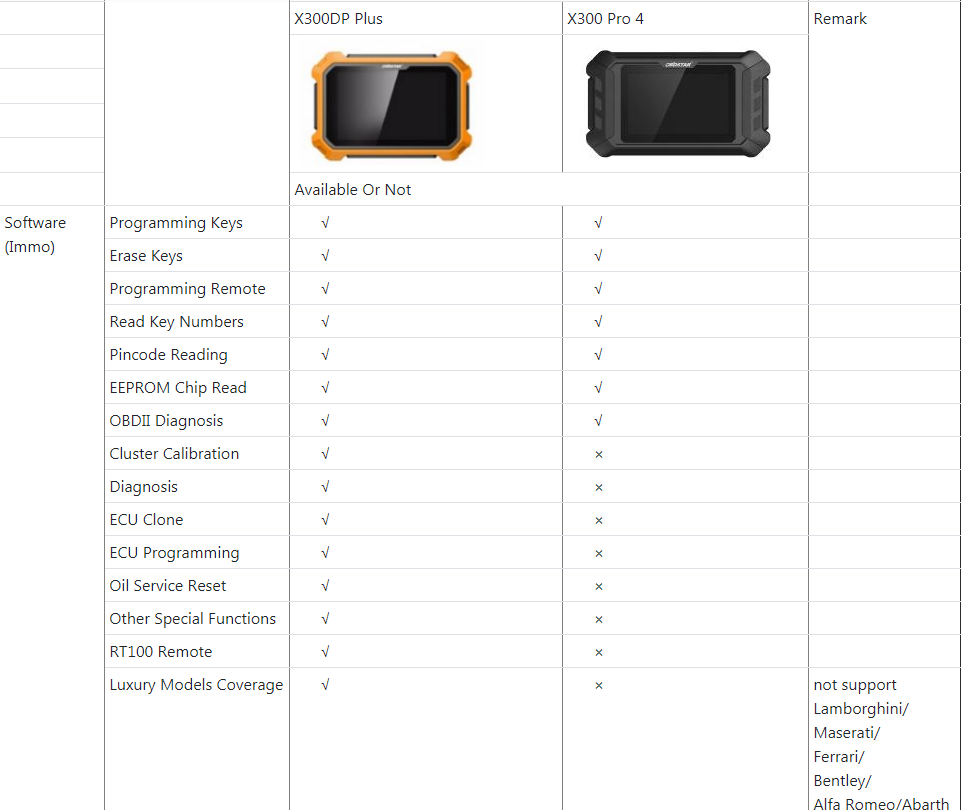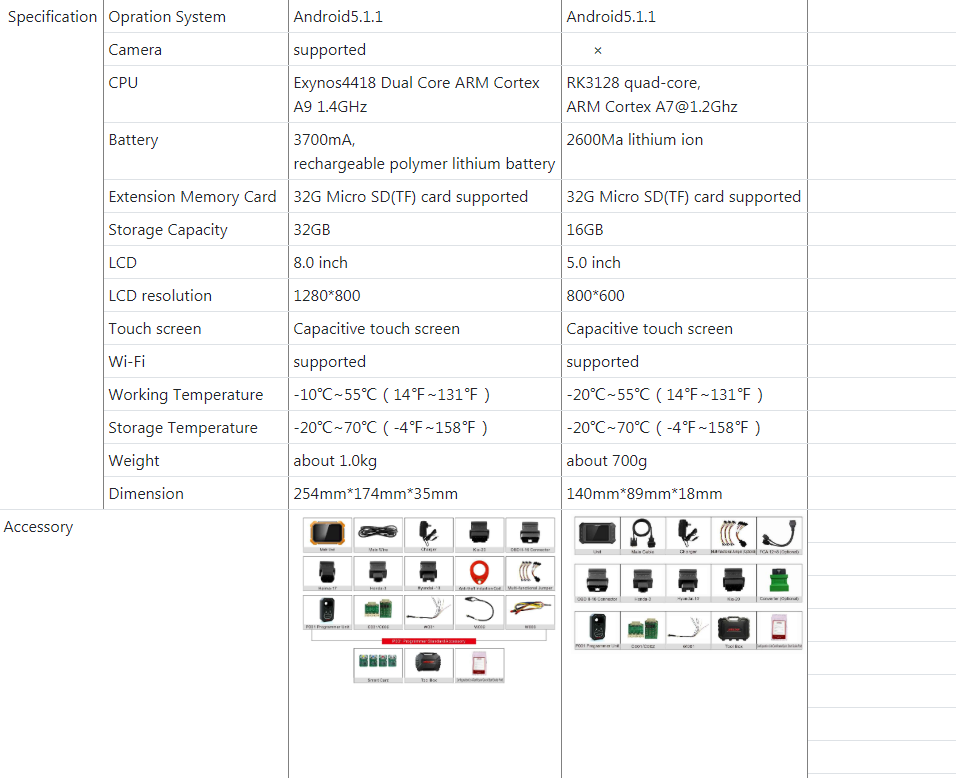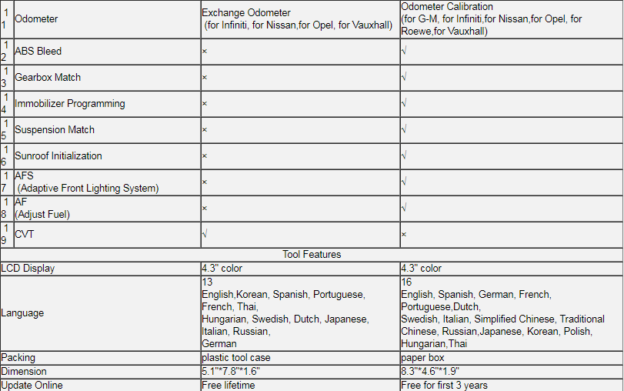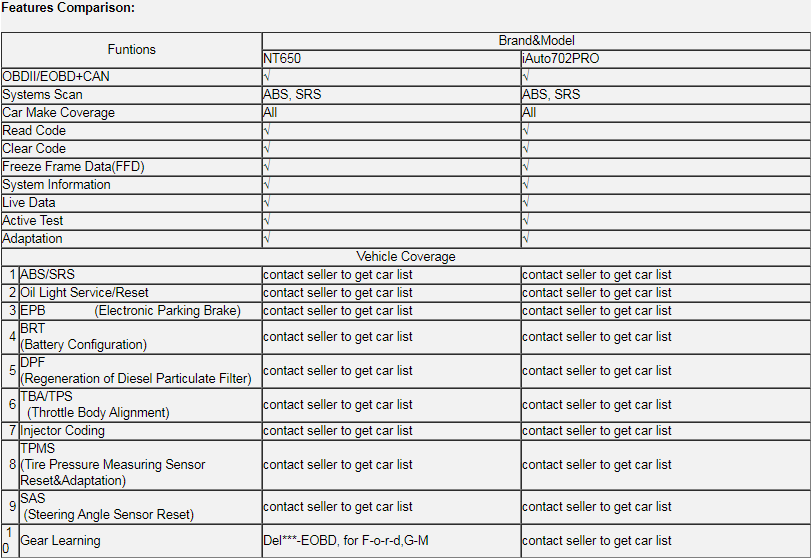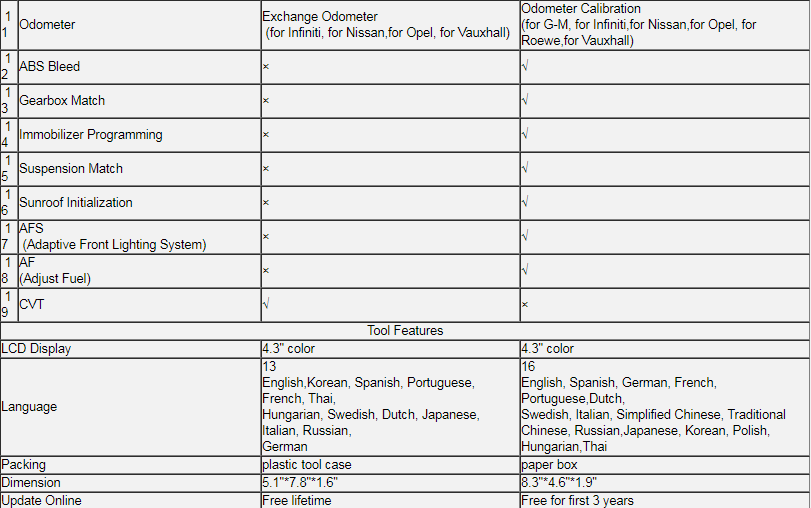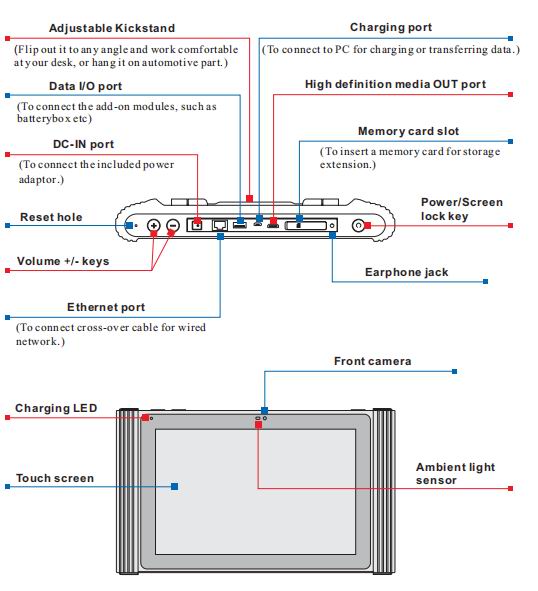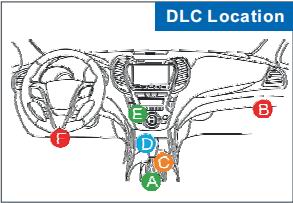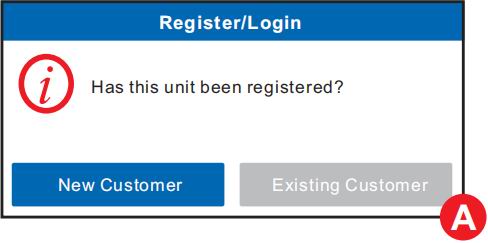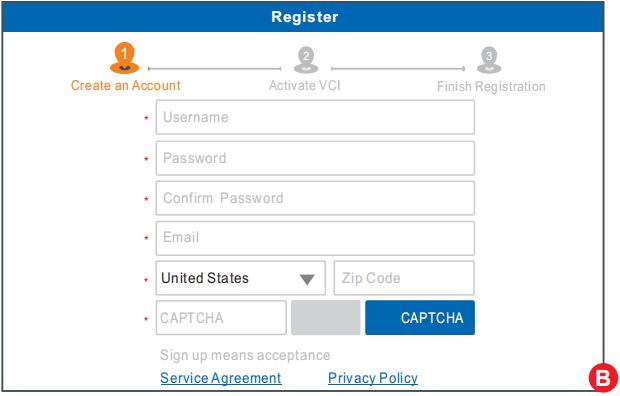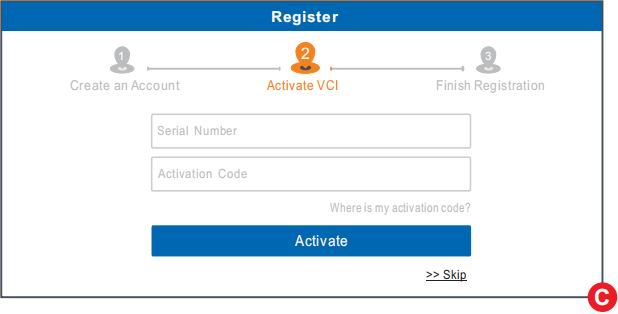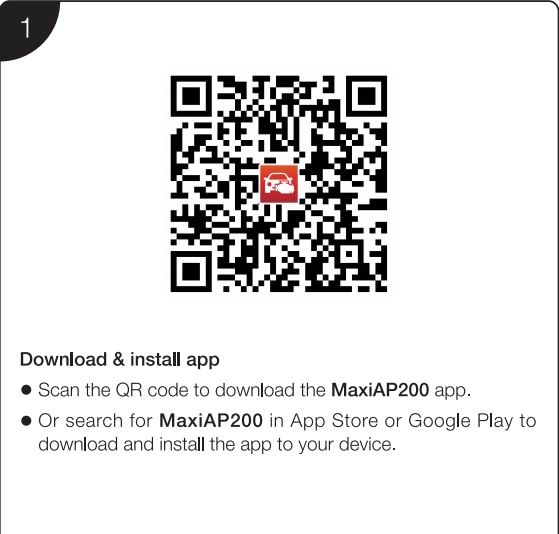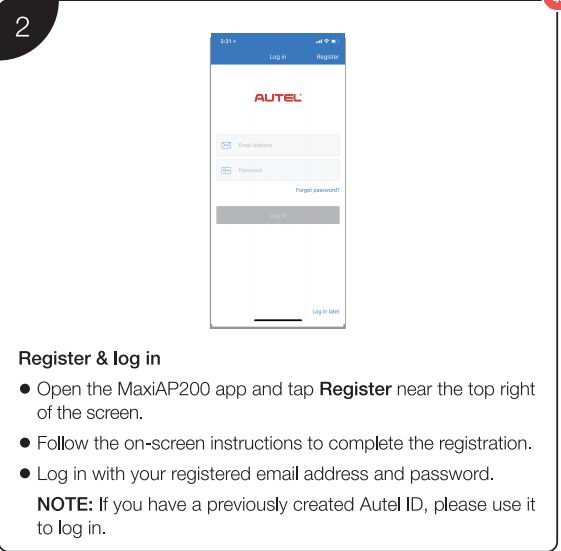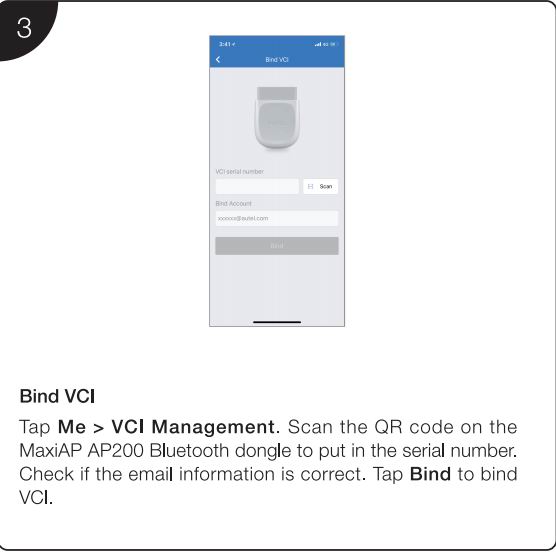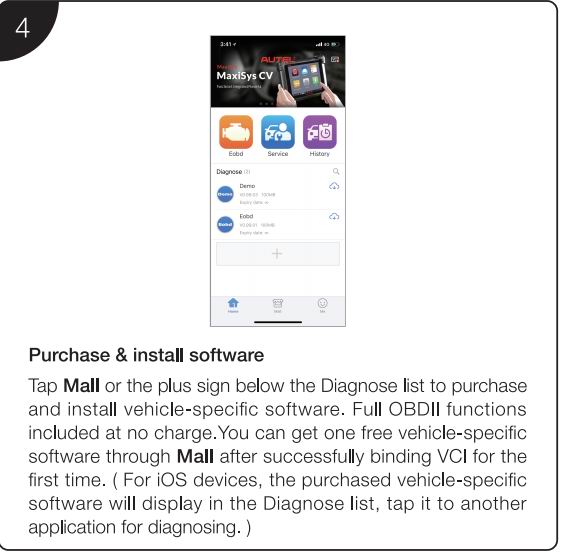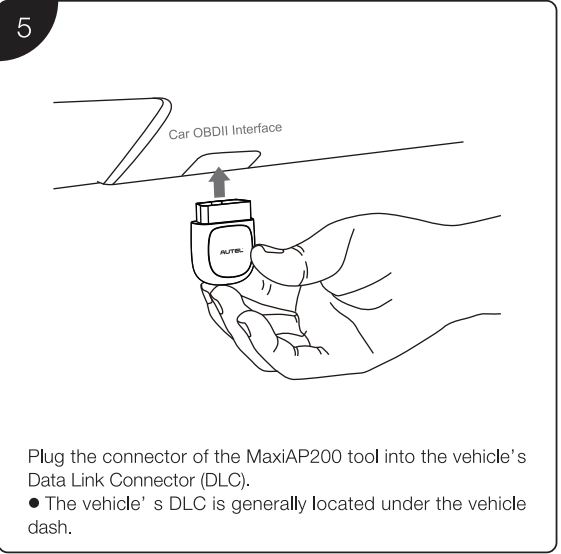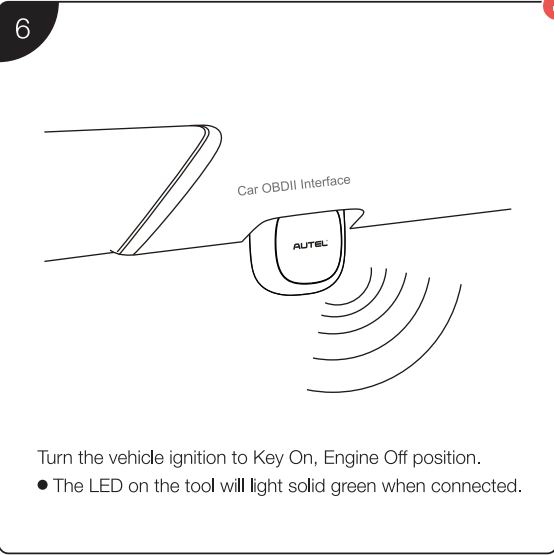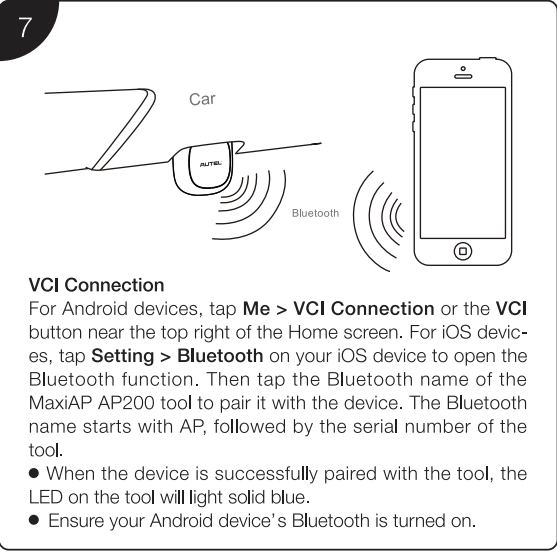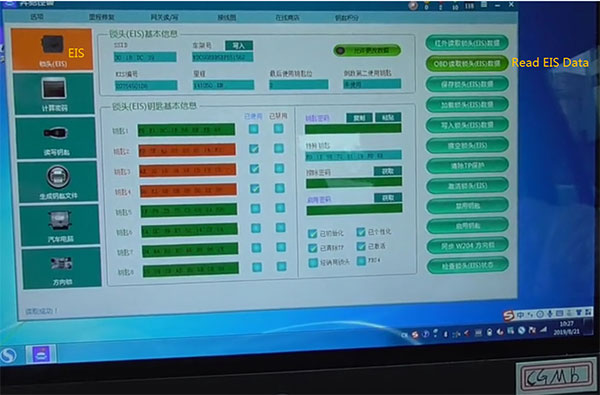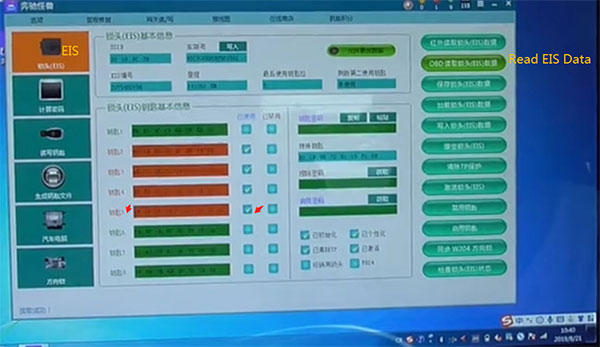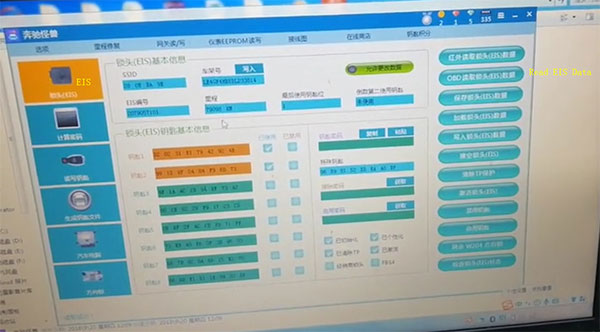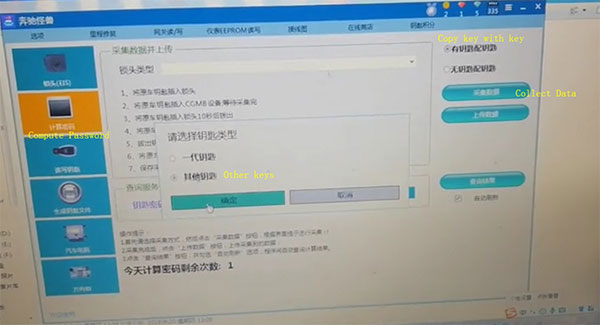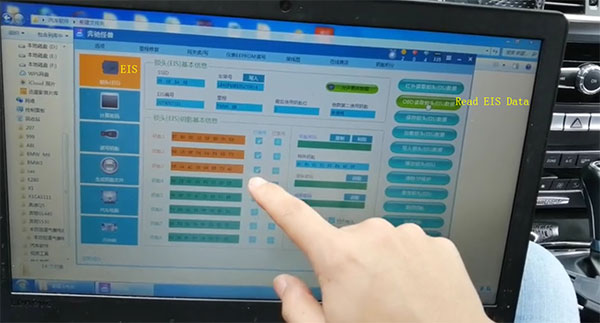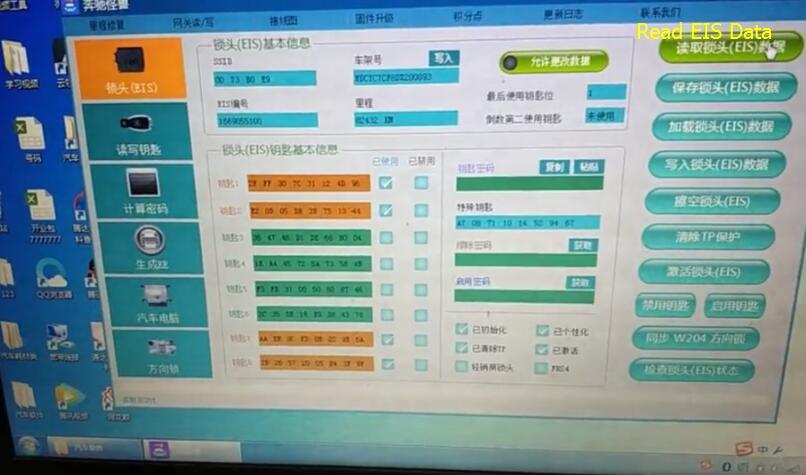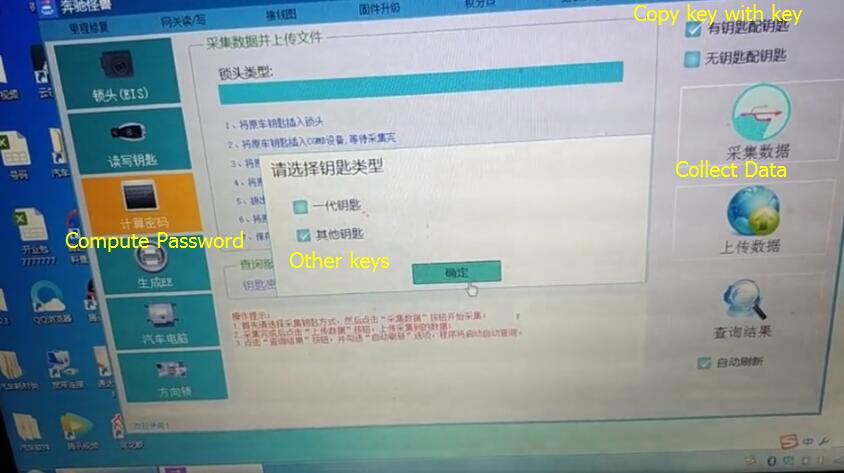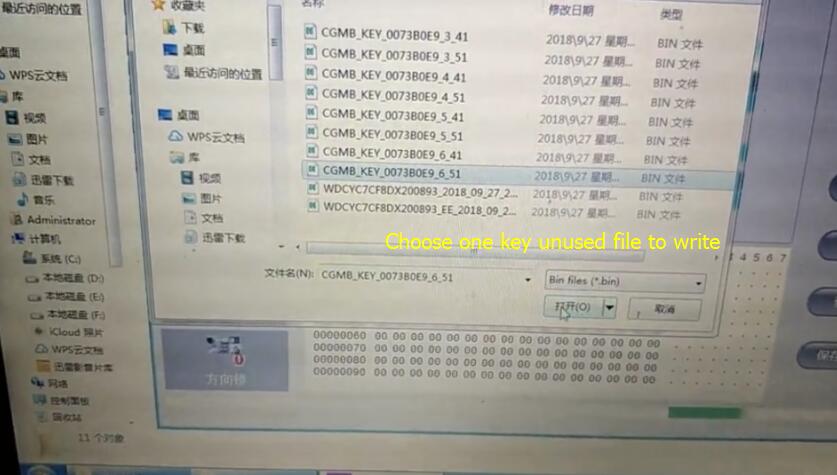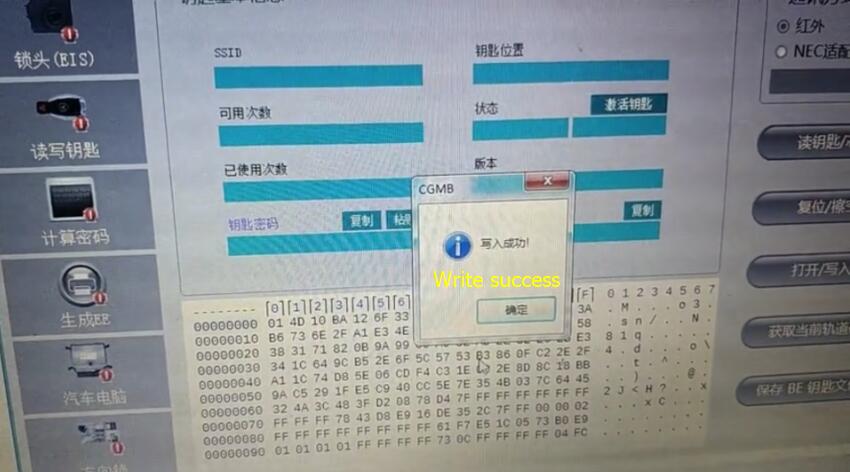Quick Reference Guide for Autel MaxiPro MP808K
There are four steps to show how to use Autel MaxiPro MP808K
Firstly, Scan QR Code to visit our website at www.autel.com.
Create an Autel ID and register the product with device’s SN and password.
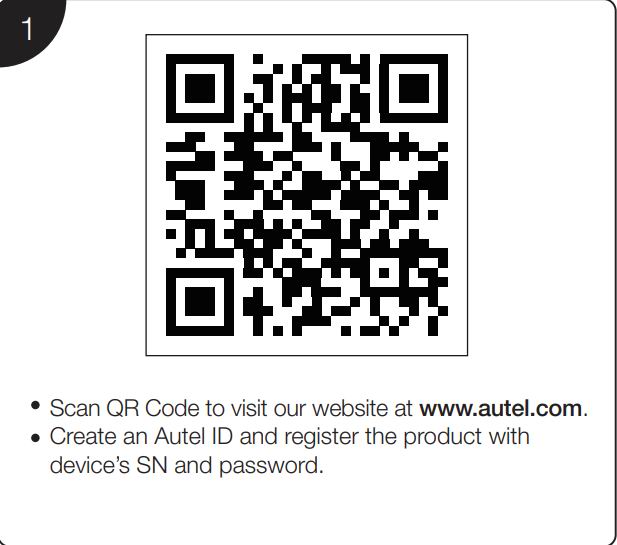
Second,Long press the Lock/Power button to turn on the Diagnostic Tablet.
Connect the main cable’s female adapter to the Diagnostic Tablet and tighten the captive screws.
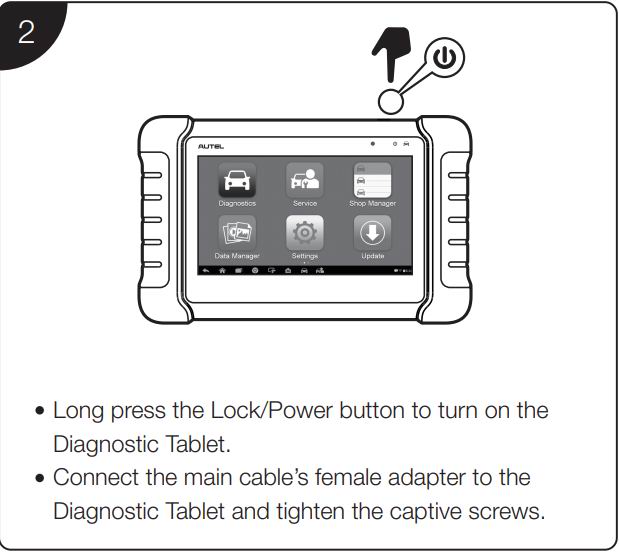
Third,Connect the main cable’s 16-pin male adapter to the vehicle’s DLC, which is generally located under the vehicle dash.
Tighten the captive screws.
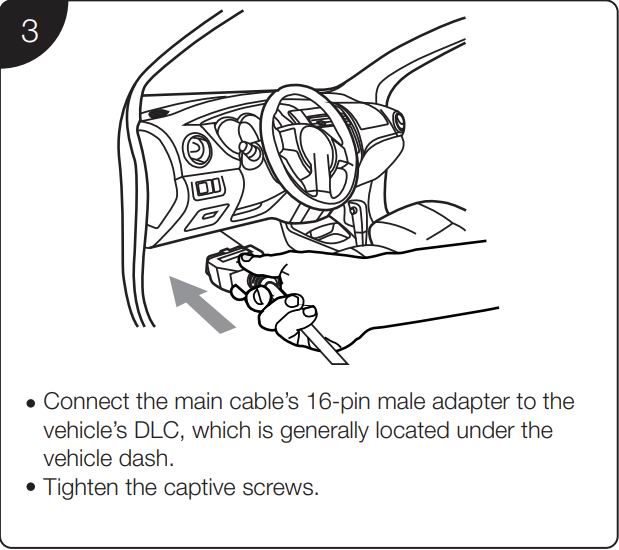
Forth,Your Diagnostic Tablet is now ready for use as a diagnostic device.
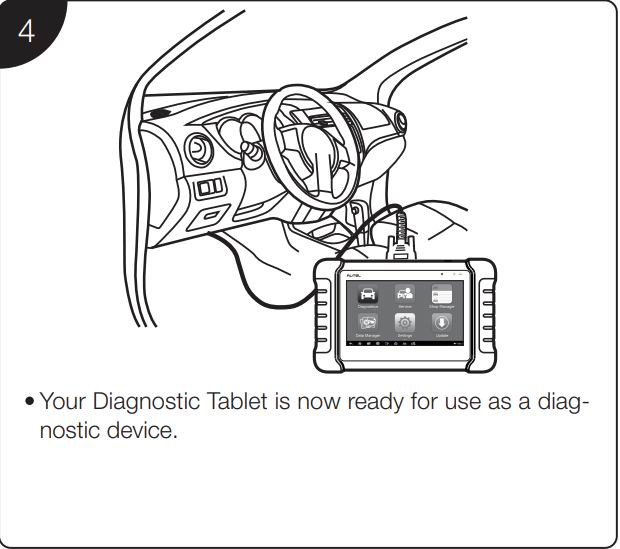
Software Update
Tap the Update application button from the Diagnostics Job Menu and the Update screen displays.
Check all available updates: a) if you want to update all the items, tap the Update All button; b) if you want to update one
or some of the items, tap the Update button on the right column of the specific item(s).
Tap Pause to suspend the updating process. Tap Continue to resume.
When the updating process is completed, the software will be installed automatically. The previous version will be replaced.
Wireless Data Printing
Print via PC
Run the MaxiSys Printer on the computer which is installed after the installation of Maxi PC Suite.
Click Test Print to make sure the printer is working successfully.
Tap Print on the toolbar of the Diagnotisc Tablet. A temporary document will be created and sent to the computer.
If the Auto Print option in the MaxiSys Printer is selected, the MaxiSys Printer will print the received document automatically.
If the Auto Print option is not selected, click Open PDF File to view all the temporary files. Select the file(s) you want to
print and click Print.
Print via APP
If a Wi-Fi printer is available, please purchase a Wi-Fi printer APP and install it onto your Diagnostic Tablet. By a simple click
on the Print button of a saved file on the Diagnostic Tablet, the file will be printed automatically