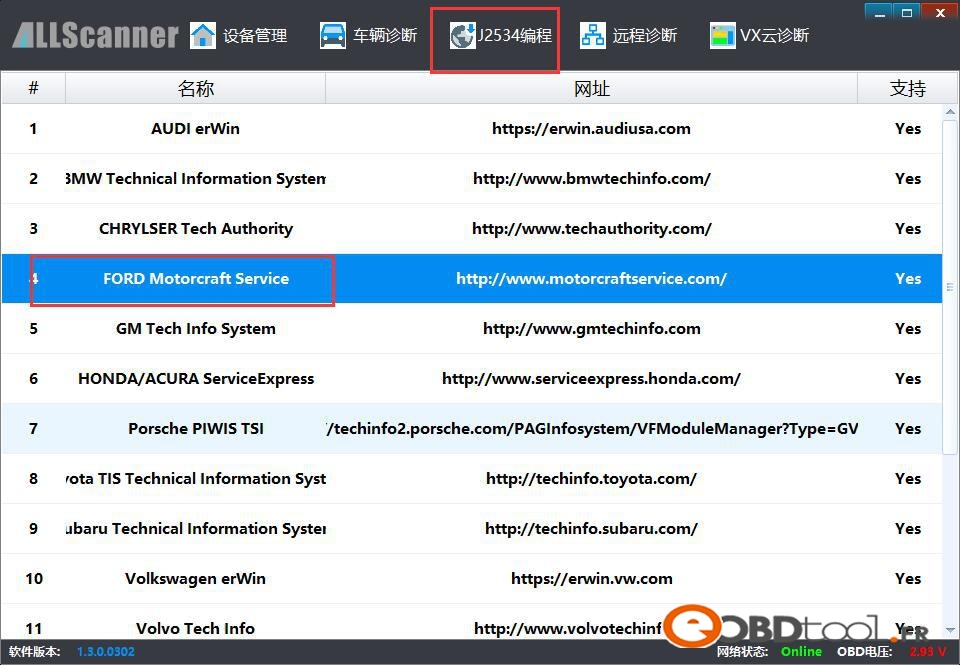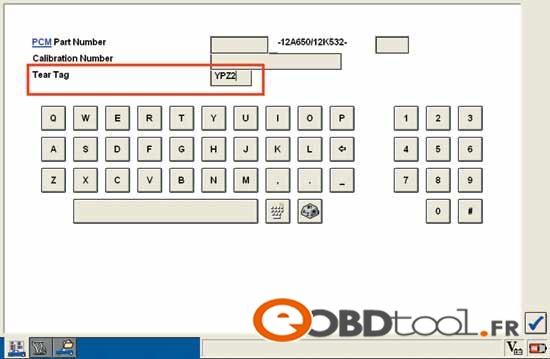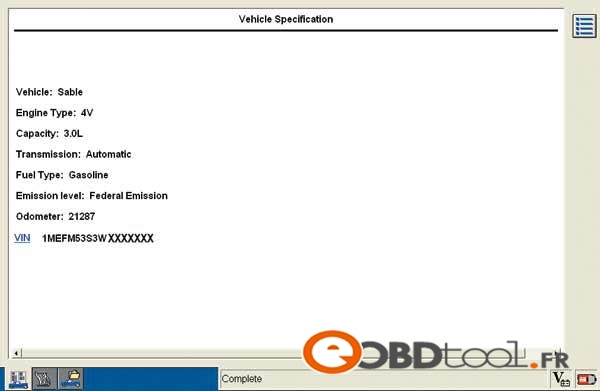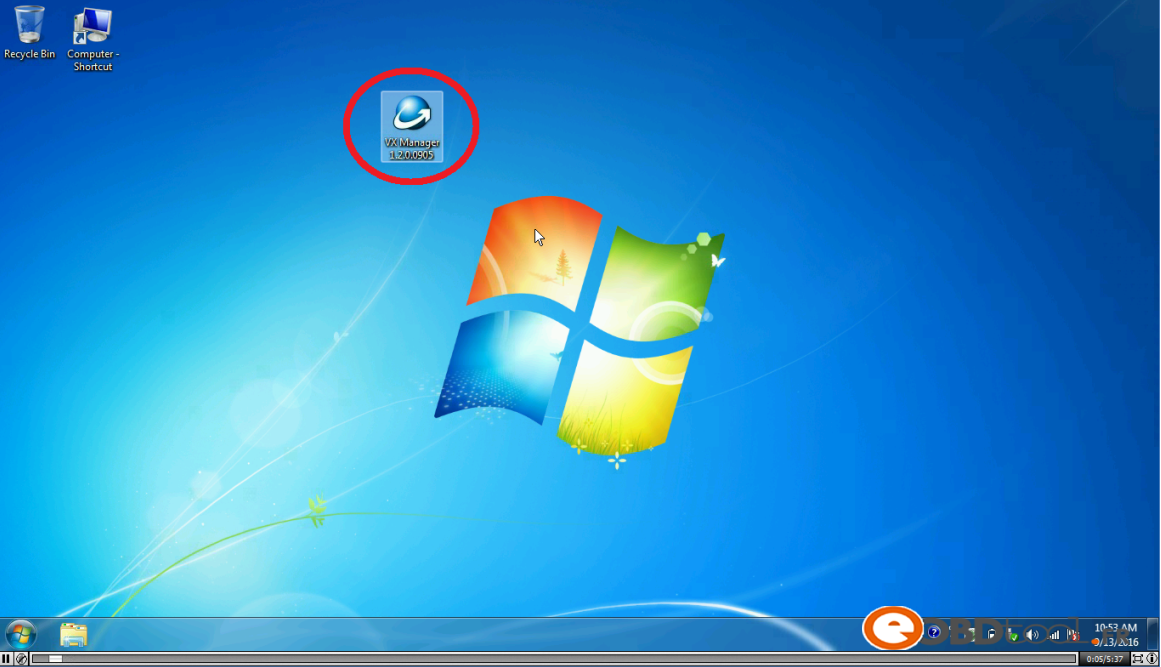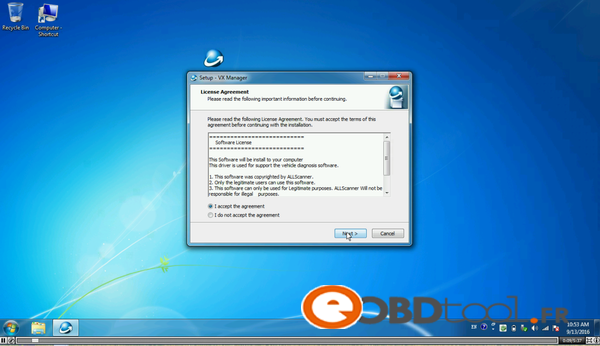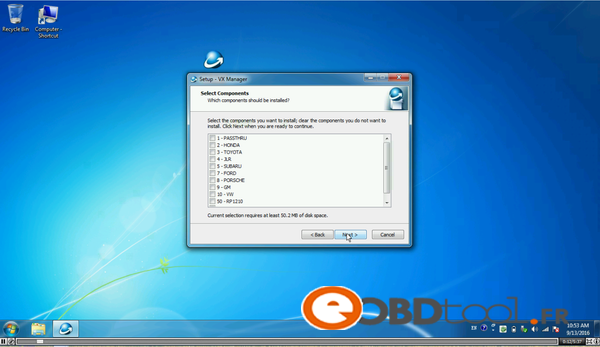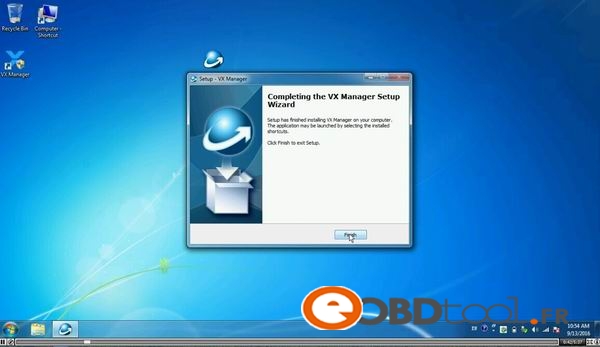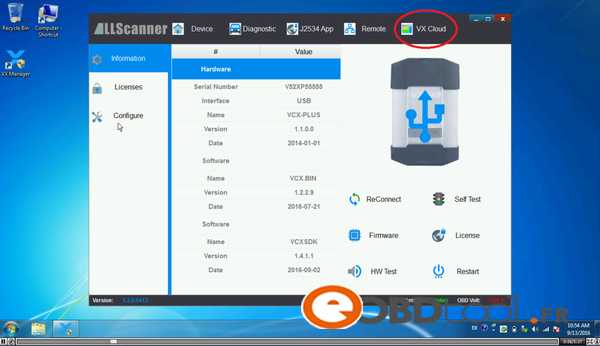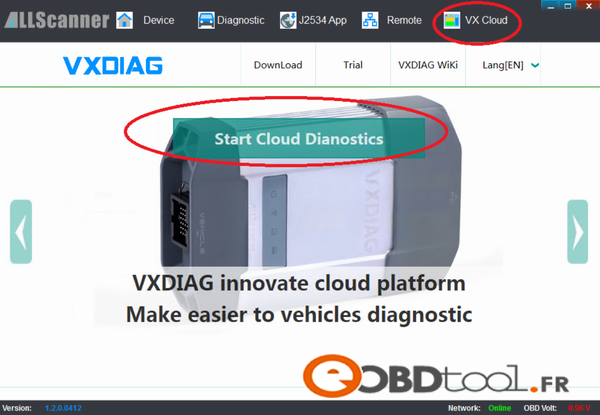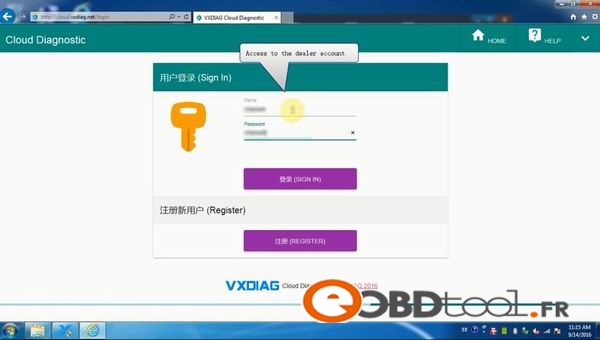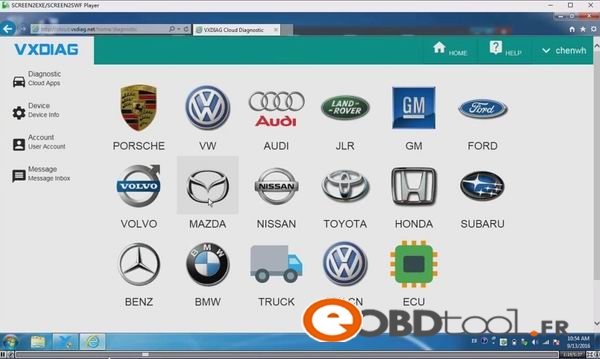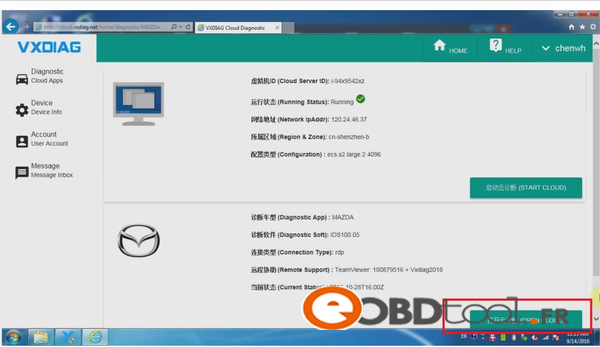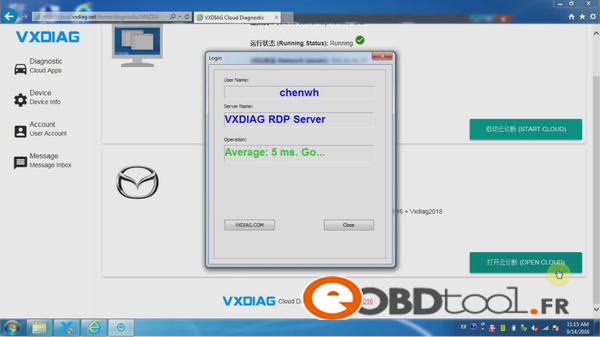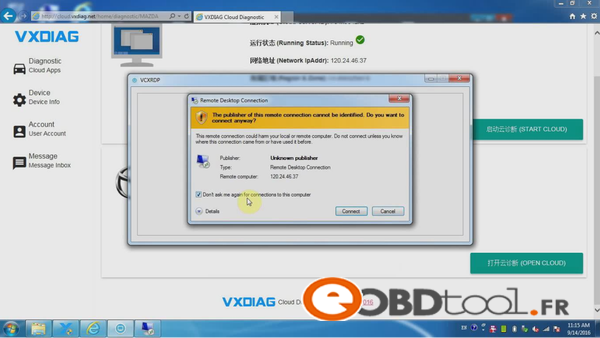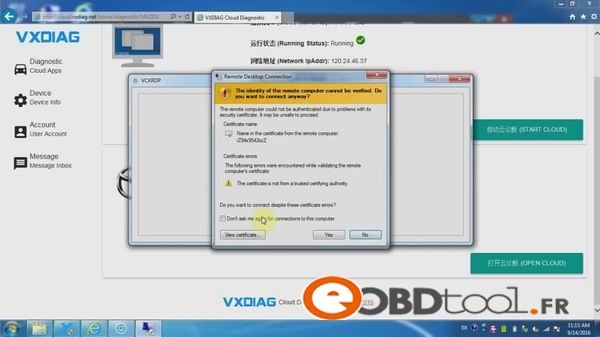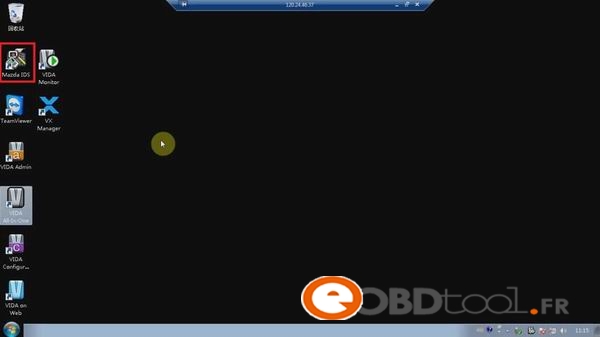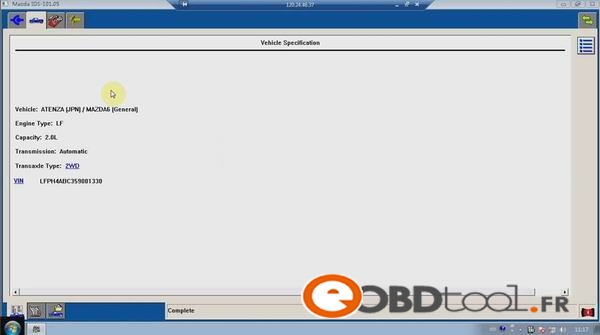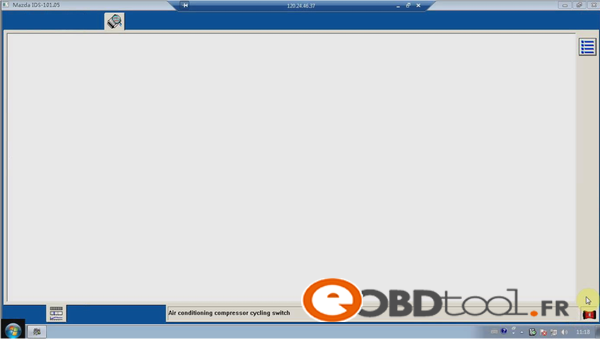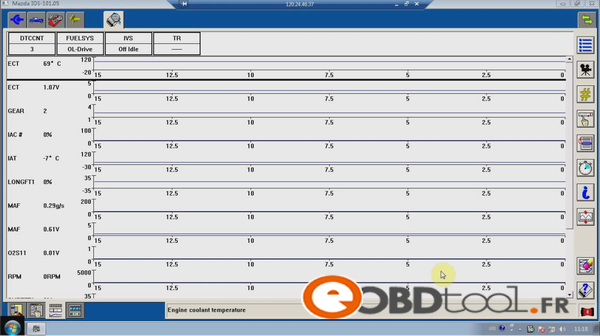This is Ford IDS Online Programming Service, incl. how to register an programming account , what kind of Ford diagnostic tool should use and how to use it for Ford ECU programming online. Hope this write-up helps.
I am using VXDIAG VCX NANO Ford, AllScanner
Go to J2534 Programming
Http://www.motorcraftservice.com/ FORD Motorcraft Service
The official site to register my account
Online programming account only
Have good success on 2005 Ford Escape 3.0 V6
PCM programming online zero issues!!!
P.S, tips i followed:
How to do FORD PCM PROGRAMMING:
scope & scan scopes PCM Ford PCM vehicle diagnostics repair shop training technician training automotive aftermarket
Programming Ford electronic control units (ECUs) is pretty straightforward and simple compared to many other OEMs. However, Ford does do one thing differently than most other OEMs. The normal Ford programming procedure has you “inhale” (read and store) the As Built data from the old ECU to the scan tool so that these As Built vehicle specific production and calibration details can then be transferred to a new, remanufactured or salvaged ECU you are installing.
A complication arises when you are attempting to replace an ECU that is dead or not communicating with the scan tool or programming device. In this instance, you are going to have to use a different method of telling the replacement ECU what the needed As Built data information should be. The Ford recommended procedure for this is stated as:
“Programmable Module Installation (PMI) must be performed when replacing module. If the information cannot be inhaled from the original module, As-built data must be used to properly configure module”
This procedure requires purchasing a per use subscription for all ECUs, except the PCM, from the Ford Motorcraft website, http://www.motorcraftservice.com. Once purchased you use the vehicle identification number (VIN) to acquire the As Built data for the particular ECU you are replacing. This As Built data is actually multiple lines of hexadecimal numbers entered into dialogue boxes in the programming software. We will describe this process for Ford ECUs in next month’s column. For this months column we will describe a quicker method than acquiring the As Built hex info to install a replacement powertrain control module (PCM) in a Ford vehicle where the old PCM is damaged and not communicating. All we need do is tell a little white lie to the scan tool or programming device!
To accomplish this trick, connect your Ford diagnostic toolor Flash programming device to the diagnostic link connector (DLC). Leave the ignition key in the OFF position. While the key is off, attempt to connect with the vehicle using your tool’s software. The programming software will show a status bar for 45 seconds while it attempts communication with the vehicle. Of course, the communication attempt will fail because the key is off! It will then ask you to turn the key off and on again as it again attempts to communicate with the vehicle. After this process completes the software will ask you if you want to make another attempt. Choose no to this query.
You are then asked to choose from a list of vehicles to communicate with. Typically, your choice on this page will be “all other” shown on the top of the list as the rest of the list are non-domestic vehicle models
The software will explain that you must provide some numbers from the actual ID label on the old PCM in order for the software to identify the vehicle you intend to communicate with. Use the actual PCM’s label shown here if Figure 1 to gain the information you need. As you can see in screen shot shown in Figure 2, there are three sets of data fields you can use. You need only use one of these data fields to get the job done. I use the Tear Tag number because it is the easiest. In our example, we take the YPZ2 shown on the PCM label in figure 1 and type it into the Tear Tag data field as shown in Figure 2.
The next screen shown will ask you to enter the VIN and mileage. This VIN information is important if your state has an OBDII inspection program requiring a VIN read from the DLC for positive vehicle identification purposes so do not skip this step.
Once the vehicle is properly identified as shown in Figure 3, you can use the normal PCM replace and program procedure. You may be asked to provide a couple of other pieces of information like tire size or whether the vehicle has four-wheel drive or not.