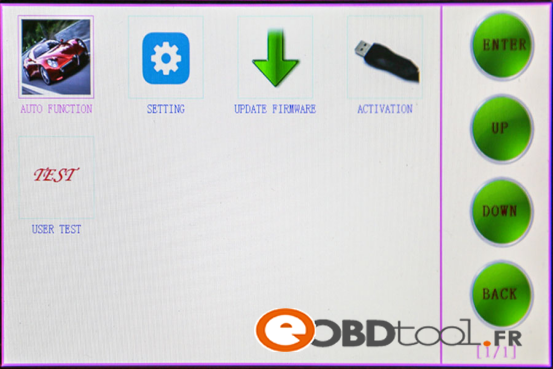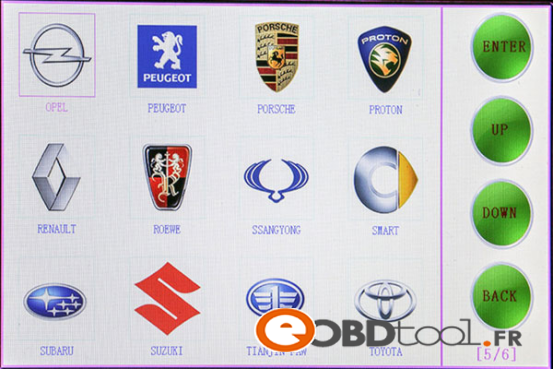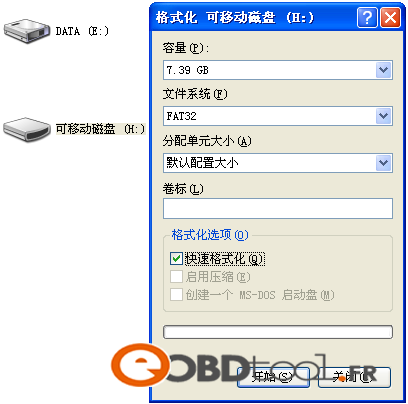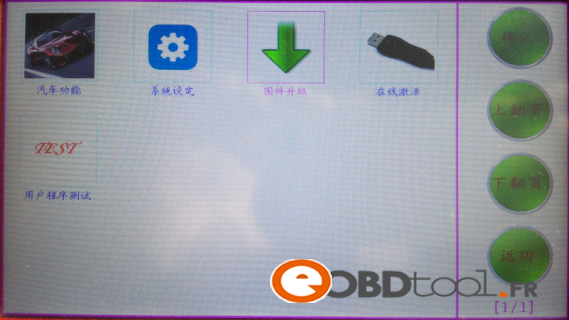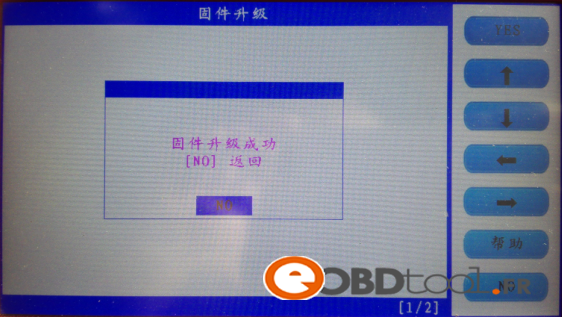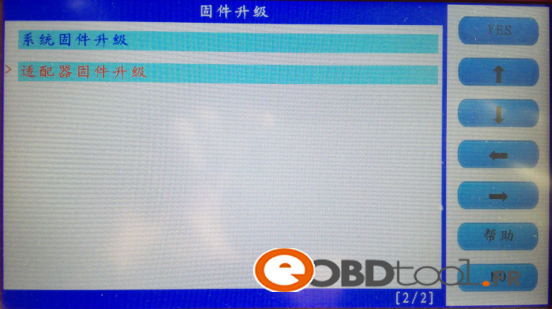1. Product description
1.1 Supported protocol:
SAE-J1850 PWM, SAE-J1850 VPW, KWP2000, ISO-9141, CANBUS, SINGLE CAN
1.2 Package Includes:
1* Main unit
1* touch pen
1* main cable
1* Honda 3pin adapter
1* Kia 20pin adapter
1* Hyundai / Kia 10pin adapter
1* Haima 7pin adapter
1* power adapter
1* TF card
1* TF card reader
1* USB cable
1* CD with user manual
2. Menu Instruction
2.10 Main menu basic functions
Car functions
Choose ” Car functions” to perform immobilizer, mileage adjustment, remote controller,
Oil/service Reset, throttle body adjustment, EPB, pin code calculation, personalized settings and special function
2.11 immobilizer function:
Clear key memory;
Program keys, proximity keys, smart key, flip keys;
Program after-market and OEM keys;
Read keys from immobilizer memory
New mechanical key number programming;
Vehicle identification key programming;
Reset ECU& Reset immobilizer;
Choose model: Hyundai, press “Confirm” to enter.
Choose “Smart card”, press “Yes” to enter.
Choose ” by car model”, press “Yes” to enter.
Choose “SONATA 8 (with card slot), press “Yes” to enter.
Choose “Smart card (with card slot), press “Yes” to enter.
Follow the tip to turn off ignition, press “Yes”
Follow the tip to open the door and close for one time, press “Yes”.
Choose smart card to match, press “Yes”
Follow the tip, insert the smart card into the slot, and you can hear alarm sound, turn off the ignition, press “Yes”.
Input the password
Check if the password is correct, press “Yes” to confirm.
The first smart card program successfully, and it will ask you if you program the next one, press “Yes” to confirm.
Insert the second smart card into the slot, you can hear the alarm sound, press “Yes”.
Program successfully, press “No” to back.
With two new smart card keys, you could start the car, if you need to add more keys, just repeat the above steps.
4. Firmware update
Before update firmware, please take out the TF card and insert it into the card reader, then plug into the computer USB port. Double click “My Computer”, find out ” local Disk (H:), right click to choose “Format”.
Tip: Tick on the “Quick format” and click “Start.
After complete format, go to the official site to download the update file, then copy and paste the file into the TF card, after finish, plug the TF card into the machine, power on the machine to the main interface.
Firstly choose “System firmware update”, press “Yes”, the procedure shown as below:
Update successfully shown as below.
Press “No” to back.
Choose ” Adapter firmware update”, after finish, reboot the machine to go on use SKP1000.
Done.
Any question, please contact your supplier.