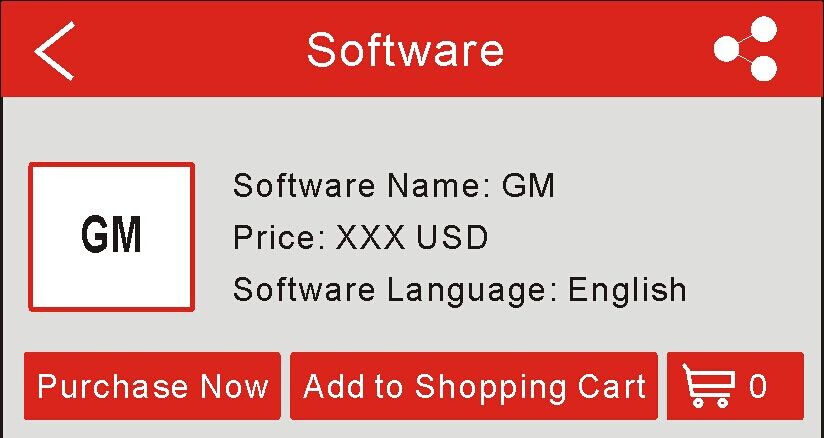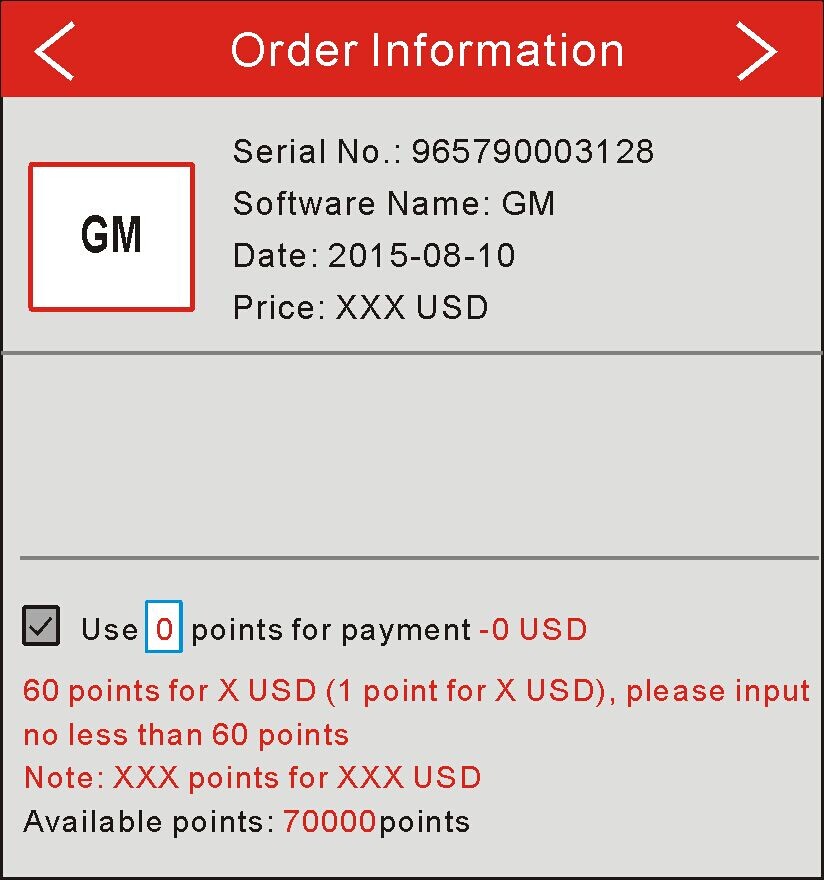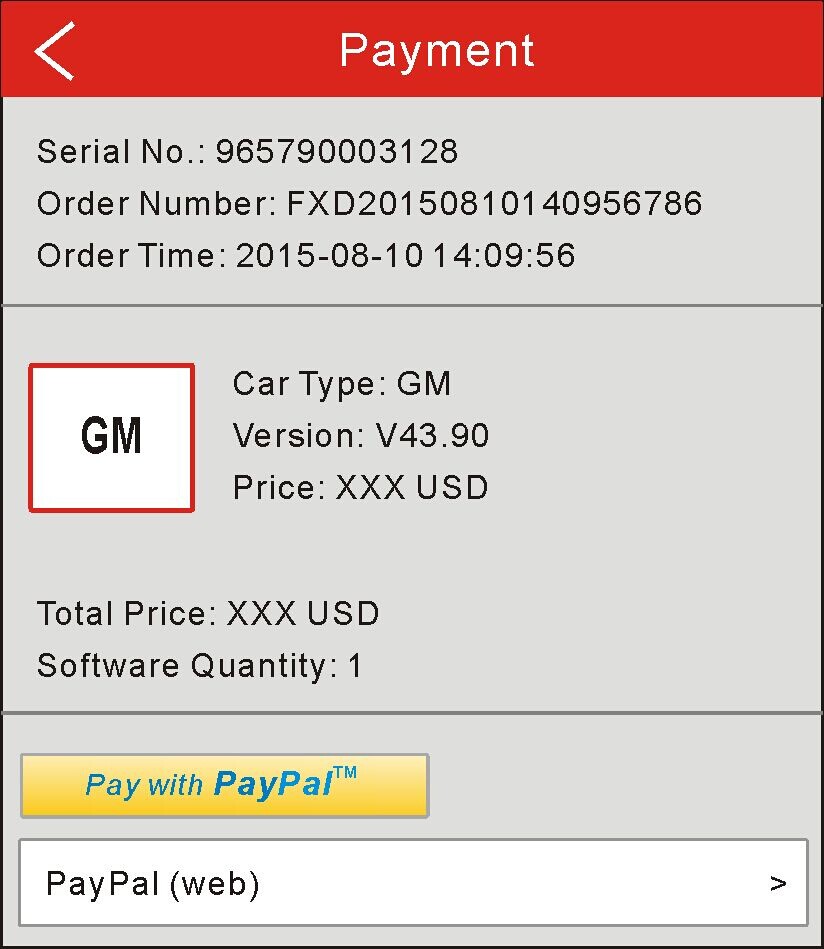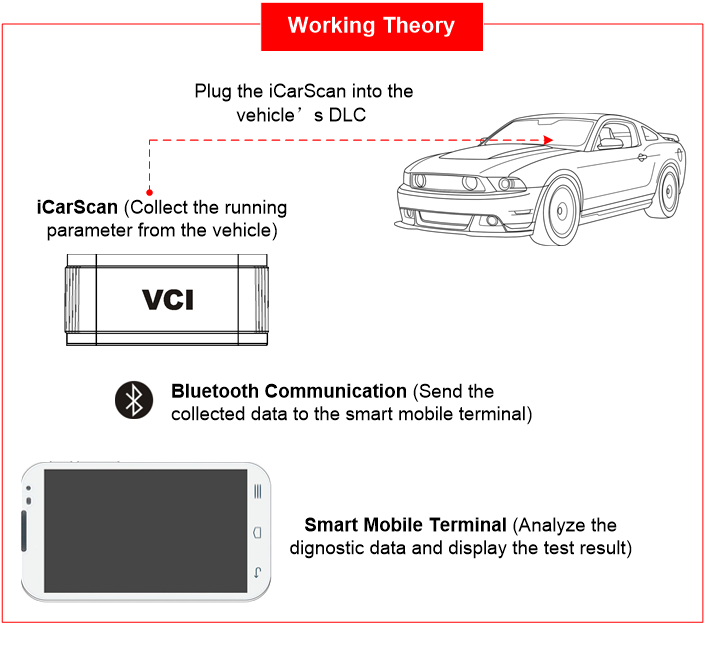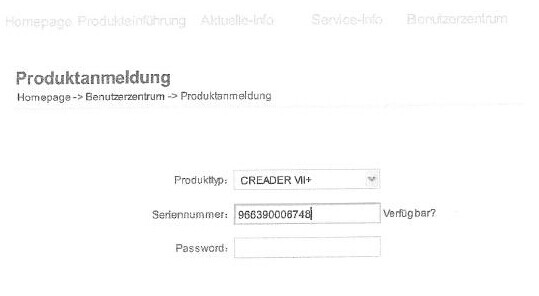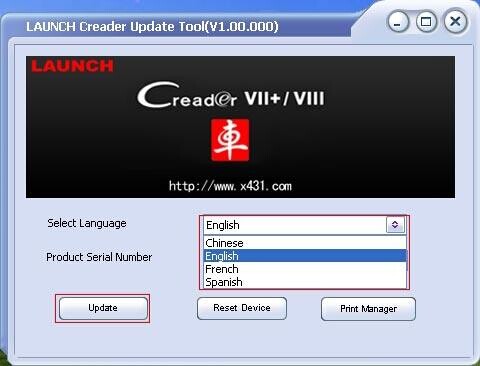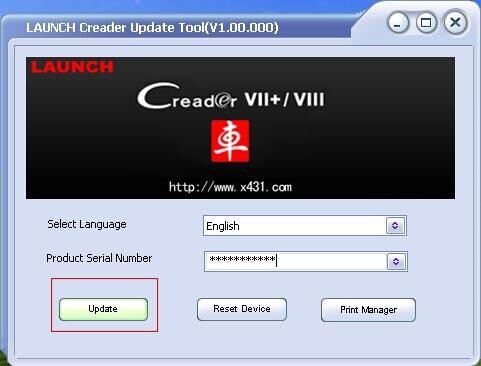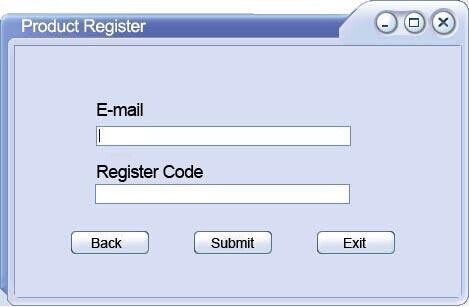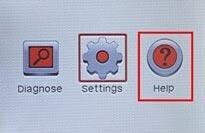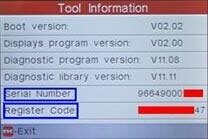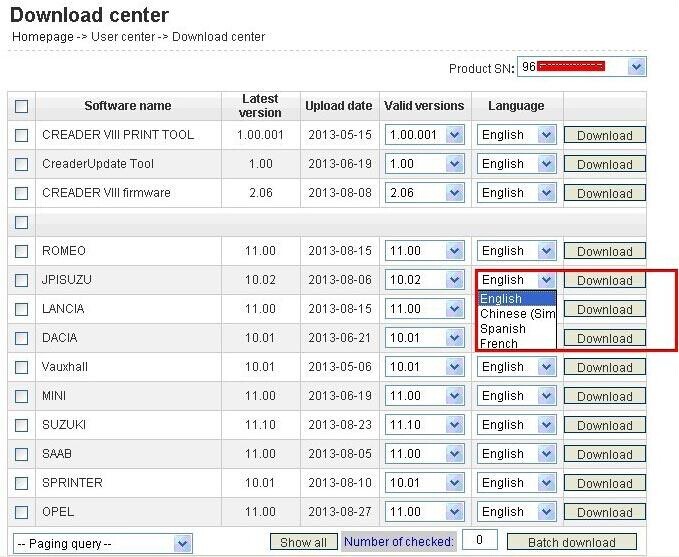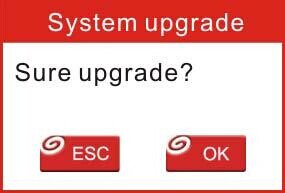How to update and register Launch X431 CRP129 Creader VIII?
Launch X431 Creader VIII(CRP129) is a comprehensive diagnostic instrument with multi-language to choose. Creader VIII can reset brake block, corect steering angle sensor, engine oil light reset and so on. Follow the steps bellow to update Launch X431 CRP129 Creader VIII.
Step 1: visit http://mycar.x431.com/pad/landingPageIndexCrv.action and click icon “Update Tool Download”.
Step 2: Download and install “Launch Creader Update Tool “, after installation is complete, run it.
Step 3: in the following picture, select Language (English, Chinese,French and Spanish available) and input product Serial Number (the serial number is in the back of Creader VIII)
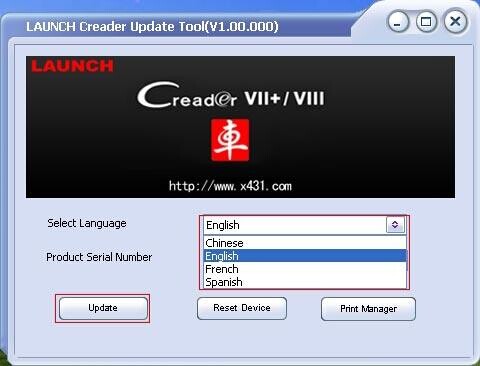
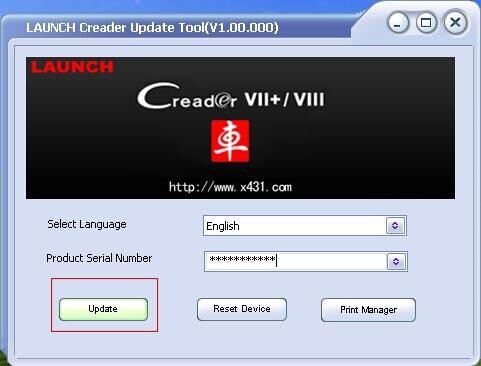
Step 4: click “Update” to enter the registration page, input Email and Register Code, click “Submit”.
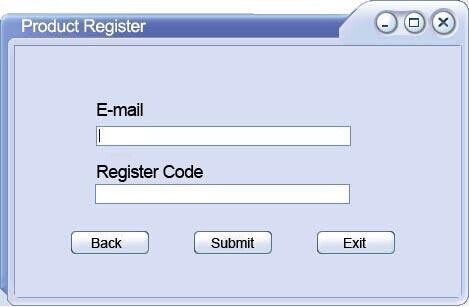
(Note: if you need Register Code, please refer to step 5 to step 8; if you already have Register Code, after submit, skip to step 9. )
Step 5: the register code can be found in the Creader VIII, how to find? Connect one end of the USB cable to Creader VIII, and another end to the computer.
Step 6: Wait until Launch Creader enter the main menu, then Move the mouse pointer to the “Help” icon, finally press the “OK” button.
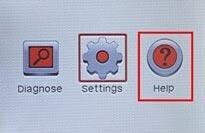
Step 7: Select “Tool Information”, then press button “OK”.

Step 8: the register code shown below is the one needed to enter in the step 4. (Back to step 4 to input register code and continue)
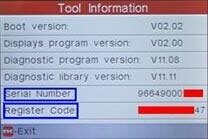
Step 9: insert TF card into TF card reader, then insert the TF card into the computer.
Step 10: restart the “Launch Creader Update Tool “, select the file you need or click “All”, then click “Download” to start the download.
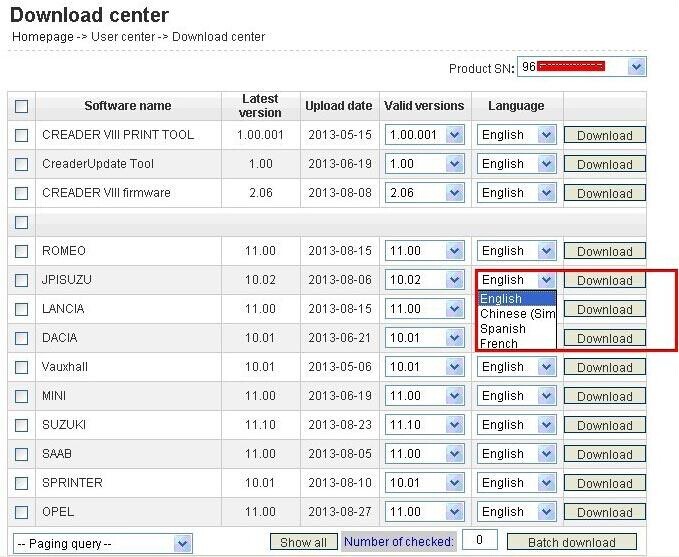
Step 11: After complete download, take out TF card from TF card reader and insert it into the slot of Creader VIII, then
supply power for Creader VIII by the USB cable (one end of the USB cable connect to Creader VIII and another end to the computer) or by the vehicle diagnostic socket (connect the OBDII connector of Creader VIII to vehicle diagnostic socket ), after the Creader starts, it popup a window prompting ” System Upgrade- Sure Upgrade?”, select “OK” to upgrade.
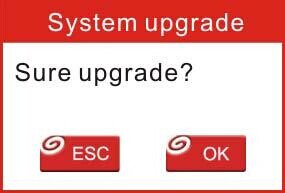
Step 12: update complete!
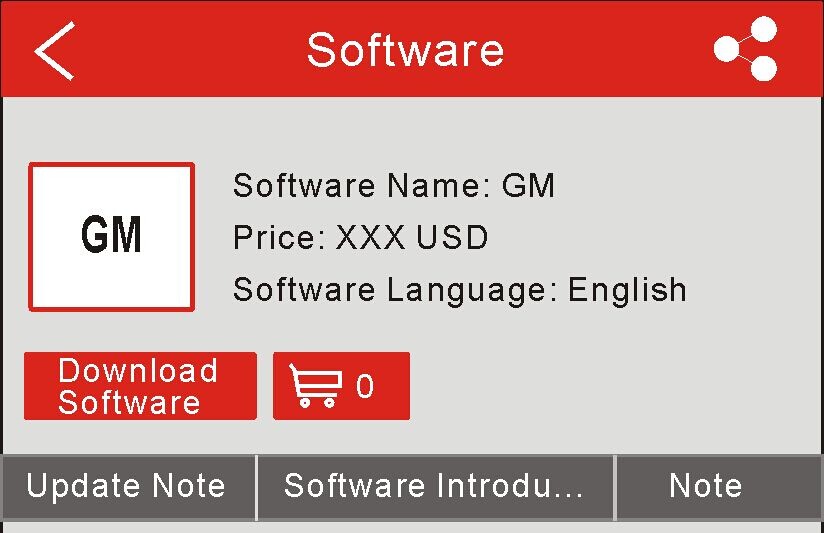
 to start downloading.
to start downloading.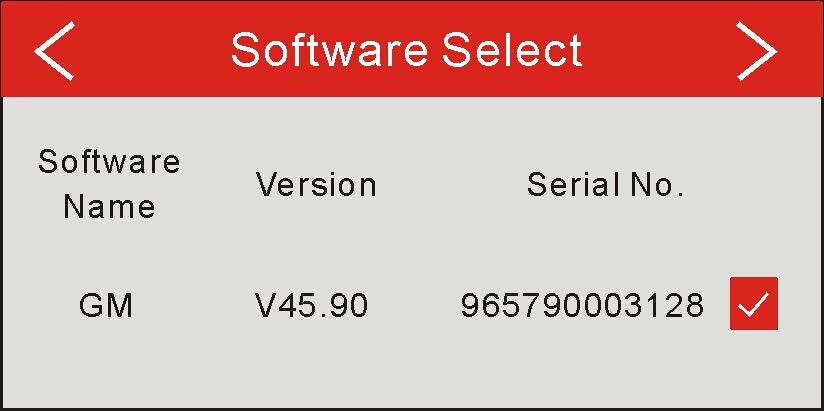
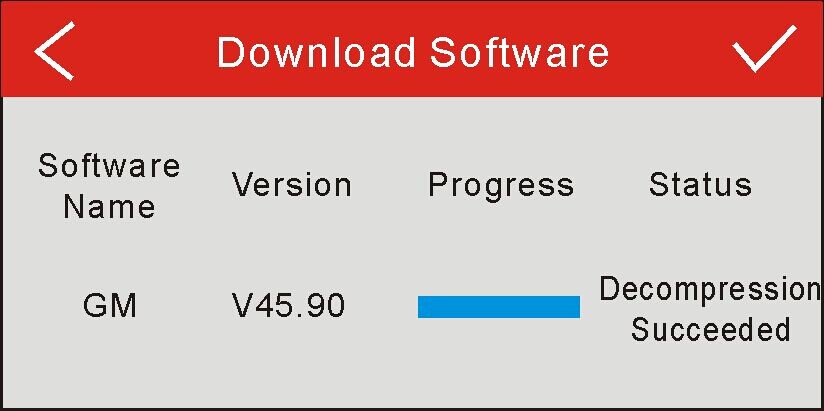
 to return to the main menu interface and the icon
to return to the main menu interface and the icon ![]() of the GM logo disappears.
of the GM logo disappears.