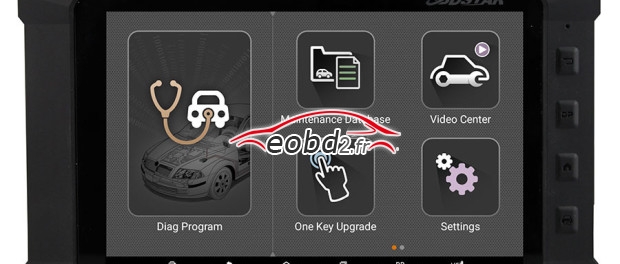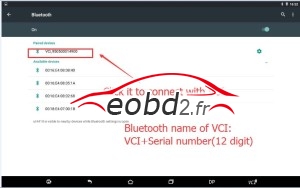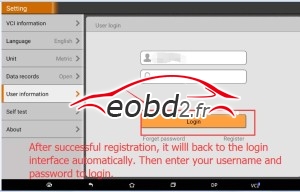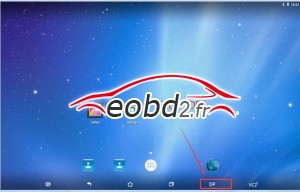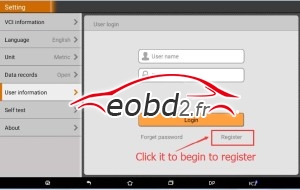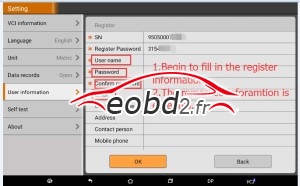Engineer shares the steps to register obdstar x300 DP tablet as below. It is very easy to operate without difficulty.
PS: the below instruction applies for both obdstar x300 DP tablet full configuration and x300 DP tablet standard configuration.
Step 1. Connect your VCI with the main cable and the 12V power as follows:
Step2. Turn on tablet and connect with VCI.
- Situation1— In general, it will connect with VCI automatically after turning on the tablet as follows:
- Situation2—If your x300 DP tablet didn’t connect with VCI automatically, please operate as follows:
Click “setting”—Enter “Bluetooth”—Click the Bluetooth name of VCI to connect
Step 3 x300 DP tablet Registration
Enter”DP”—Enter “Setting”—Begin to register—Fill in the registration information (user name, password, email)—Register successfully