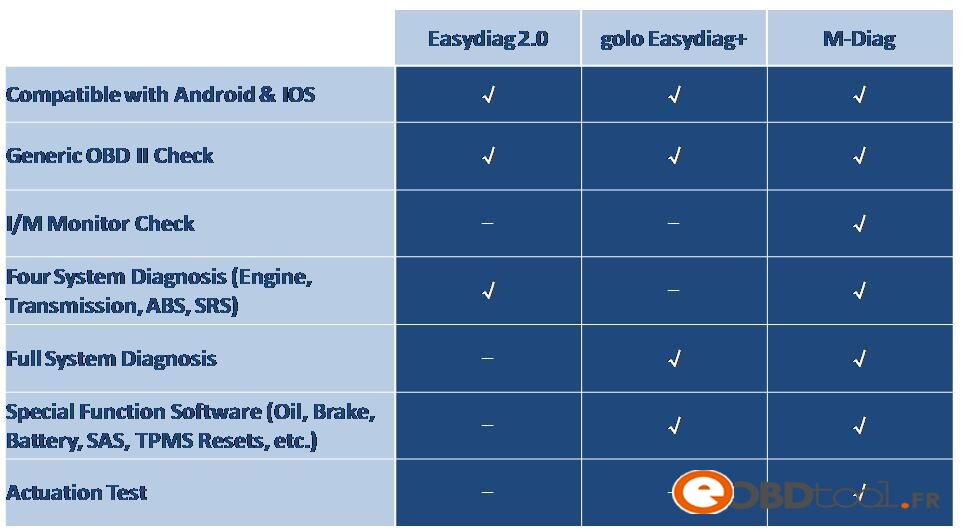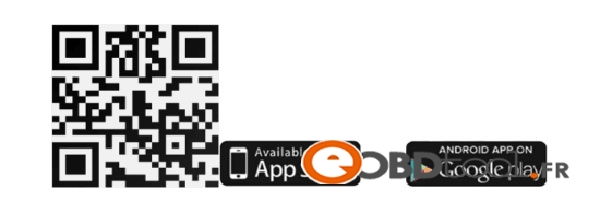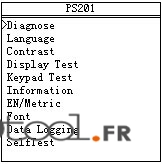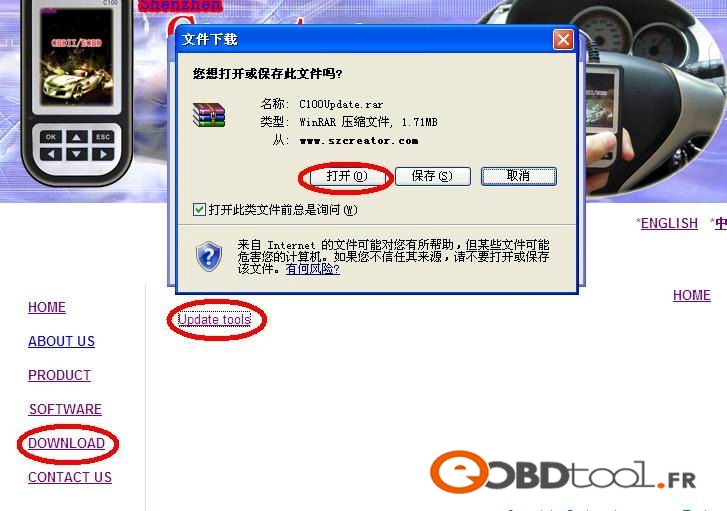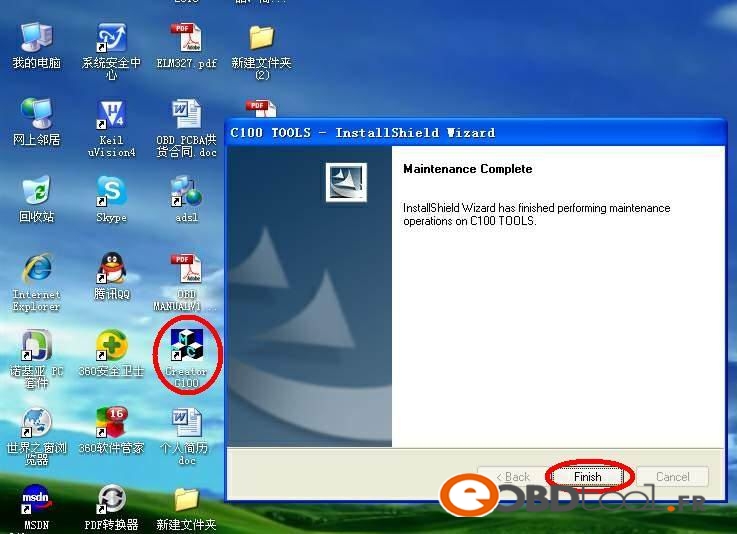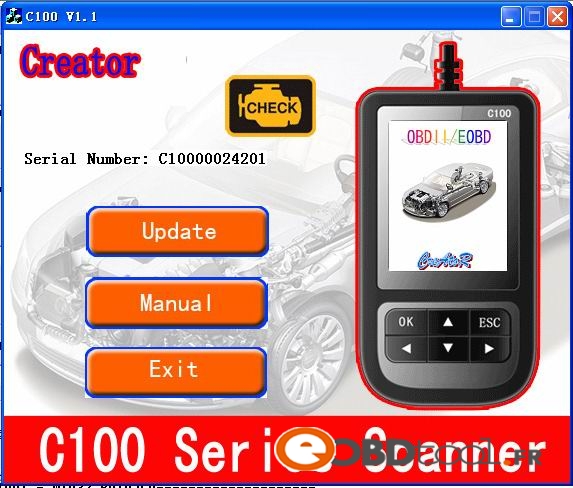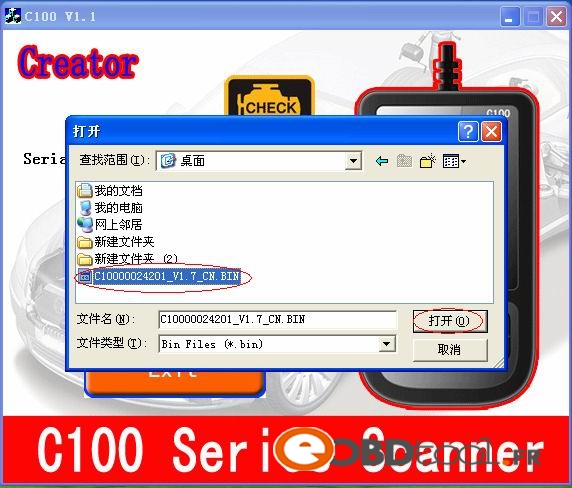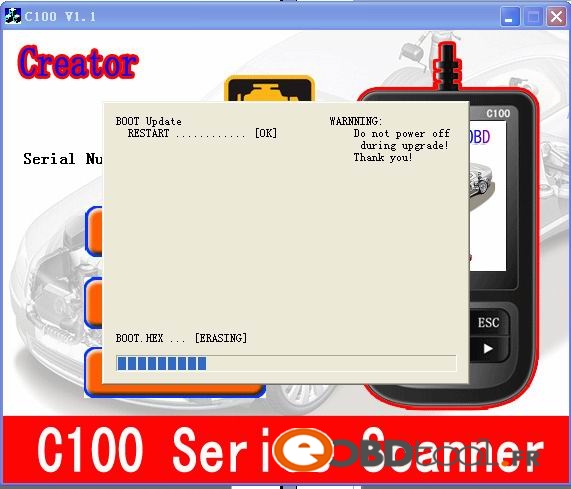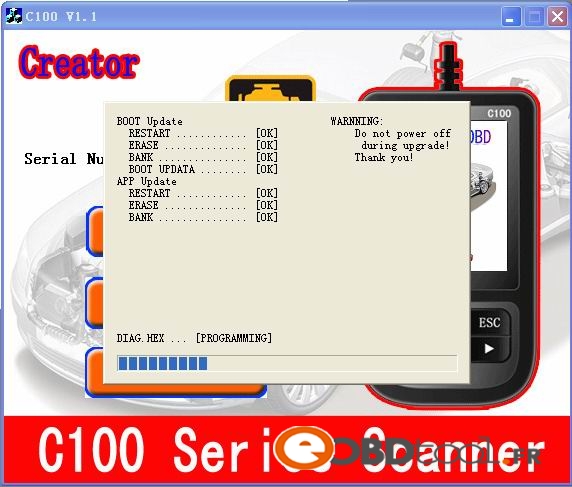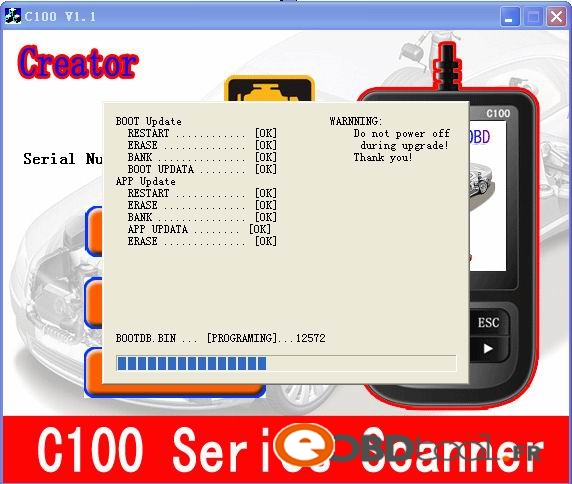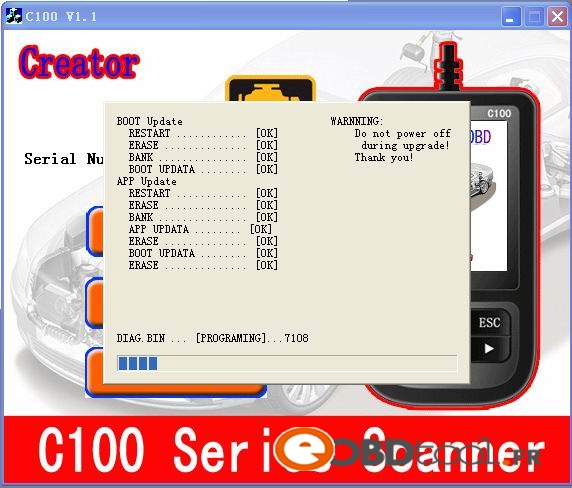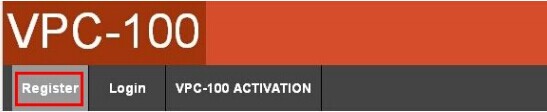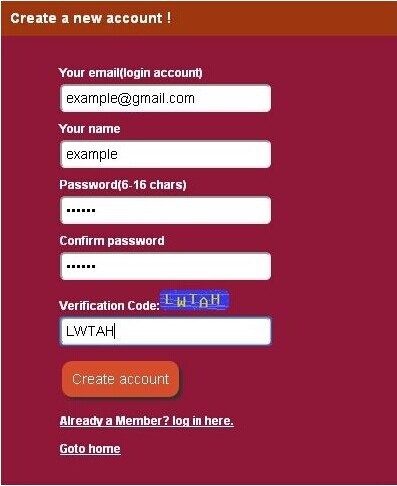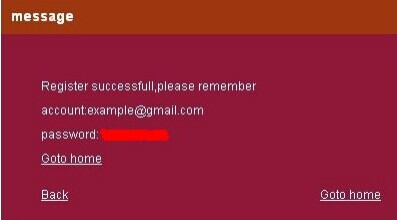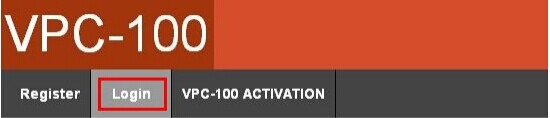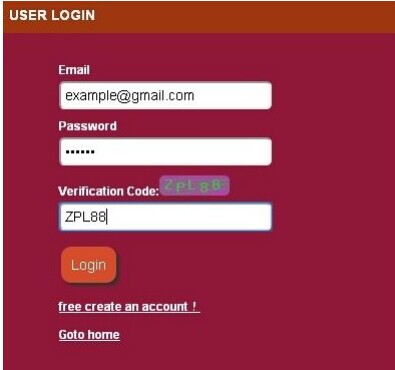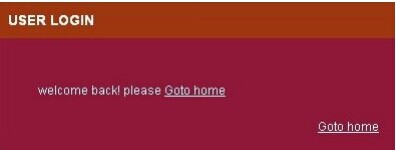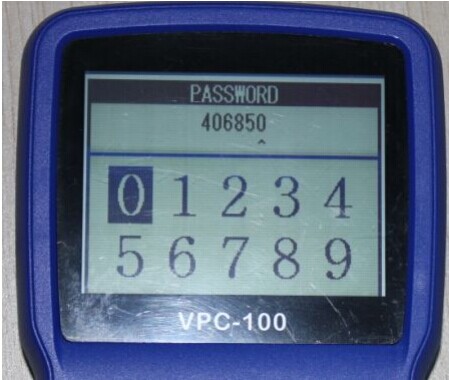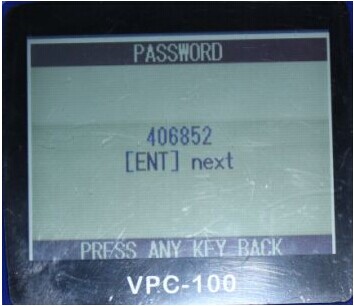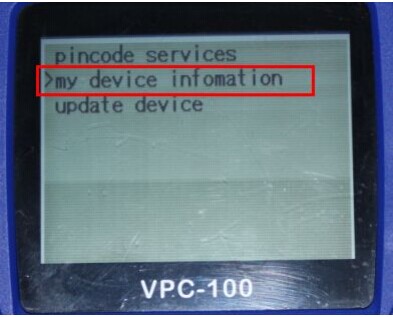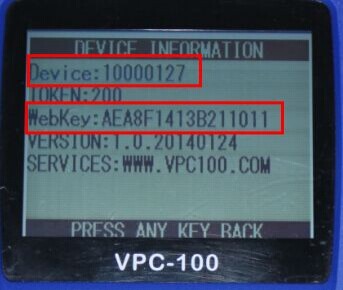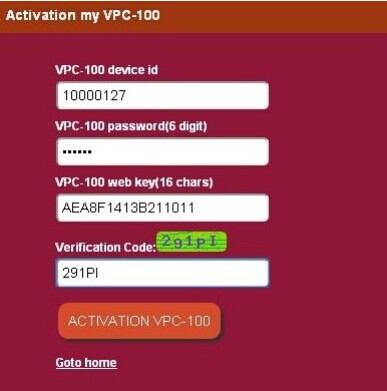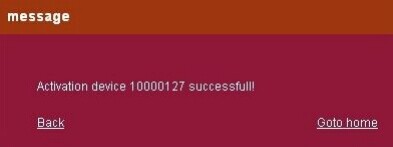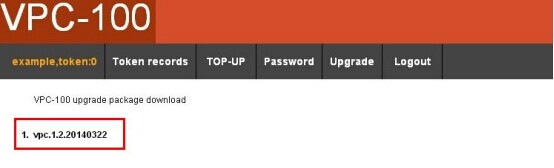VPC-100 Hand-Held Vehicle PinCode Calculator Register And Activate Instructions
Why need to register and activate VPC-100?
You can calculate pincode in web mode and download the update only when your machine is registered and activated. When you get VPC-100 machine, the first thing you should do is to activate it.
1. Go to www.vpc100.com, click Register:
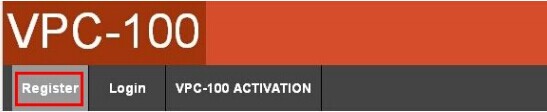
2. Enter the register information:
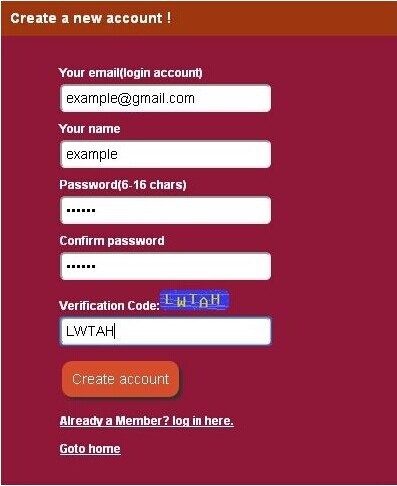
3. Remember your user name and password after registeration.
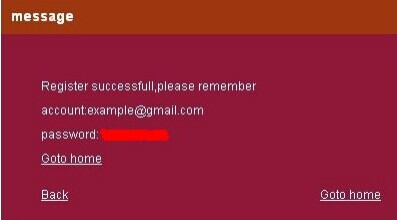
4. Click Login:
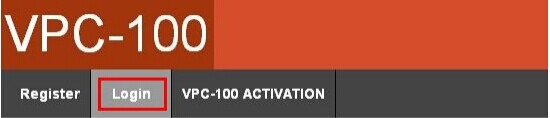
5. Enter your user name and password:
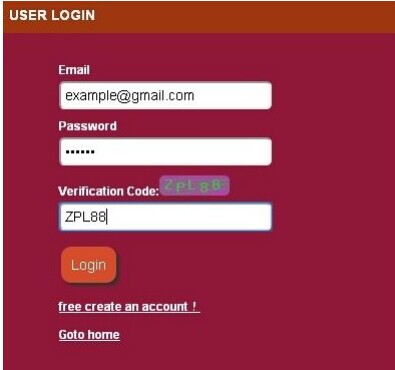
6. After login, click goto home to go back to the Home page:
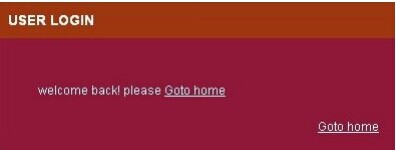
7. Then start VPC-100. For how to start VPC-100, please read the VPC-100 machine operation instructions.

8. Press “ENT” button, you need to enter the machine starting password.
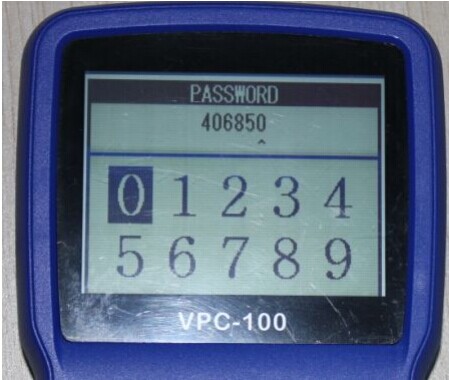
9. Enter the 6 digits password, and press “ENT”:
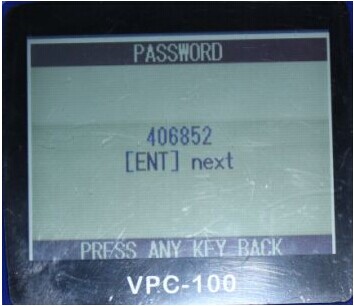
10. The screen display the machine main menu:
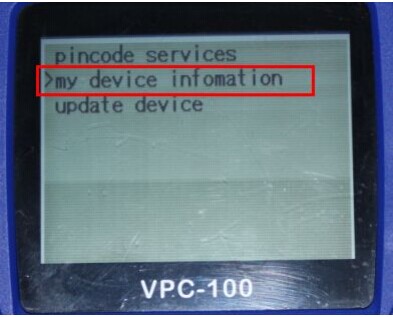
11. Select “My device information” and press “ENT”, the screen display the machine information :
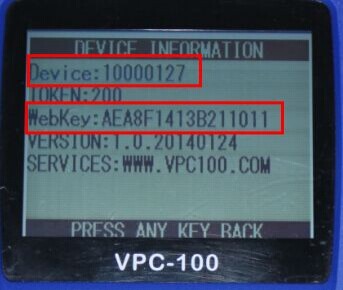
12. The webkey is the password for activation for your VPC-100 in www.vpc100.com .
13. On the vpc100.com website, click ACTIVATION VPC-100:

14. Fill out the machine activation information:
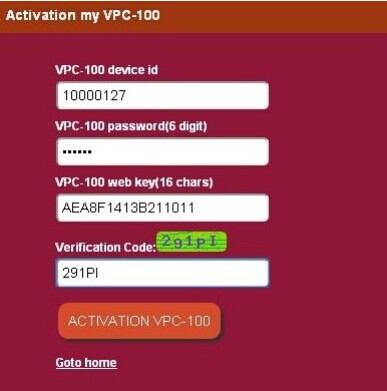
15. The following message is diaplayed after activation successed:
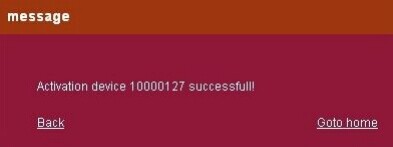
16. After activation, you can check the update list.

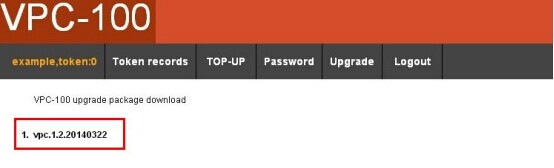
17. Download the update file to your computer. For update procedures, please see the VPC-100 update demo video.